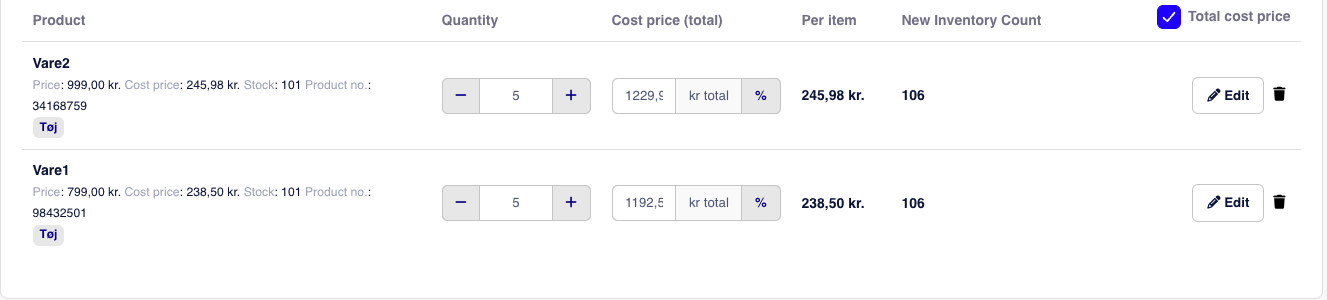When you receive new goods and want to add them to your inventory system, so you can keep track of what you have in stock and what you will have in stock in the future, you can do this in our system. You can always add as many items as you like.
How to Create a Stock Receipt
Click on Products and Stock
Then click on New Stock Reception in the upper right corner
You can either scan the items or search for specific items
After you have added the quantity of prodcuts you have received and optionally a cost price, click Confirm
A window will open where you can optionally add an Invoice Number and/or a Note. Click Approve when you are ready to confirm the receipt and finally Finish.
If you have the e-conomic integration, you will have the option to select a supplier and create it in e-conomic. If you do not do this immediately, you can always return to the reception and create it in e-conomic.
Once you have confirmed the receipt, you will have the option to print price tags and labels by clicking Print in the upper right corner.
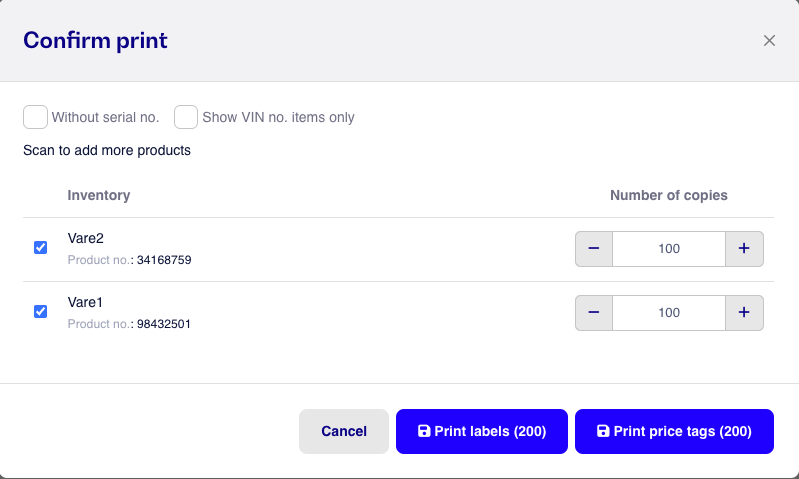
When you receive an item and use the stock receipt, you have the option to enter a cost price.
When you enter the cost price in this field, it is the current price you have paid in the most recent reception.
The system will then calculate the average cost price based on the quantity you have in stock and the quantity you are receiving.
Note: If you have a fixed cost price and want to maintain it, you can do one of the following:
Leave the cost price field blank
Enter the same cost price that you already have listed for the item
You can also choose to specify the Total Cost Price. Here you enter the total cost price of the item(s). The system will automatically calculate the cost price for each item and display it next to the total.