When you're running low on a specific item and want to reorder it, you can do this quickly and easily using our purchasing module.
Note: You can add min/max stock control to items by clicking on a product and filling in the Min. and Max. fields.
After that, you have the option to filter by Needs ordering by ticking the box in the "Select filters" drop-down menu right next to the search field in Products. This will show you items that are below the set minimum level.
See an example of min/max stock control in the image below.
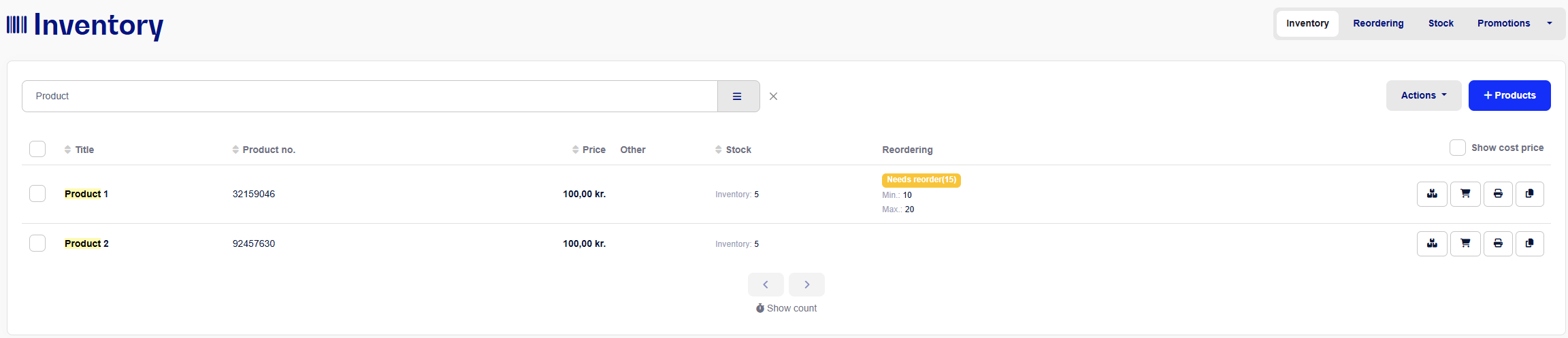
How to add products to the purchasing module:
Click on Products
Then, search for the specific product you want to add to your purchasing module and click the shopping cart icon on the right side of the product you wish to add
You can also add multiple products to the purchase list by checking the boxes next to the items you want to include. Then click on Actions in the top right corner and select Add selected products to shopping list.
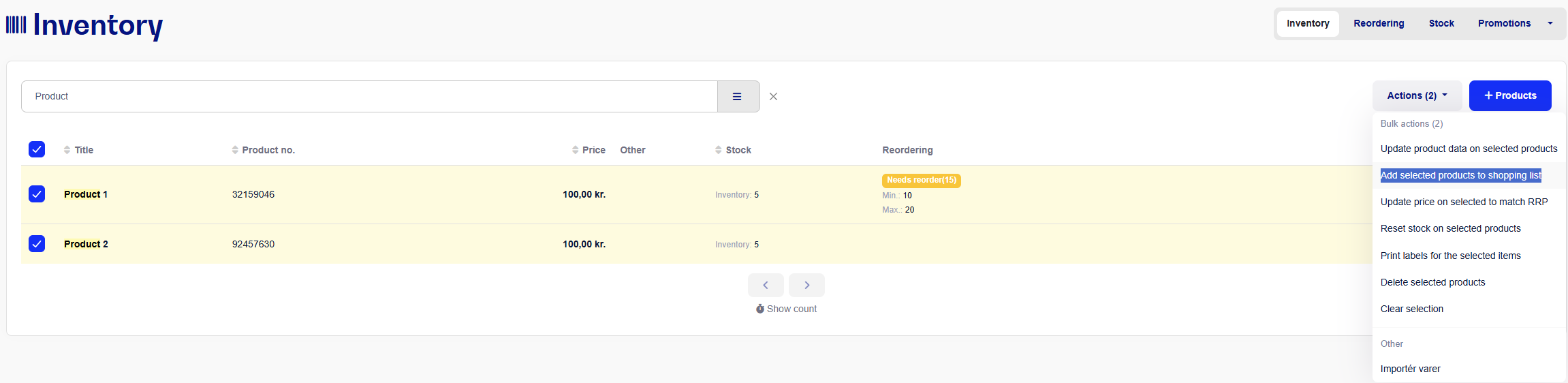
You can add as many products to the purchasing module as you like, making it easy to keep an overview of what needs to be reordered.
To check which products you’ve added to the purchasing module, click on Purchasing in the top right corner.
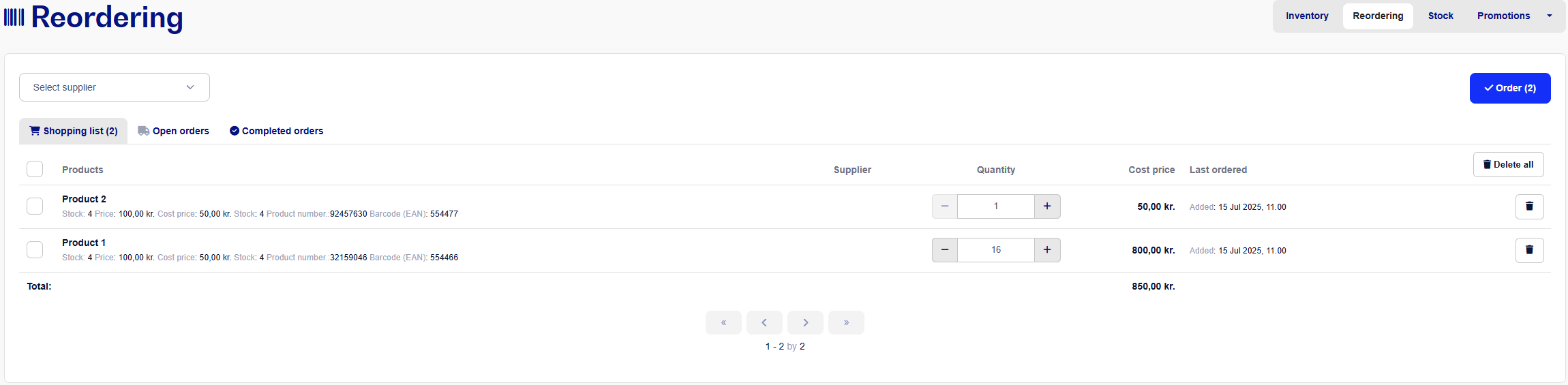
In the Purchasing section, you have an overview of the products currently in the purchasing module. Here, you can see which items have been added, how many are in stock, the price and cost price, which supplier you buy the item from, and when the item was added to the purchasing module/cart.
You can adjust the quantity of a specific item by clicking + or -.
If you want to remove an item entirely from the purchasing module/cart, click the trash bin icon to the right of the item.
If you want to clear the entire purchasing module/cart, click Delete all.
Note: The system automatically assigns the first available supplier. If the supplier is different from the one selected by the system, you can manually change it using the drop-down menu next to each item.
Also, note that the cost price is based on the most recent purchase price. For an accurate price, please contact your supplier.
If all items in the purchase list are from the same supplier, you can send the entire order at once. In this case, since there are two different suppliers, you need to select one supplier at a time in the top left corner of the screen.
Once a supplier is selected, only the items associated with that supplier will be shown.
When you're ready to send the order to the supplier, click Order.
You can now add a note to the order and choose whether to send an email directly to your supplier. By default, your supplier will receive a PDF containing the products and quantities you wish to order.
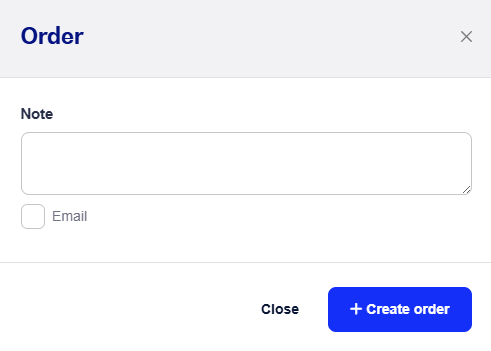
The order will now appear under Ongoing Purchases, where you can also see your other pending orders that have not yet been received.
Here, you can view the purchase number, order date, quantity received, supplier, and any notes.

When you have received the items you ordered, you can open the purchase and click Create as stock receipt.
Follow the guide here to complete the receipt of your purchase