If you have many items reminiscent of each other and want to make it as easy as possible for you to create them all in our Inventory system, you can easily do this by duplicating an already added item.
All you have to do is duplicate the item/product that resemble the item/product you want to add and then edit the parts that are different for the two items. You can do this as many times as you want, and with as many items/products you want.
How to duplicate an item:
Go to Inventory
Then you search for the particular item you want to duplicate and press the Duplicate button to the right of the item, that looks like two pieces of paper.
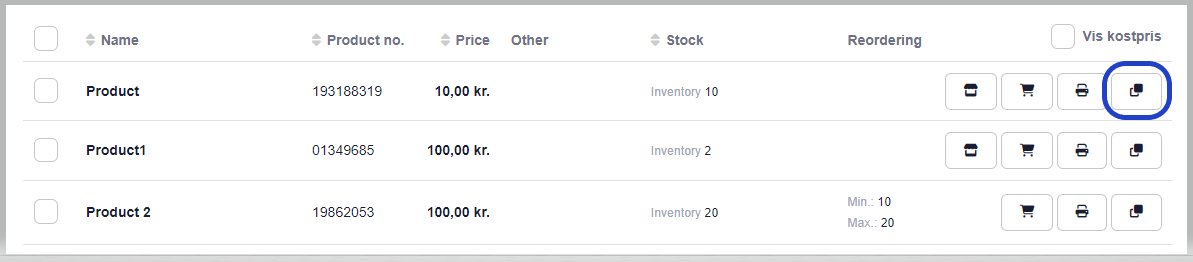
Then this window will appear:
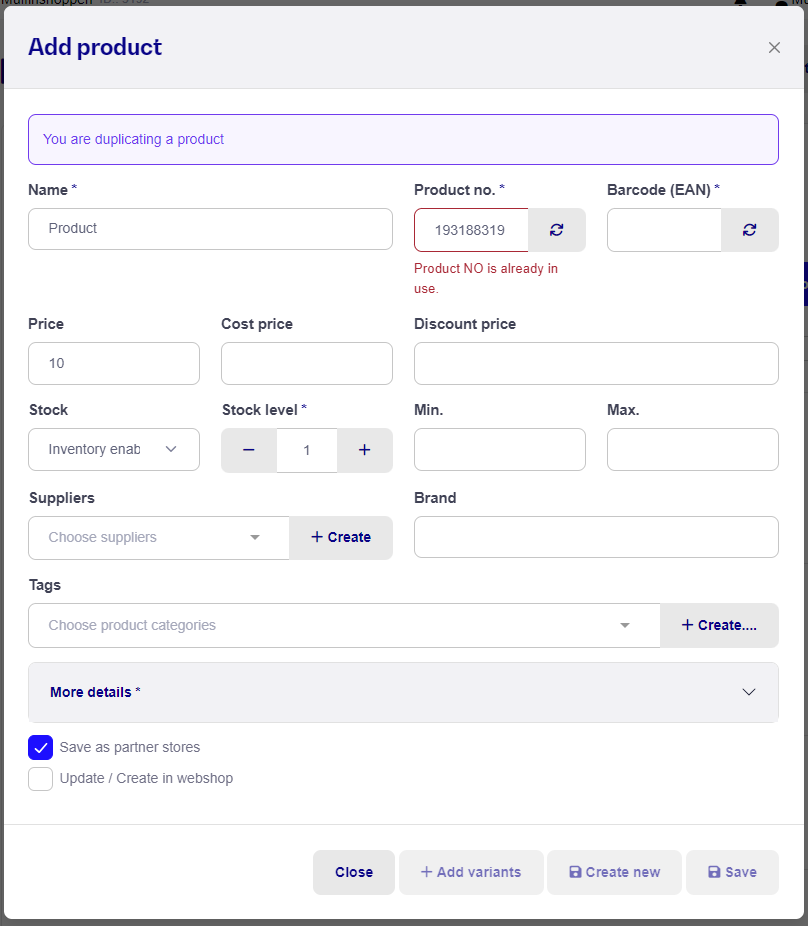
Here you can see the information on the new product/item you are creating when you duplicate an existing product.
As you can see from the picture above, it has added exactly the information that was already on the item. Next you have to correct the information that is different from the new product/item you want to create.
You can change Name, Stock number, Supplier name, Price, Cost price, Brand, Categories and extra details such as Size and what VAT rate you put on the item.
Product-nr. and Barcode (EAN) have to be unique and is required to be changed.
Once you have added all the required information to your new item, you click on Save in the bottom right corner and the new item will be added to the system.
If you want to go straight ahead and create a new item, click on Create new and then you will go directly to the window where you can create a new item/product. Of course, it also saves the new duplicated item/product you just made, when you press Create new.