If you want an easier overview of your tickets, you can activate the calendar feature, which means that all your current work orders will be added to a calendar, so you can have an easier overview.
Enabling the calender:
Click on Settings in the bottom left corner
Then you click on Tickets and scroll down to Calendar
Check the box right next to Calendar to activate Calendar view of tickets
You can now put in your Business Hours (start/end time and weekdays) and a standard task length
At last you click Save at the bottom
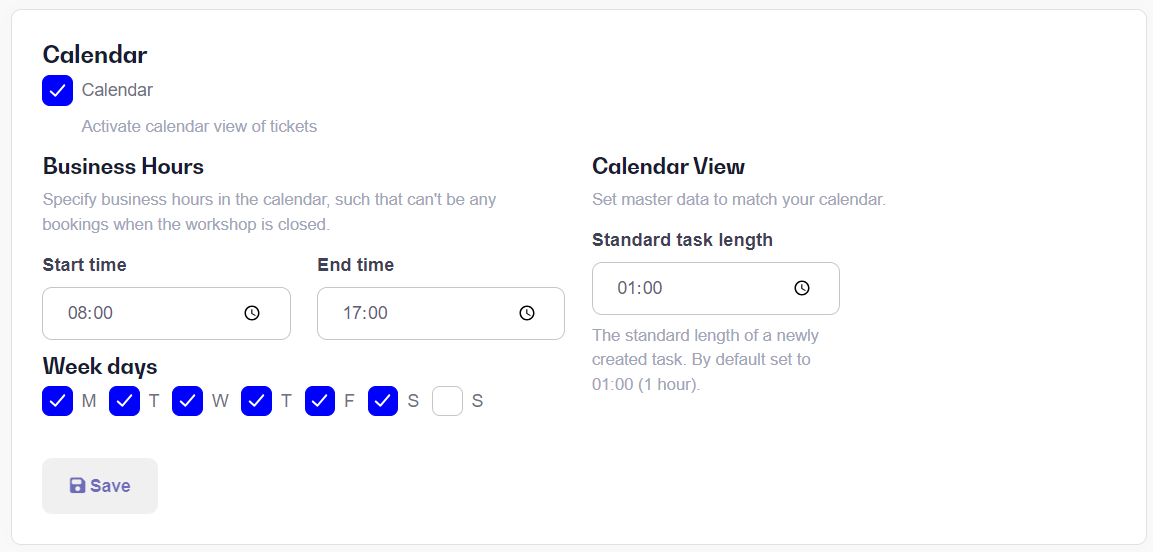
You are now able to see all your tasks in the Calendar under Tickets:
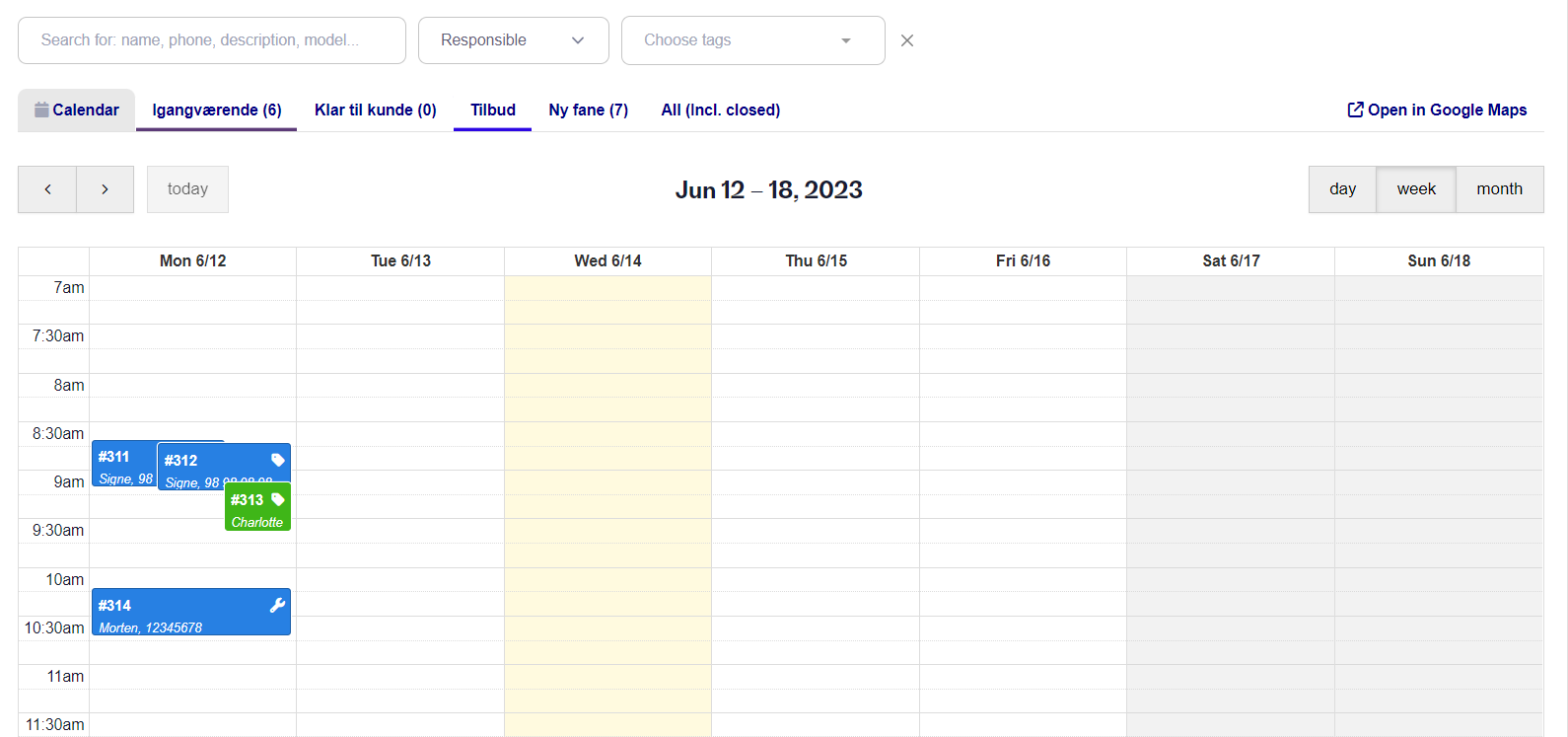
Here you have an overview of your ongoing work orders, where there is a small description of the order/task. The calendar can also be set to show for day, week and month on the right side.
Each time you create a New work order, it will be displayed here, while it will be displayed normally in New work orders menu as it always does.