There are many ways our system makes it smarter and easier for both the customer and the user. Our SMS template feature is one of them. It can automatically send a text message (SMS) to the customer if their order is ready to be picked up.
How to make a text message template (SMS):
Click on Settings in the bottom left corner
Then you click on SMS and Email
Finally you scroll down to the SMS Templates
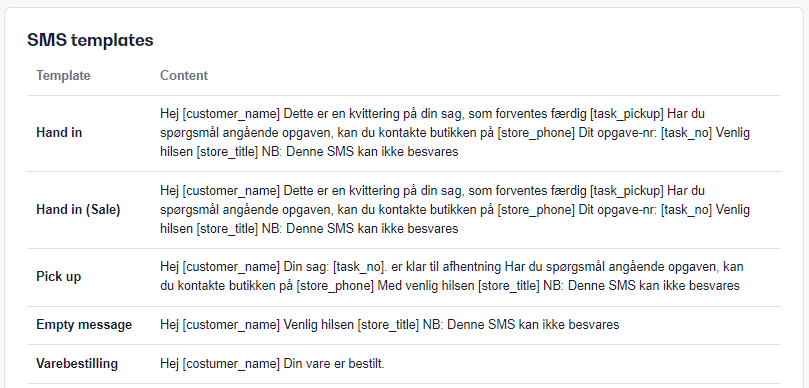
Here you have an overview of all the standard sms templates in the system. Most of them are in danish.
If you want to change one of the templates yourself, you can press on the template you want to change and you will be transfered to the window below:
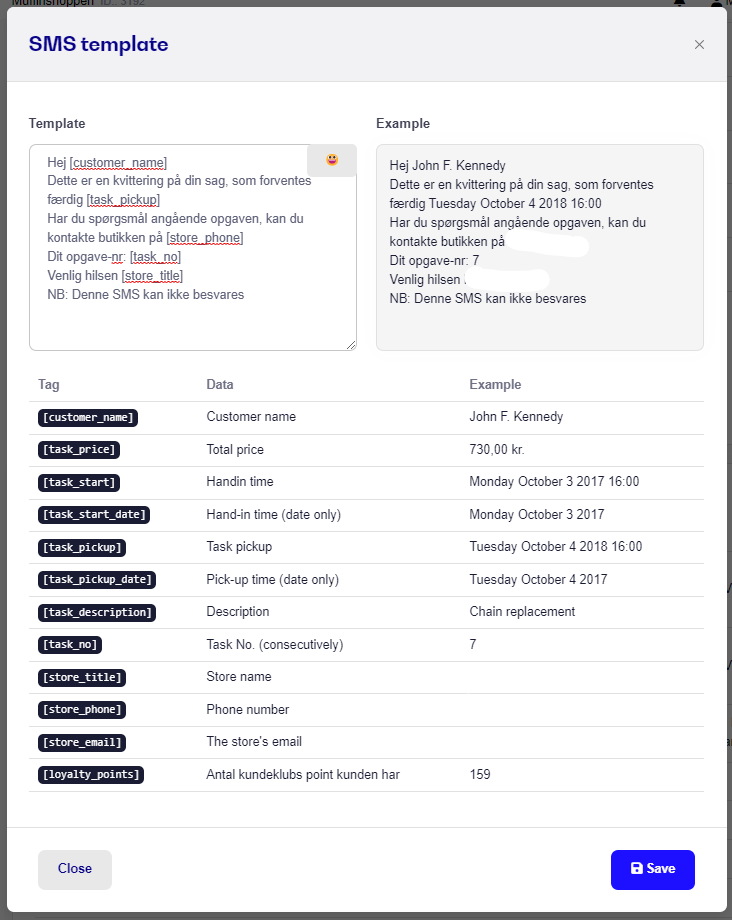
In this window you can then edit the Template and make the Template fit your business and the message you want to send to your customers.
In the left text box called Template, you enter the text that you want to send out. You can copy the various Tags to your template to add some automatic commands.
You can for example display the customer's name in the Template by copying the "[customer_name]" Tag, then everytime you send out a text message (SMS) to the customer, his or her name will be shown in the text message (SMS).
In the right text box called Example, you can see how the final draft will look like and exactly how it will look, when the customer recieves the text message (SMS).
Once you have made the template you click Save in the lower right corner and then your SMS-template is saved. The customer will then receive exactly what you wrote in the template, when you later on send that specifik Template.