If you are part of a chain or have partner stores, you can perform internal stock transfers between them.
To enable chain stores, each store must have the "Professional" subscription package, and you’ll need to contact Support to have the feature set up.
Read more about the chain store functionality, here.
Go to the inventory menu and tap Stock in the right corner
Tap New inventory movement (this will only be visible if you have enabled the chain function)

Select Recipient store and optionally write a note/message to the store.
Note: If you tap Create without inserting a receiving store or you want to change it, you can do it by tapping Edit inside the item transfer
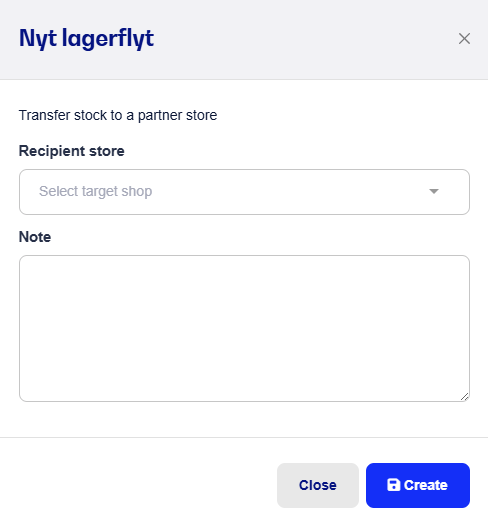
Scan/Search to add the items you want to move and enter the quantity. (Note, new stock number is the stock you have left after the transfer)
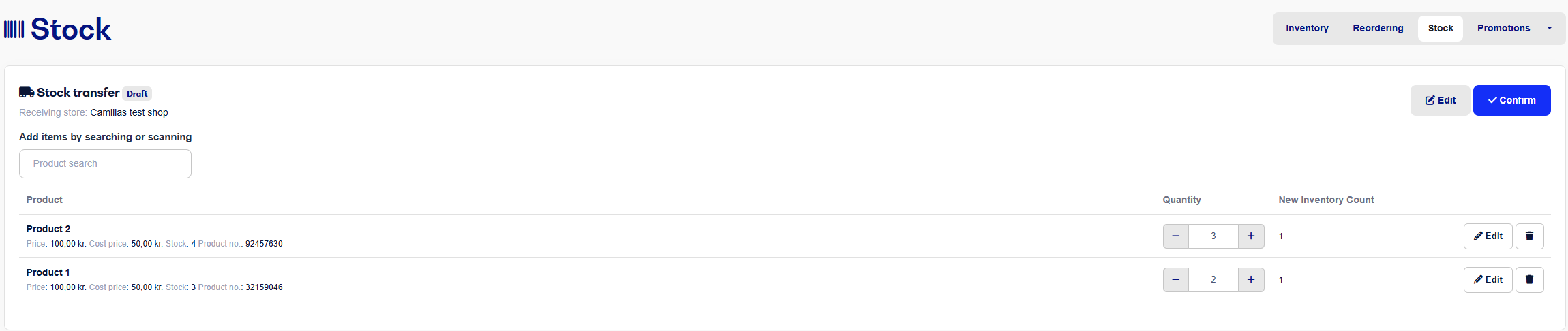
Tap Confirm when all the items you want to move have been added
A new window will now pop up where you can enter an invoice number and note. Finally, tap Approve.
If you have the e-conomic integration, you can create the stock transfer in e-conomic by adding a supplier.
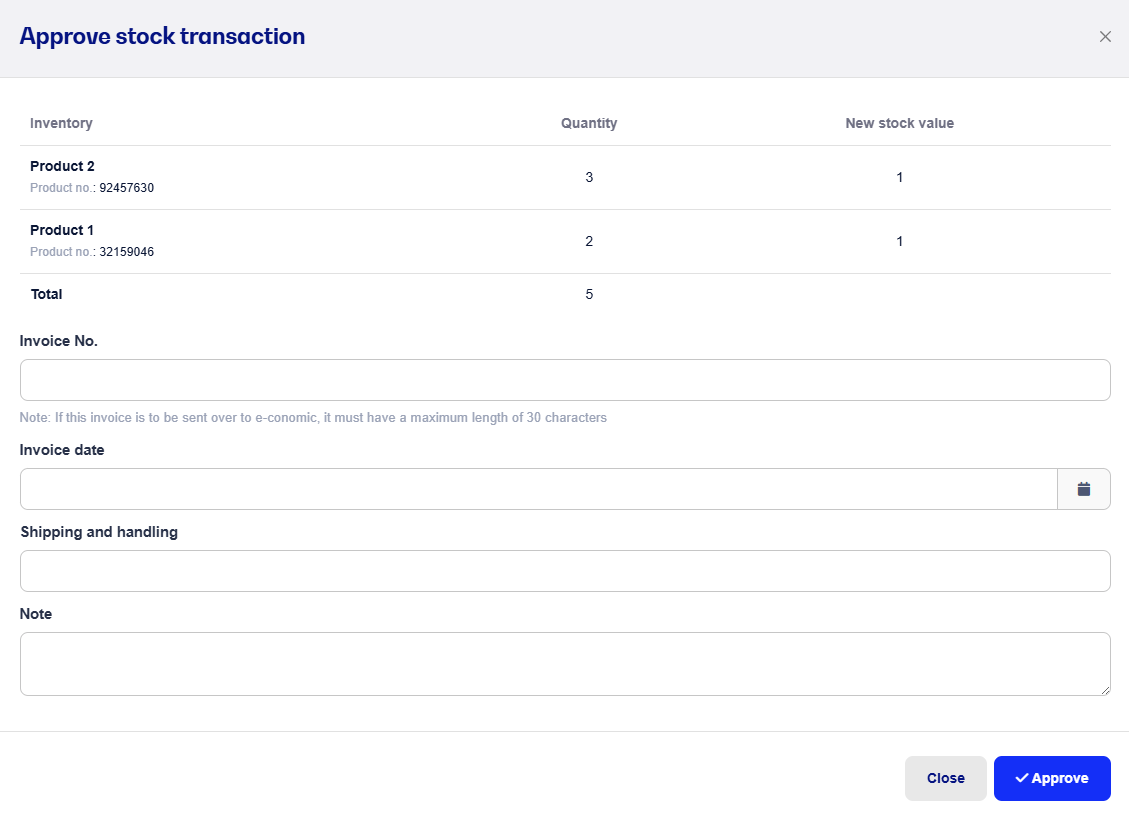
When "Approve" is pressed, the stock movement will be visible under
Inventory -> Stock -> Completed stock movements.
At the partner store they can see the stock movement under Inventory -> Stock -> Drafts.

From here the stock movement needs to be approved before the products get added to the stock at the partner store.
You can also enter a cost price (can be entered as total amount or per item) and press Confirm to approve the stock transfer.
If products are received that aren't yet in the product catalog, they will automatically be created.
All sent and approved stock transfers can be seen under Completed stock movements.

If you try to add an item to the stock transfer that doesn't exist in your inventory yet, you can easily create it right away:
Enter some text or a number in the search field and hit +Add item
Click the blue button on the right next to the item where it says +Create item
Fill out the item details and hit Save - cost price and stock count need to be filled in for the item afterwards
The stock count is adjusted as soon as you hit Approve and not when the partner shop approves the transfer.
The partner shop that received the transfer can delete the draft.
If the draft is deleted, the transfer can't be approved and an error would need to be fixed.
We recommend making the stock transfer first when the items are ready to be sent out and only approving the transfer when the items are in the door, to avoid confusion and mistakes.