This is most likely because Printdesk is not running on the host computer, which connects the terminal to our system.
Check that it is running on your POS device:
On Windows, there should be a small green Customers 1st icon visible near the clock (you might need to click the arrow to see it). If it’s not there, you need to restart the program. You may have a shortcut on your desktop, otherwise search for "Printdesk" in the Start menu and open it from there.
Alternatively, restart your PC – it should launch automatically again.
On Mac, the icon should be visible in the top right corner. If it’s not, try restarting it by searching for "Printdesk" in Finder.
Alternatively, restart your Mac – it should launch automatically again.
In most cases where the terminal is not connected or fails to connect to the system, it is due to a change in the terminal’s IP address.
It is important that the IP address assigned to the terminal matches the one registered in our system in order for the terminal to connect and function properly.
There are different methods for finding the IP address depending on whether you have an IPP350 or a Lane3000 terminal.
LANE-3000:
Take your LANE-3000 terminal.
Press the red cancel button.
Enter the code 2020 and press the green button.
Read the IP address and check that it matches the one registered in our system under the integrated terminal.
IPP-350:
Take your IPP-350 terminal.
Press the Menu button (just above the red cancel button).
Enter the password 2020 and press the green Confirm button.
Select Help (navigate using the arrow keys and select with the Confirm button).
Scroll down to item 11, where the IP address will be displayed.
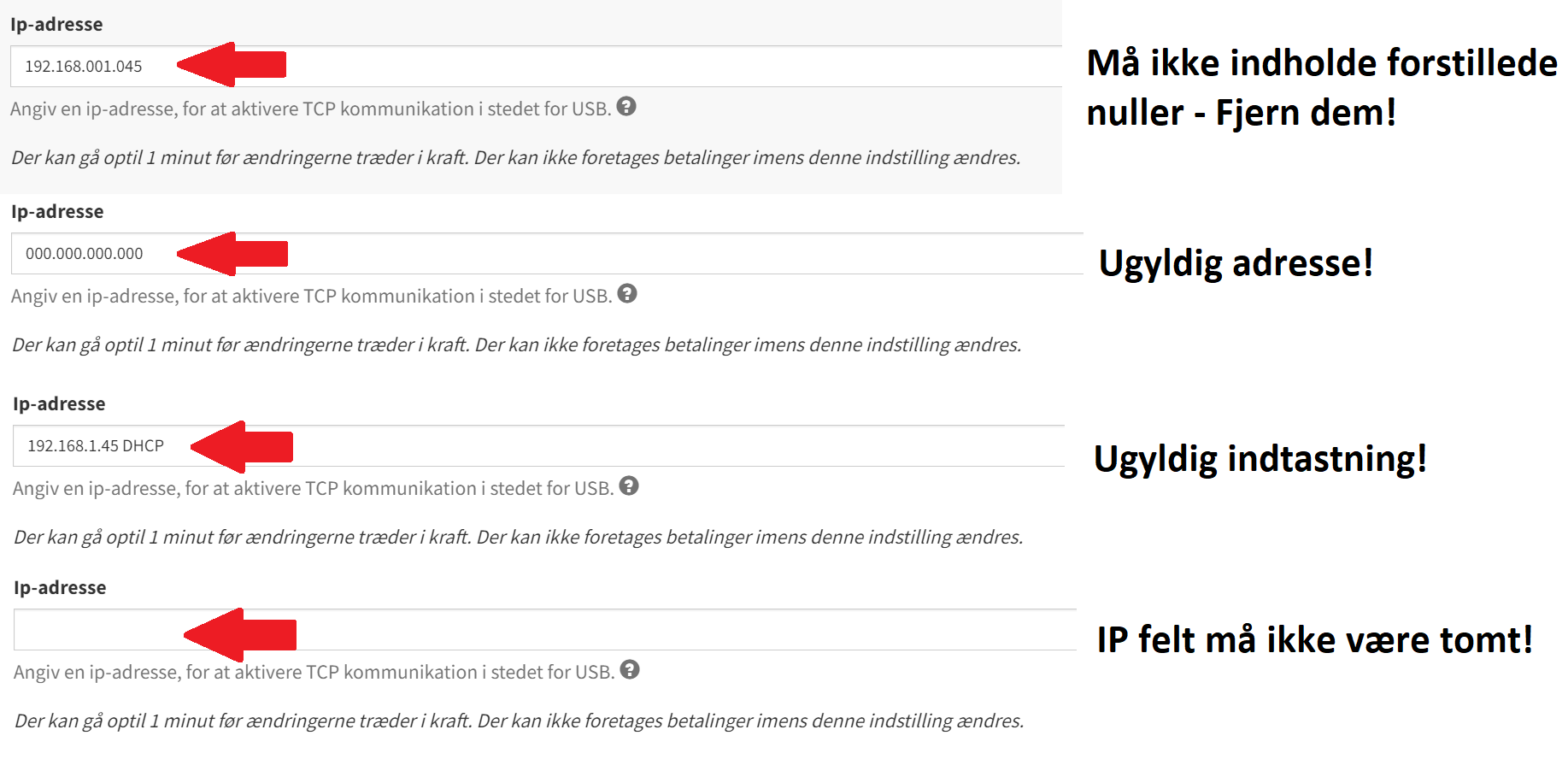
Go to Settings and select the POS tab.
Scroll down to the section called Integrated Worldline terminal.
Click the line with the terminal’s name to expand the settings.
Under the IP address field, make sure that the IP address you just retrieved from the terminal matches the one shown here – if not, you’ll need to update it with the one from the terminal.
Then click the green Save button and wait about 1 minute.
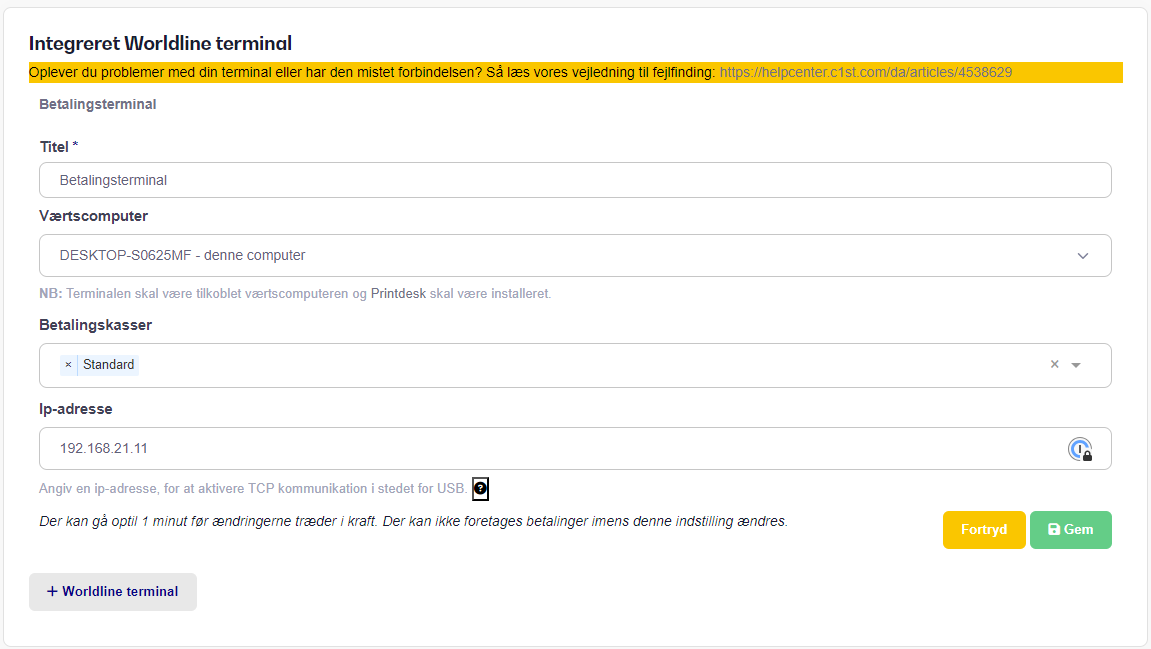
If the IP address is correct and Printdesk is running on the host computer, the terminal should connect within 1 minute.
If this is not the case, please contact our support, as there may be other issues preventing the terminal from connecting that are difficult to troubleshoot as a customer.
This error typically occurs when the terminal has no internet connection.
Please check the following:
That the terminal has an internet connection by performing an end-of-day report on the terminal.
There should be three green squares/dots in a circle at the top left of the terminal screen — if they are gray, this indicates that the terminal is not connected to the internet.
Try restarting the terminal and reconnecting the main cable located at the back of the terminal.
Check whether the issue is with the card by testing with at least two different types of cards.
Make sure the amount being charged is over 1 DKK.
Verify that the terminal is connected to the internet.
Try performing an end-of-day report on the terminal.
If none of the above resolves the issue, please contact our support.
If this error appears, try performing an end-of-day report.
If that does not solve the problem, please contact our Support or Worldline directly at +45 78 79 47 00.