If you have a Socket Mobile S700 scanner and need to use it in our system, you can use this guide to help you set up the scanner.
The first thing you need to do is download the manual. You can find it here. The scanner can’t scan directly from your computer screen, so you’ll need to print the manual and have it in your hand (it’ll be included if you bought it from us).
Disconnect the scanner from all devices. You can't set it up if it's connected to your iPad or computer.
Go to page 3 in the manual and scan the barcode Basic Keyboard Mode

When the mode is set up correctly you can connect it to your device via Bluetooth.
Look for the device Socket Mobile S700 in your bluetooth list, or on some devices it might just show as Keyboard.
When the device is connected and the blue LED is solid blue on the scanner, you can start using it in our system.
Note! If it doesn't connect at first, you can try scanning the Factory Reset barcode and try scanning the barcode above again.
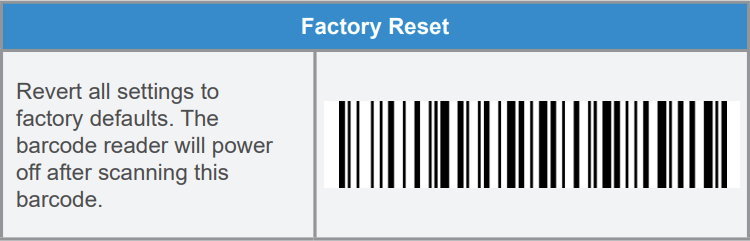
You can download the scanner setup sheet we made with the most commonly used configurations: