Unpacking and Setting Up Your Worldline Terminal
Unpack the Terminal
Start by unpacking your Worldline terminal from the box.
Identify the Cable
You should have a cable that splits into two connectors:
One for power
One for network
Connect the Terminal
Connect the terminal to the main cable.
Power Connection
Plug one end of the cable into a power outlet.
Network Connection
Plug the other end directly into your router or modem.
Note: The terminal should not be connected directly to a computer. It connects to the internet through your router.
Important Compatibility Notice
Due to the type of integration used, Worldline terminals are not suitable for direct use with an iPad or tablet.
They require a PC or Mac that stays powered on and acts as a bridge between your system and the terminal.
Once this is done, the terminal should power on and display an image of a giraffe on the screen.
Now go to Customers 1st / Bikedesk and make sure you have our print application, Printdesk, installed.
If not, read more here
If you’ve just installed the application, consider restarting your browser to ensure it works correctly.
Then follow these steps:
Go to Settings → POS (Point of Sale)
Scroll down until you find Integrated Terminal
Click on + Worldline terminal
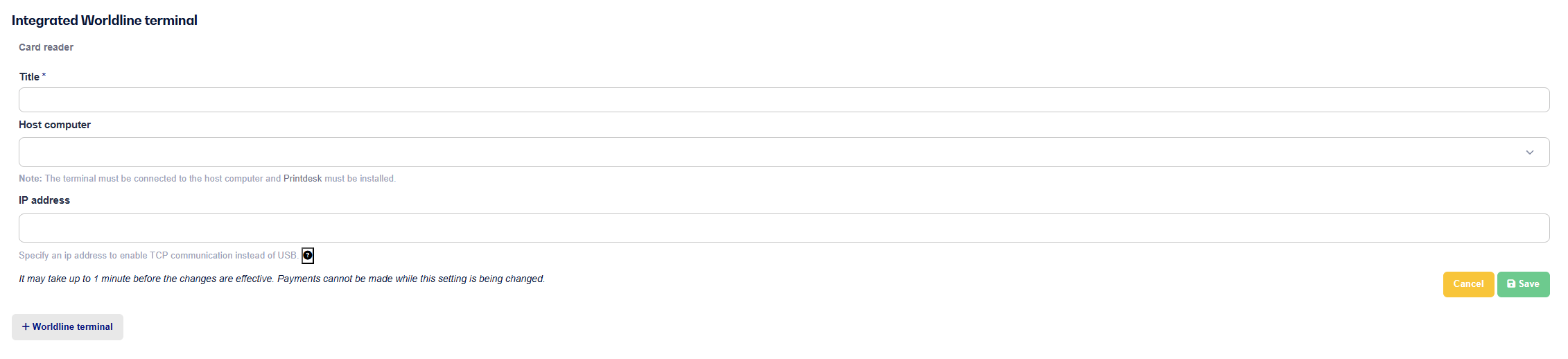
Give the terminal a name - we typically call it "Payment Card”
Next, choose your Host Computer. The computer you’re currently using will be marked as “This PC” – select that one.
Select the POS Register (Payment Station)
Click + Add Worldline Terminal
Once it appears in the list, click on it again
Now enter the IP address of the terminal
You now need to find the IP address of your terminal. Follow these steps:
Go to the terminal and press the Menu button.
Enter the password 2020 and press the green button (Enter).
Press 4 for Support.
Press 4 again for About.
Press 3 for Communication.
Use the down arrow key (just below the screen) to scroll until you see the IP address.
Enter the IP address in the appropriate field.
Click Save.
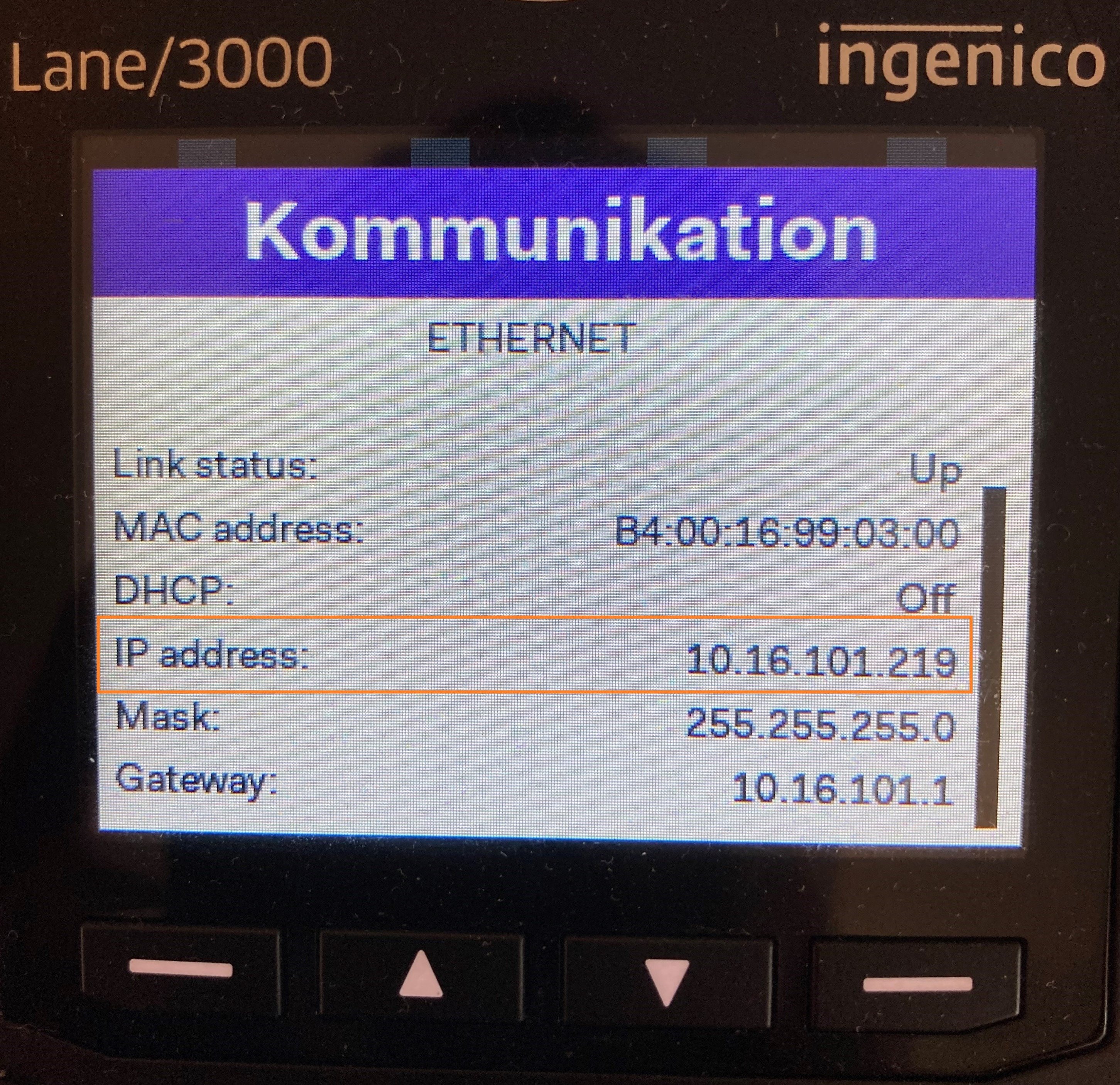
Your terminal should now connect.
Note: In some cases, you may need to restart your computer for the terminal to successfully connect to the system.
Alternatively, you can try restarting the terminal by pressing the Comma ( , ) button followed by the yellow button.
If you're experiencing issues with your Worldline terminal or cannot establish a connection, please make sure the following ports/IP addresses are open and allowed on your router or firewall:
Outgoing TCP connections must be allowed to the following:
IP: 91.224.37.30
TCP Ports: 975, 976, and 979
IP Range: 213.232.97.1 – 213.232.97.63
TCP Ports: 443 and 970–979
Once these IP addresses have been granted access, restart the customer's internet connection.
After that, restart the terminals by pressing the yellow button + comma (,).
When the terminal has restarted, you can test the setup by performing an end-of-day report.