When your stock count is low on specific items/products you can order those items/products in the Reordering menu.
Click on Inventory
Then you search for the specific item and press on the shopping card button to add the item/product to your Shopping list
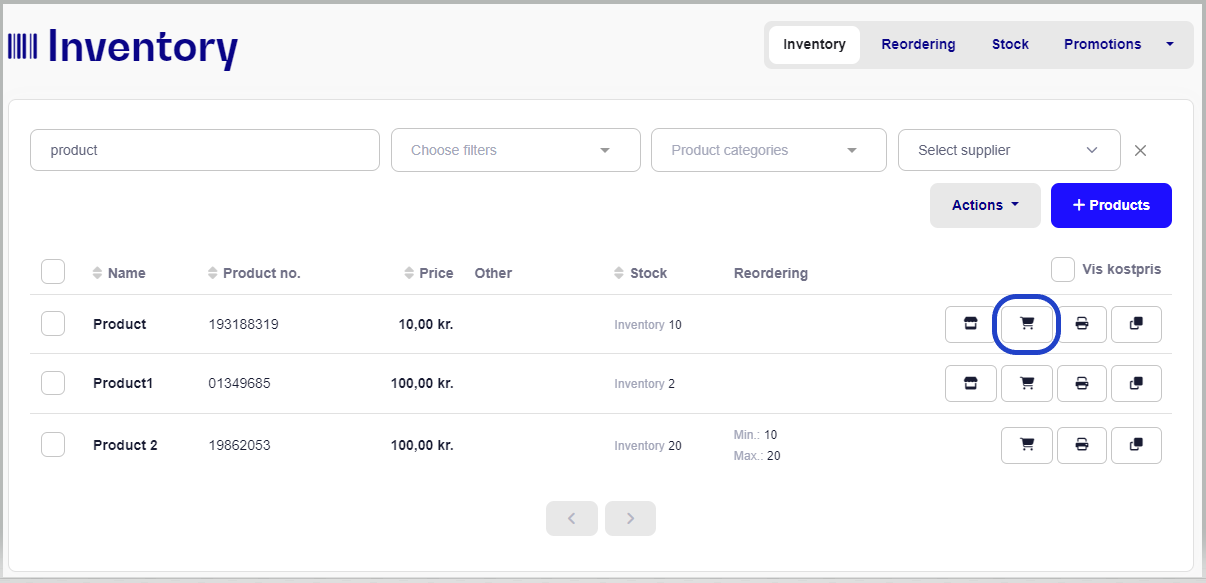
3. When you press the shopping cart, you will be able to choose how many you want to add. You can add as many items as you want. Press +Add when you're done.
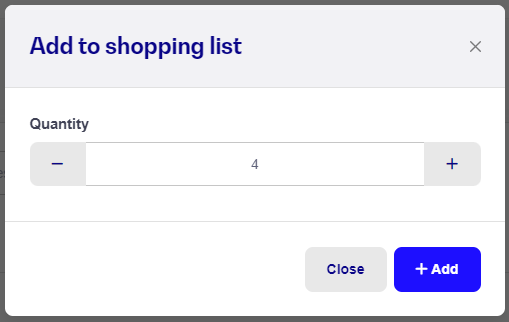
4. If you wish to add multiple items to the Shopping list, you just need to check the box next to the items, press Actions and choose Add selected products to shopping list.
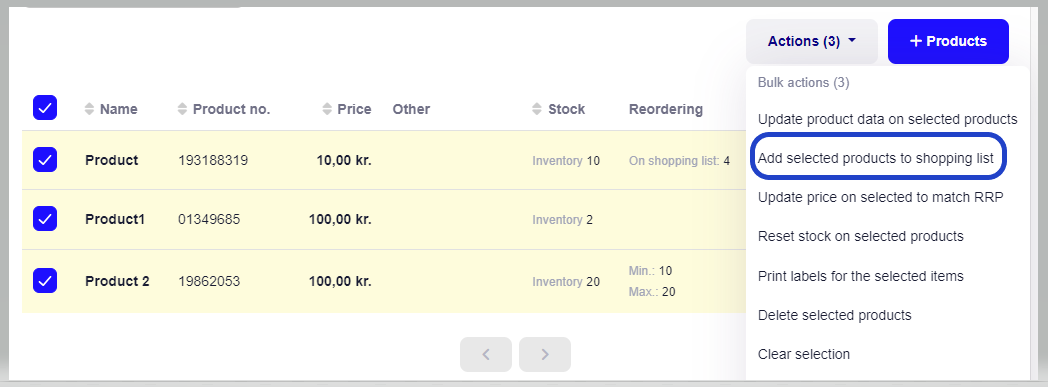
1. Go to Reordering and Shopping list
2. Here you can edit in Quantity by pressing +/- or you can delete products from the shopping list by pressing the trash can.
3. Once you're ready, you can either check the box next to the products, that you wish to order and press Order or you can just press Order to order all products from the Shopping list.
4. You will be able to add a Note and an Email, if you wish
5. Finish by pressing +Create order.
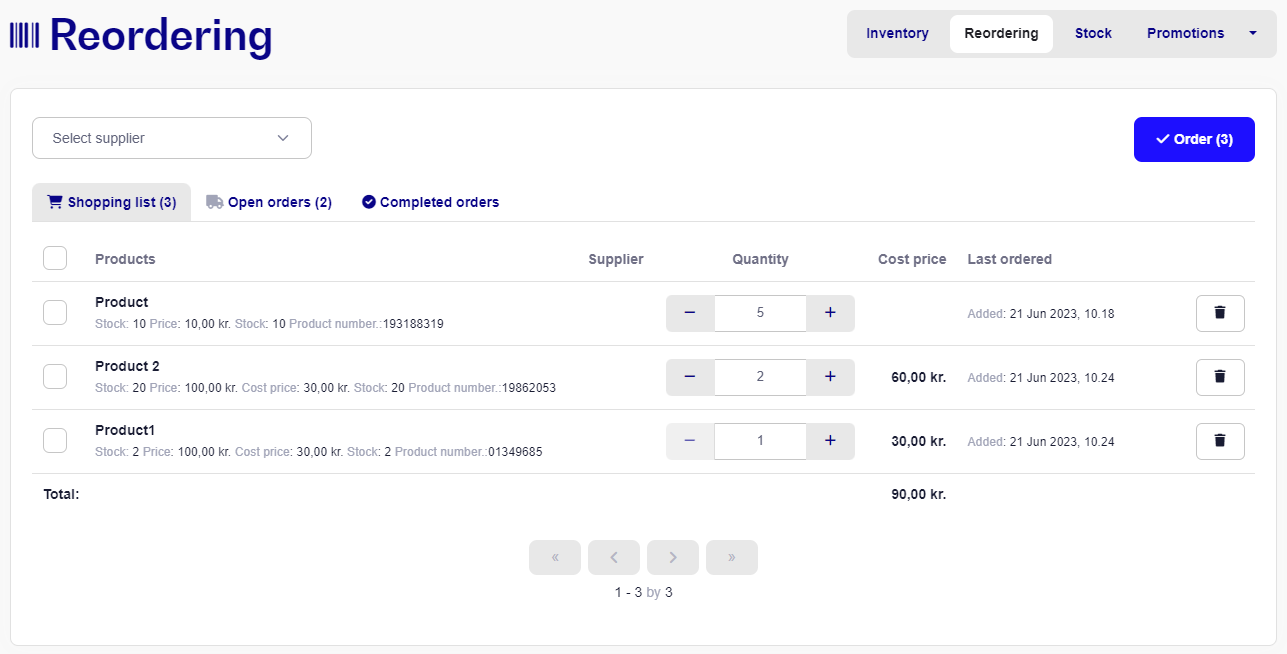
Now your order will be moved to Open orders until you Receive the products.
The will always be able to see you open orders, unless you manually delete these.
If you have Partner store(s), you'll be able to Request inventory movements from these.
Go to your open order and press Create as stock reception
Edit what needs to be edited (costprice etc.) and press Confirm
Add an Invoice no. and/or Note and Approve
Select a Supplier if you wish to create an invoice in e-conomic.
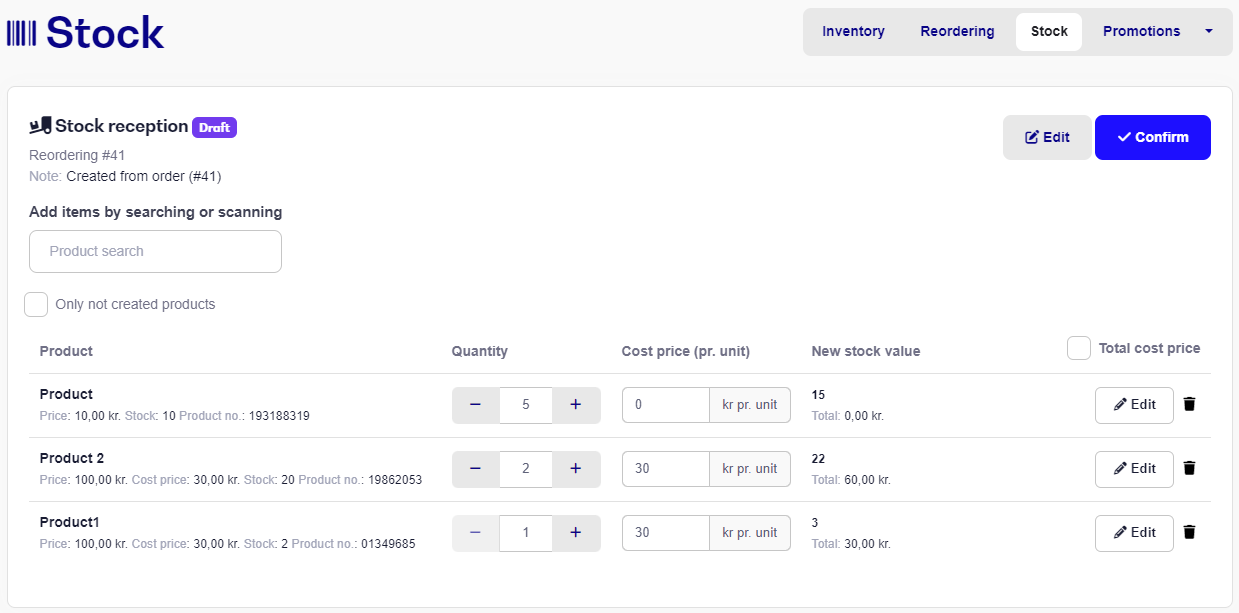
NB: When you've created the order as a stock reception, but needs to exit the site, the order will be available under Stock and Drafts for you to always return to and receive later.