When a customer has bought a bike and you need to send an SMS with information about service reminders, you have the option to change the wording of the SMS that will be sent. You can read about how to activate service reminders for a customer here.
For example, you may want to make the customer aware that the first service is free or similar.
First, navigate to Settings (the icon in the bottom left corner) and select the SMS and Email tab. Here you can see an overview of the planned service reminders. The default is 6 service calls over the bike's lifetime, but you can always add (click +Service Reminder) and remove reminders (click the trash can next to the reminder).
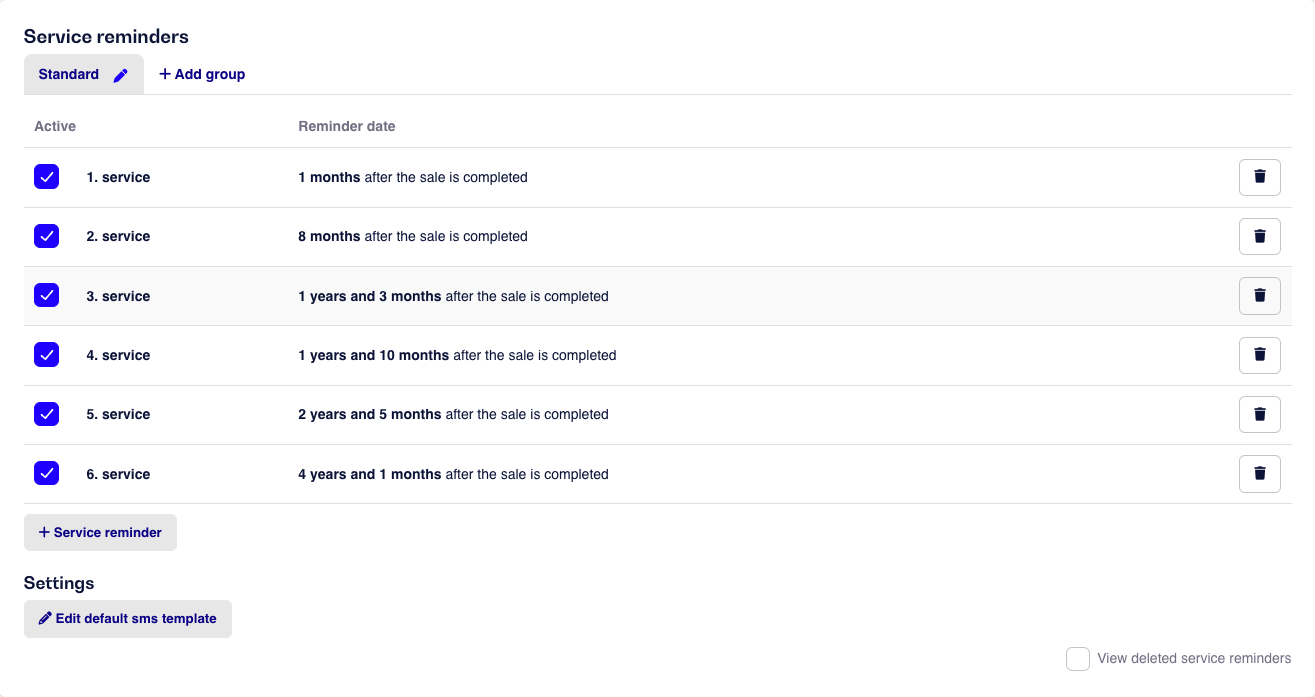
If you want to change the wording for all reminders, you should click the Edit Default SMS Template button just below your reminders, and then you can edit the template. For each change you make, you can see live in the example in the right side what your change does.
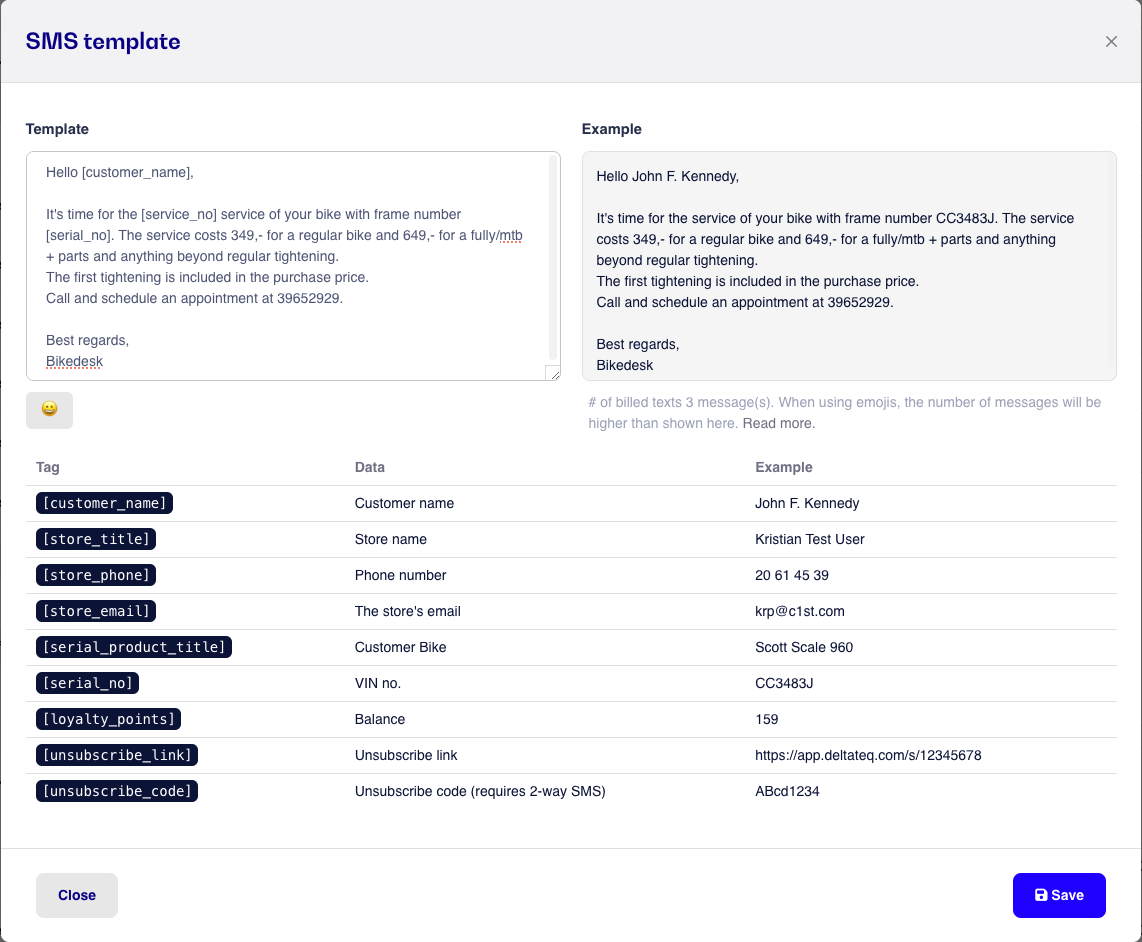
To edit a specific service reminder, you can click on the individual service reminder and check "Use Special Template". This way, you can edit the template for a specific service reminder. The changes you make under the template will be visible live in the example on the right.
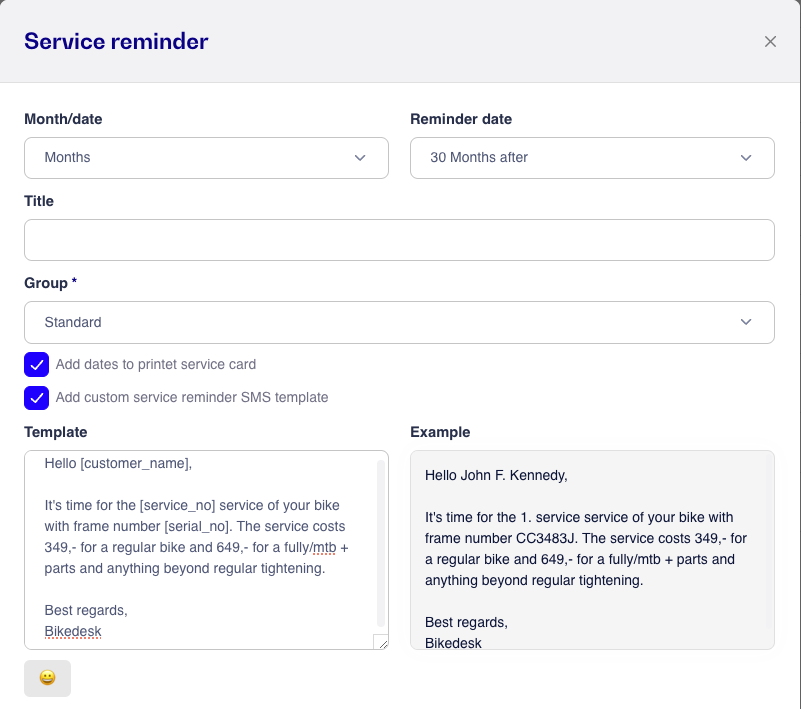
When you have made the changes you want, click save, and all customers in the future will receive that template when reminded for service.
Note that it must be possible for the customer to unsubscribe from SMS notifications. Therefore, it is possible to insert the tag [unsubscribe_link], which will include a link where the customer can unsubscribe from future service calls.
Note that SMS notifications are billed at the current rate. You can read about SMS billing here.