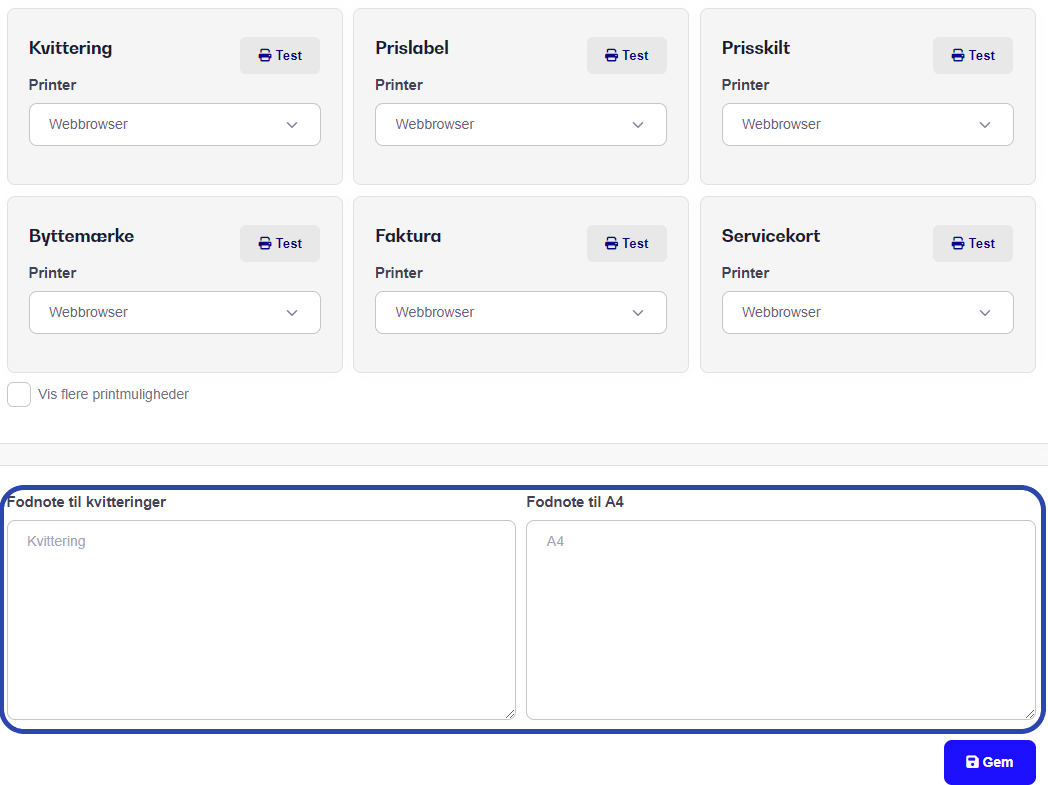If you want to have your exchange or sales conditions printed right at the bottom of your receipts or invoices, or maybe another important text your customers need to see, then keep reading.
Go to Settings.
Go to the Print tab.
Scroll down to the bottom of the page where the footnote fields appear.
Enter your desired text for receipts and/or invoices.
Click Save in the bottom right.
The text you entered will now show up at the bottom of your prints when you print them.
Note: If you’ve set up or use custom print for your receipts or invoices, the text might not automatically show after you hit save. Please contact our support on email or chat and we’ll help make sure it shows up on your custom print.