Products that already exist in the system can be updated via a CSV file. This could include updates to stock quantity, purchase price, or similar information.
If you want to import new products, you can find a guide for that here.
After carefully reading the guide, you must contact support via email to have the import option activated.
To update multiple products at once, go to Products, click on Actions in the top right corner of the screen, and select Import products.
Here, you need to define the type of file you are working with — whether it's a CSV with headers, the separator used, and most importantly, make sure to select "Update existing products" and choose whether the products should be matched by Product Number or Serial Number.
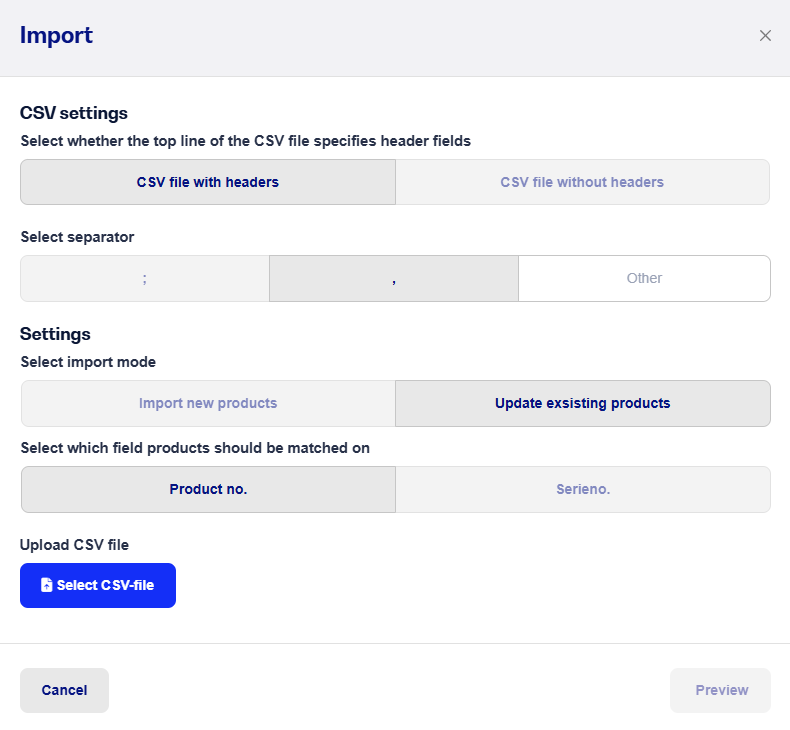
Next, you need to select which fields should be updated and which ones should remain unchanged.
When updating products, the system looks for either the Product Number or the Serial Number, as these are unique and cannot be changed in our system. Therefore, you must choose which column the system should use to match your products.
Then, select the fields you want to update. In this example, we want to update the Stock Quantity.
So, select the corresponding column from the drop-down menu — in this case, I’ve named the column "antal (3)" in my CSV file, and it should be mapped to Stock Quantity.
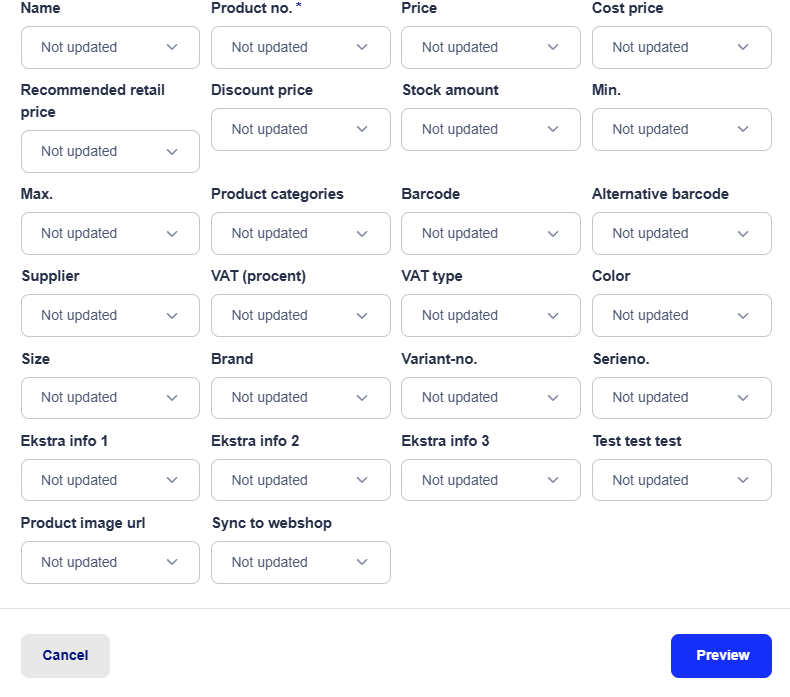
If there are multiple fields that need to be updated, you can select them as well. Once you’ve chosen all the fields you want to update and matched them with the correct columns, click "Preview".
After verifying that all data is being imported correctly, complete the import, and the system will update your inventory based on the quantities specified in the file you uploaded.
Note! Once you import products, the action cannot be undone, so make sure you’ve selected the correct fields!
If any products fail to import, you will be given the option to download a file containing the failed entries, so you can review them for possible errors — for example, missing information in the file you just imported.
If a product belongs to multiple product categories, they must be listed in the CSV file as "Category1,Category2" — just replace "Category1" and "Category2" with the actual category names you need.
A CSV file is a text file, so prices must NOT include thousand separators.
You are fully responsible for the accuracy of the import file, so make absolutely sure it is correct before proceeding. If you're unsure, we can handle the import for you as a paid service. Contact support for more information about this.
Importing products does NOT automatically create or update the products on your webshop or partner stores, even if you have synchronization enabled with them.