To use MobilePay together with our POS system, you need to first sign an agreement with MobilePay for using MobilePay Point of Sale. You have to register as a MobilePay customer and subscribe to a plan.
You need to activate the MobilePay add-on in your subscription, which you can find under settings -> Subscription to get access to the MobilePay setup.
Order the starter pack with QR stickers through our webshop (or contact support for ordering) You'll get a pack with 5 QR stickers, and you only need one—unless you have more virtual registers.
When you receive your Mobilepay Point of Sale starter package from us with the QR beacon tags you need, you can get started.
Be aware that all the tags you get in your starter pack are UNIQUE and not identical. You can only use one tag per virtual register you’ve set up. If you have more registers in your store, you can set up one QR beacon per register and have more payments rolling in at once.
Get your MSN number from Mobilepay. Do this by logging in to Mobilepay.
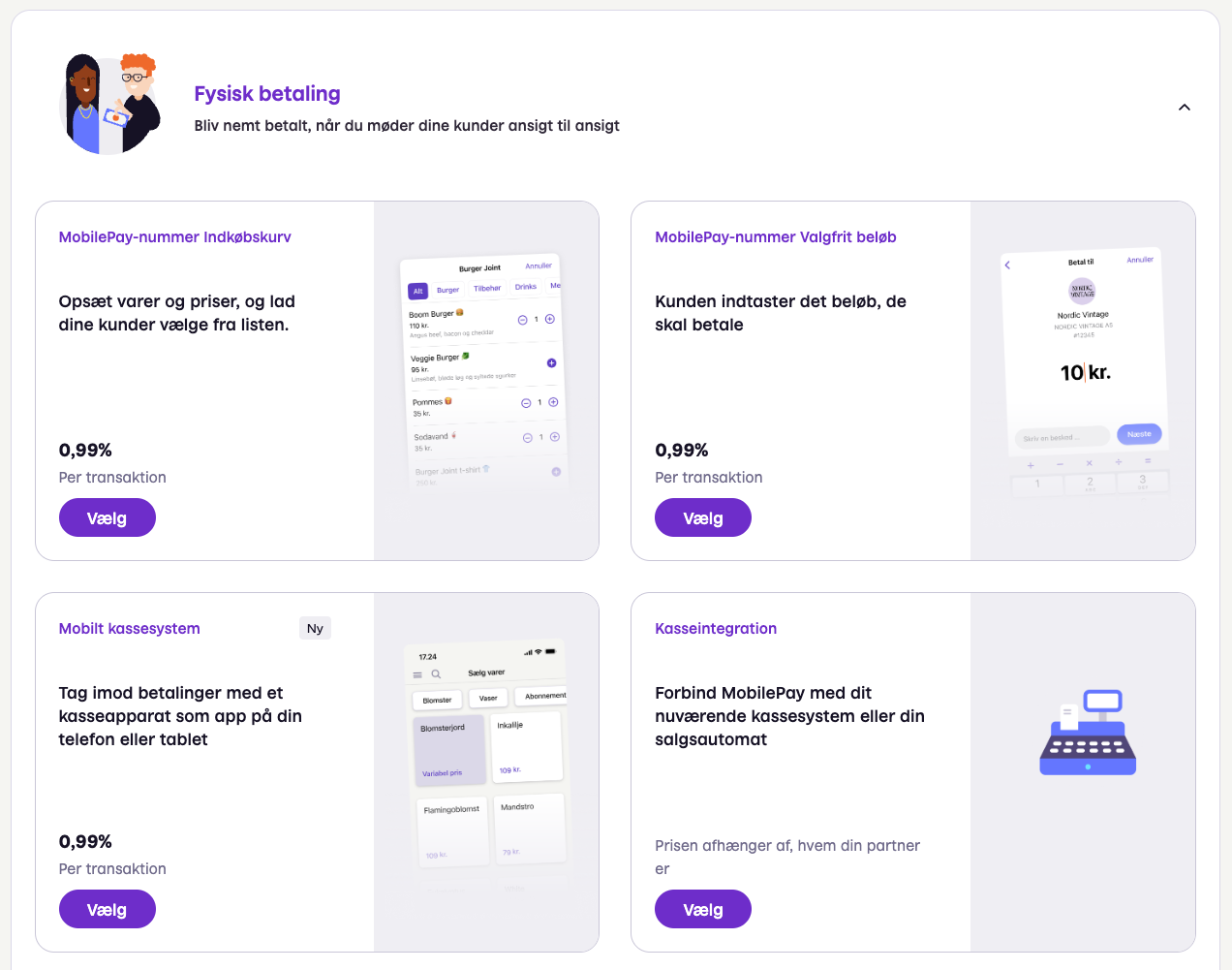
Remember to choose Customers 1st ApS as the provider of the integration
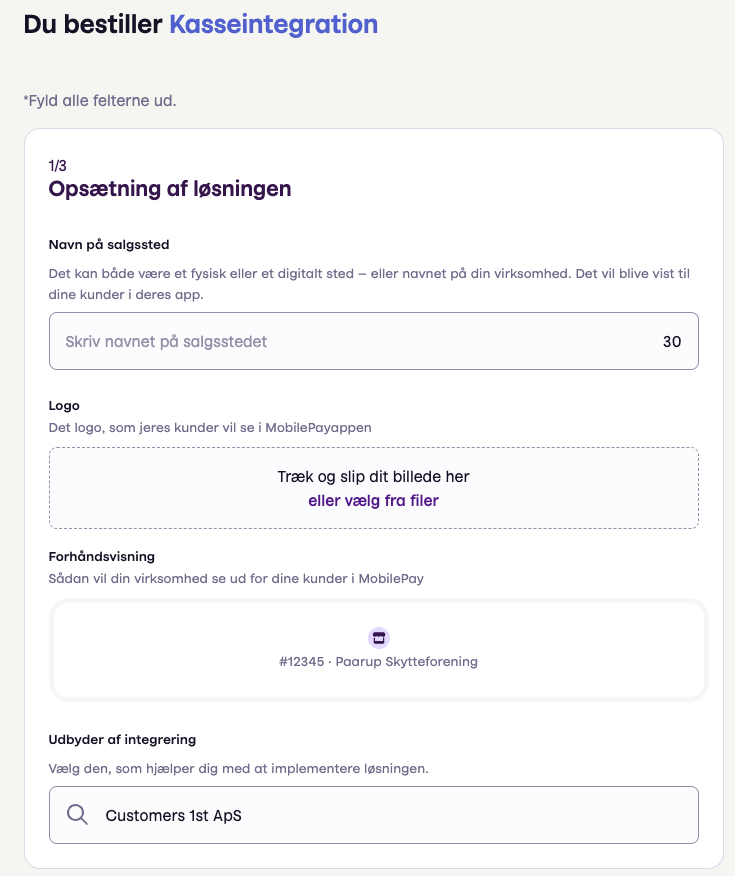
Contact support - support@c1st.com or on our chat - and let us know your MSN number. We’ll make sure to add it for you.
If you use an accounting integration (e.g. e-conomic/Dinero) you can also give us an account number that Mobilepay payments should be posted to in the same email/chat. We’ll make sure to add that as well.
Go to Settings -> POS -> Payment Registers
Pick the register you want to set up your Mobilepay beacon (tag) for.
Click the Assign payment method...
Select Mobilepay from the list.
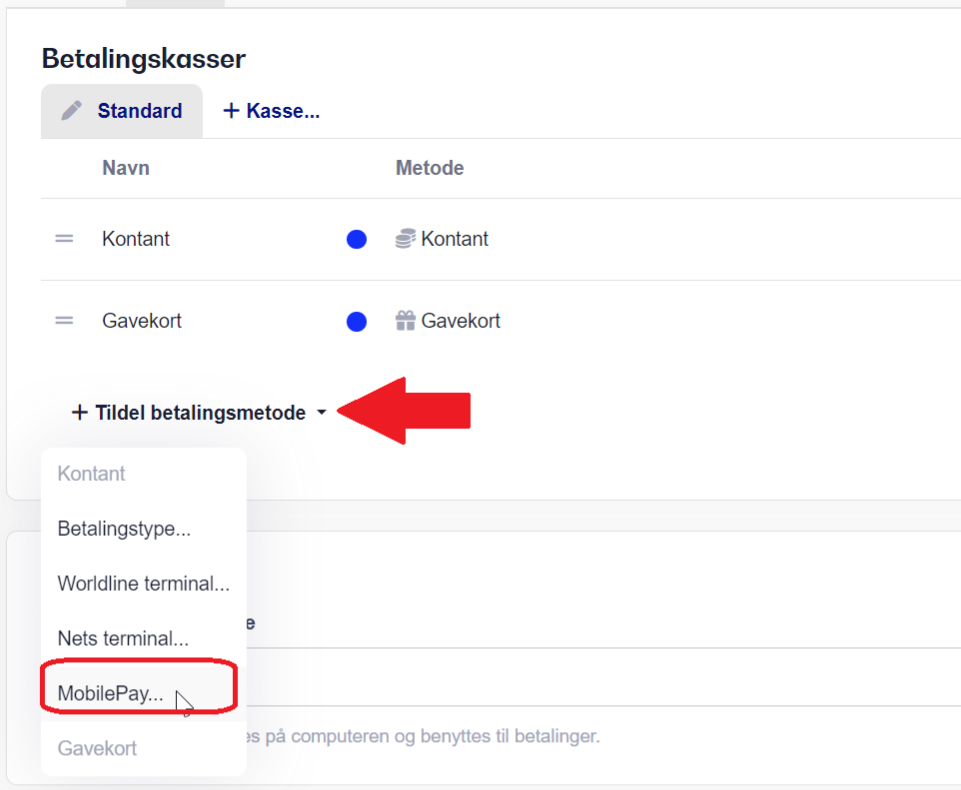
Enter the description that will show to your customer at checkout.
Now, enter your unique QR beacon code, which you'll find on the left side of the QR sticker (highlighted in orange).
IMPORTANT: Remember to enter the tag's unique beacon-ID EXACTLY as it appears on the sticker's side, with hyphens included.

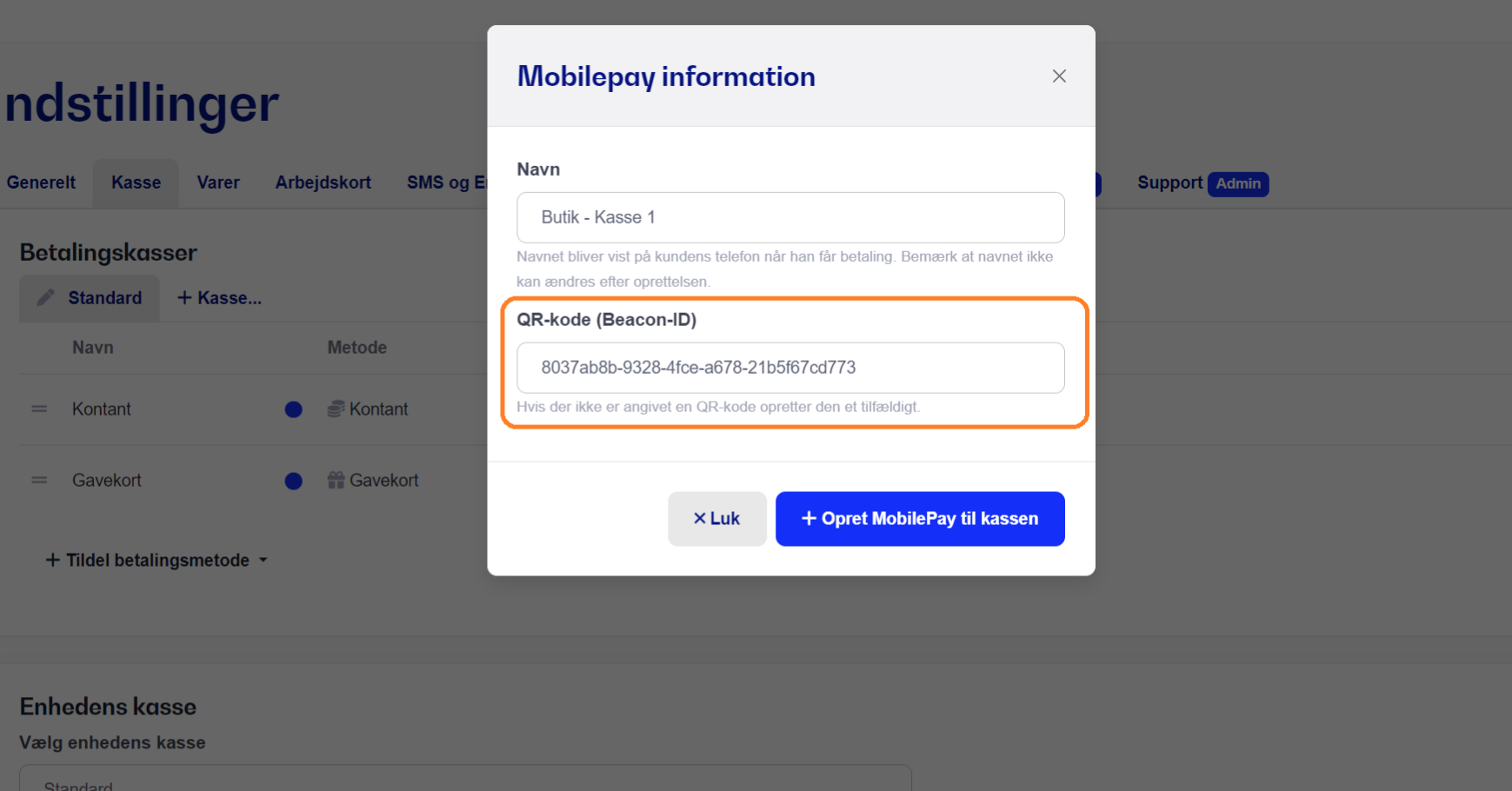
Approve and create your MobilePay QR beacon by clicking Create MobilePay for the register.
Once that's done, your MobilePay Point of Sale is paired with your QR beacon, and your customers can scan it in their MobilePay app to pay at the register.
Once your QR beacon is added under the MobilePay settings, you’re ready to start accepting payments from your customers through MobilePay at our register.
Just keep doing what you usually do, but when you get to the payment screen—where you’d normally pick cash or Payment card—you’ll now also see a button to pay with MobilePay. Just hit the button and ask the customer to scan your MobilePay QR code in their app using the scan feature so they can see the payment and amount. After that, they just have to approve with a swipe, and the register will automatically register when the customer has approved and paid via MobilePay.
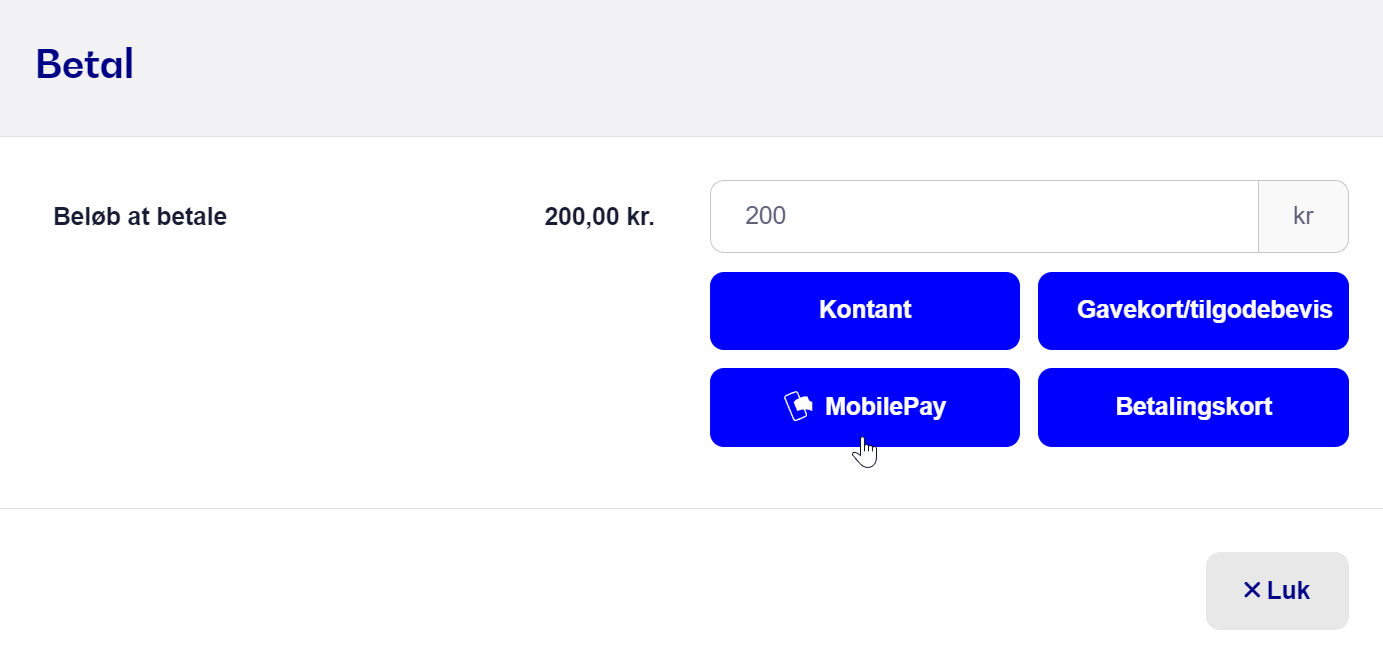
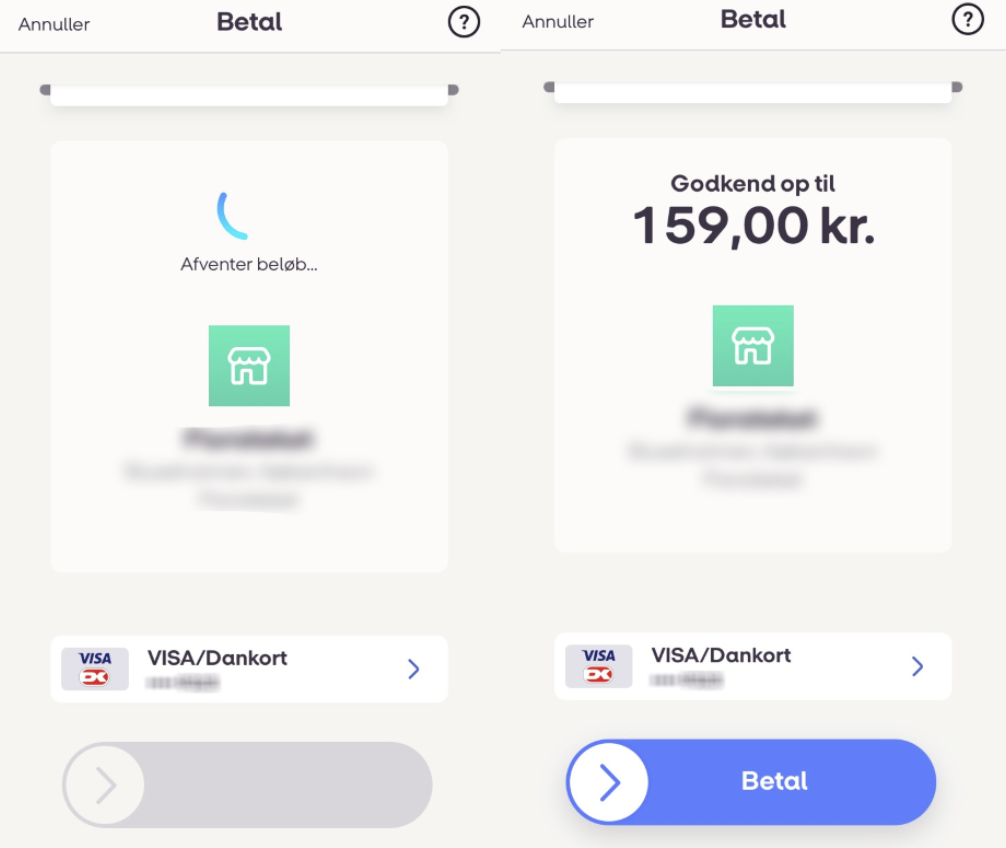
You need to have set up a MobilePay Point Of Sale solution. You can find prices for setup and transaction fees on MobilePay’s website.
The integration with Mobilepay Point of Sale costs +50,- DKK per month. If you have multiple virtual registers, you still only need to pay for one subscription, which covers your whole shop.
If you order your starter pack through our support, it costs 925,- incl. shipping.
You can also order it directly through our webshop and save a bit.
Basically, you can only connect one MobilePay beacon to one virtual register at a time. If you have several physical registers added in our system, you have the option to connect one QR beacon to each of them.
Nope, refunds unfortunately aren’t supported via MobilePay Point of Sale. If you need to refund a payment made through MobilePay, you'll have to refund it to the customer's card through your card terminal.