In Customers 1st, all products follow a flat structure. This means that if you have a webshop with a main product and several variants, each of those variants will be treated as a separate product in Customers 1st.
In our product module, it is possible to group related products together, making it easier to navigate and view stock levels for different variants of the same product.
Note: All variants of a main product must still have a unique product number, as they are considered individual products in the database.
Here’s how it works:
Go to Products
Find the products you want to link together as variants. See the example image:
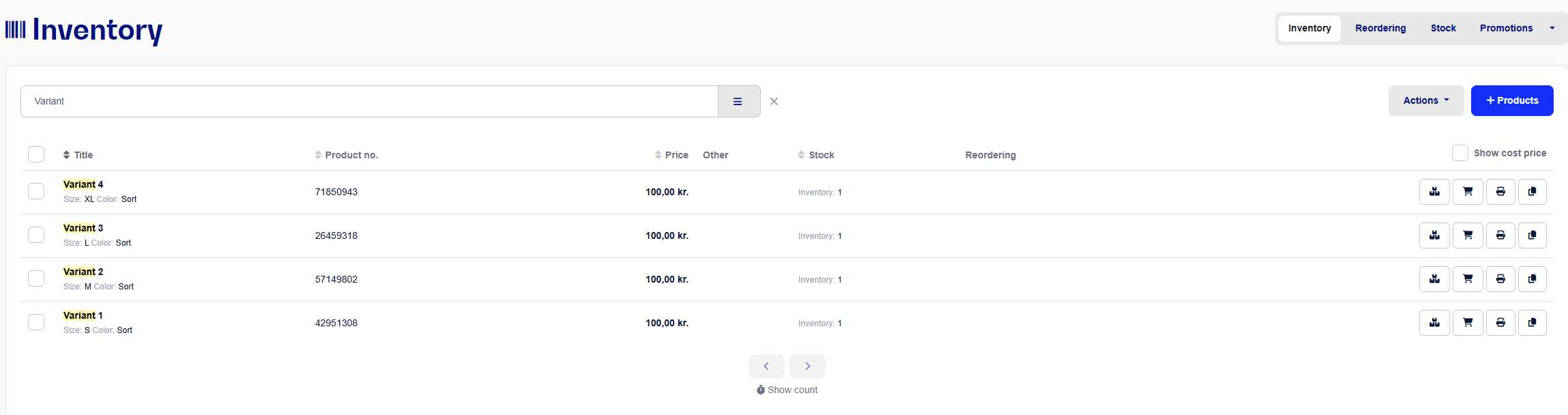
Click on one of the products and then click Variants at the top. Here, enter a style number (or select one that already exists):
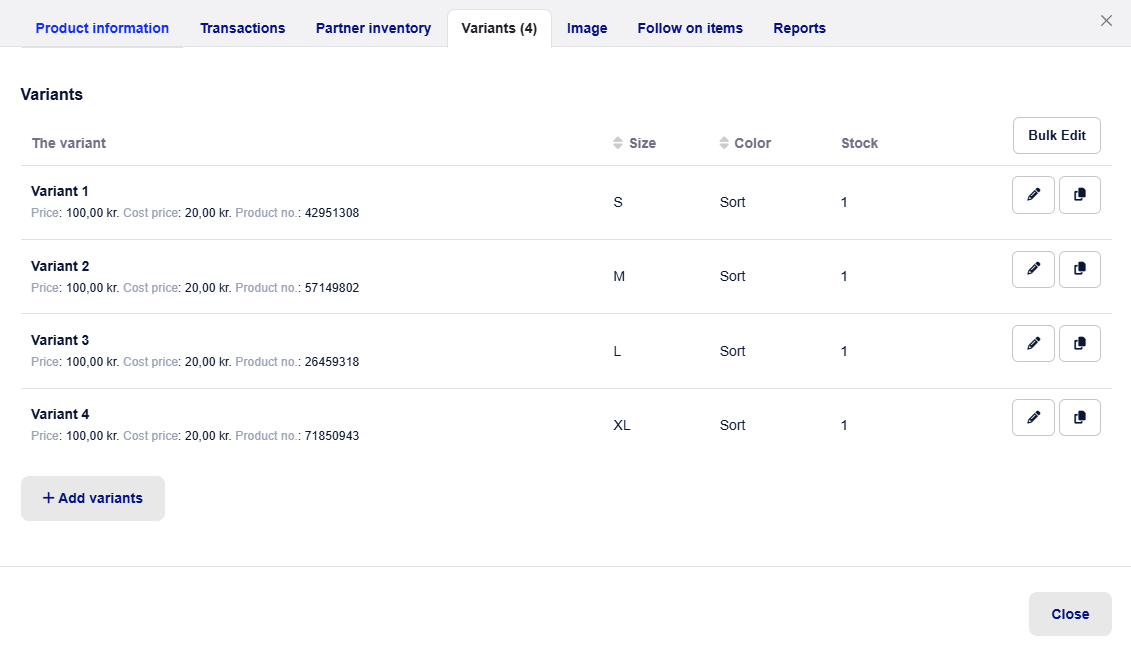
By clicking + Add Variant, you can create new products that will automatically be linked as variants—not as sub-variants under the product, but grouped in the same variant group.
Under Product Information (still under the first variant), you can now copy the Variant Number. You’ll find this under More details.
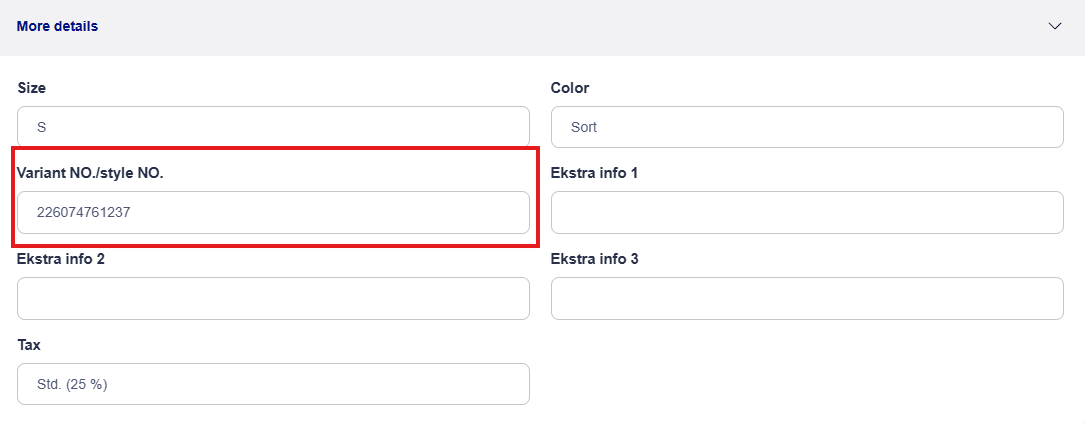
Go to the next product/variant in your product catalog. Open the product and click Variants at the top.
Paste the copied Variant Number and click the blue Save button. Now the product has been added and the two products are linked together.
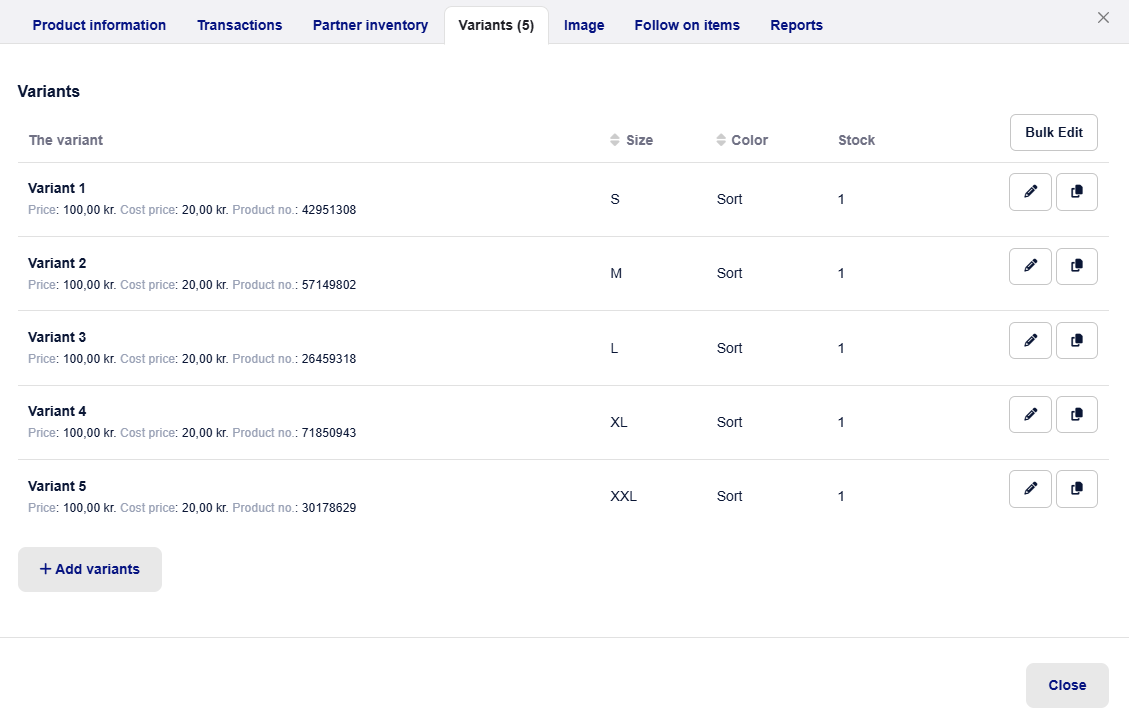
Edit variant information
If you want to update the same information for all variants, it’s easy to do:
Click on a product and go to the Variants field.
Click Edit all in the top right corner of the window.
Here, you can change Name, Brand, Price, Cost Price, and/or Sale Price (only fields you fill in will be overwritten).
Enter the information you want to update for all variants and click All variants.
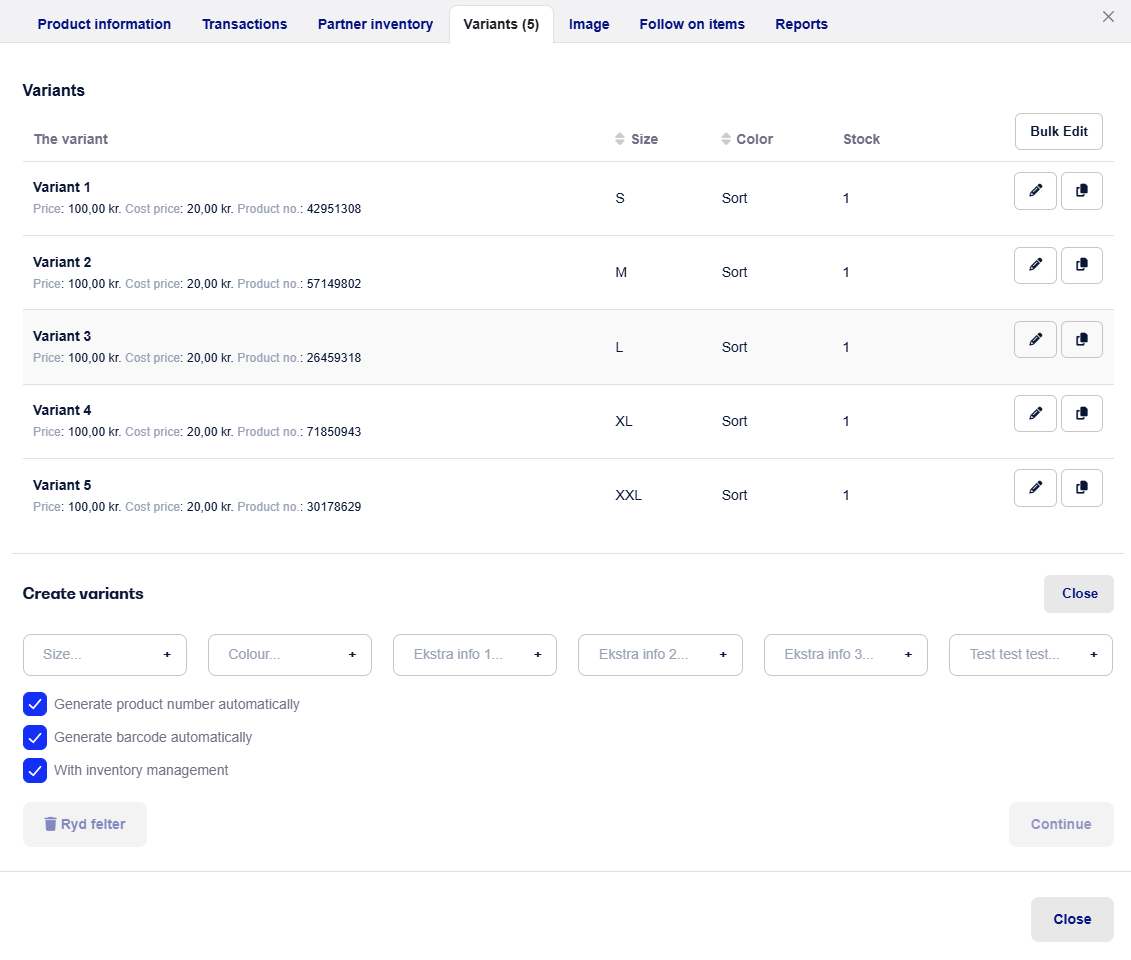
It is also possible to add variant/style numbers to your products using a CSV file and our import tool under Products.
This requires that you have or create a CSV file containing the product numbers as well as the style numbers to be assigned to the products.
Example below:
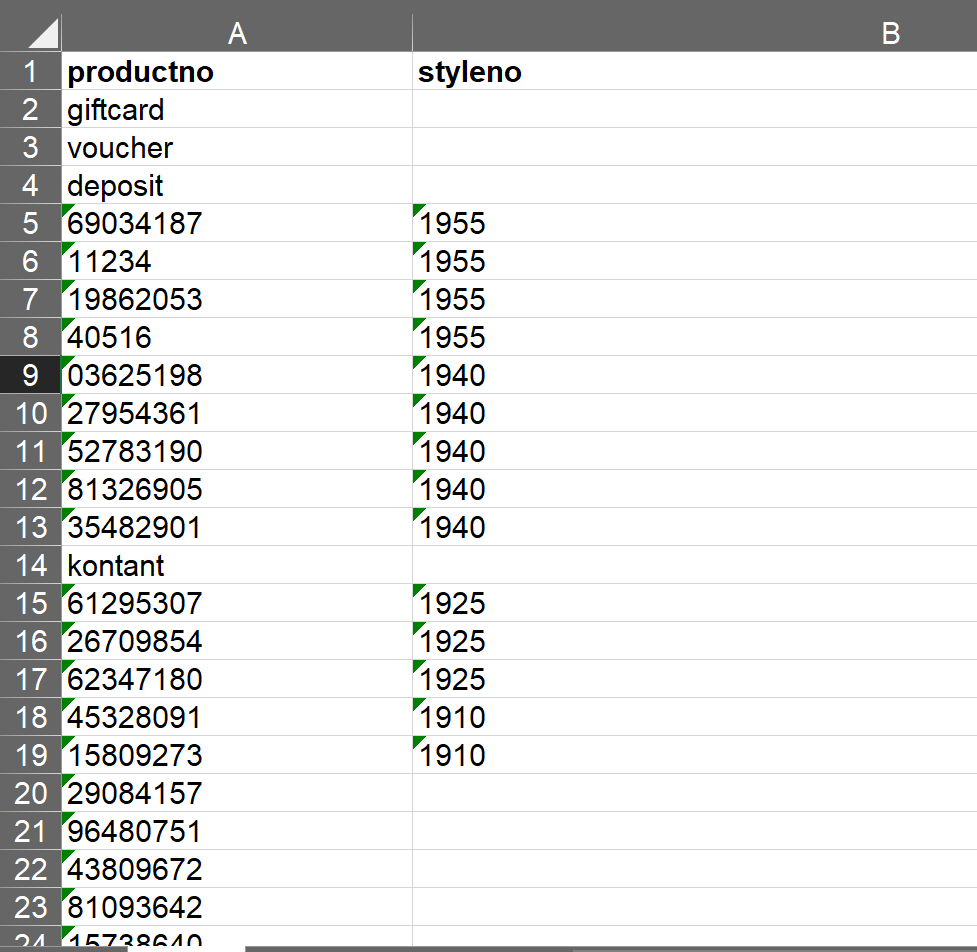
Next, make sure to save the file as CSV (UTF-8) and select it in our import tool for updating. Once the file is loaded, simply specify the columns for Product Number and Style Number, then start the update.
Note: Please be aware that the column for style/variant number is labeled Variantnr. in the import tool.
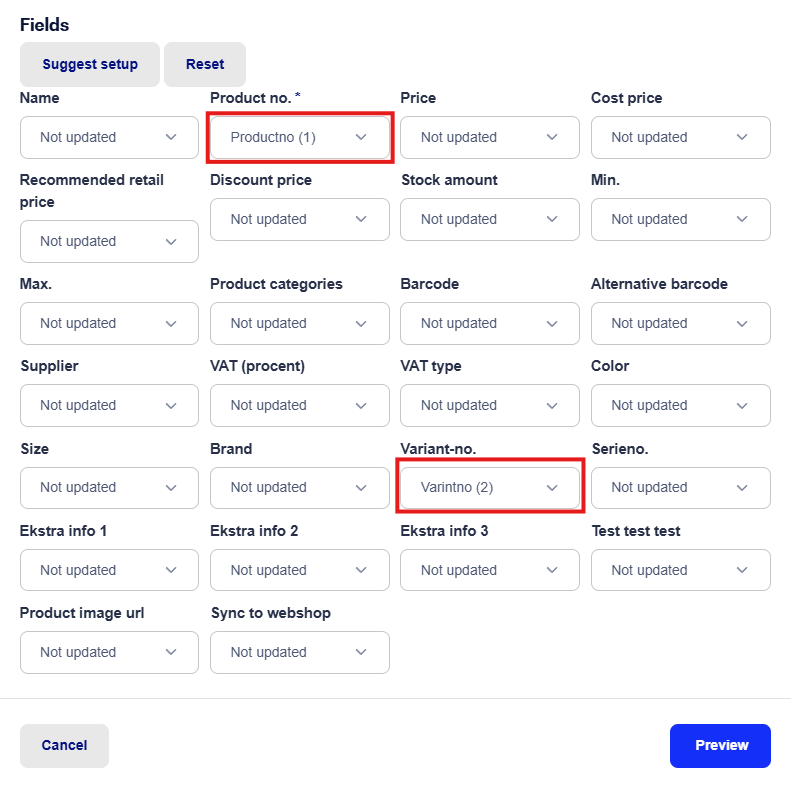
After the update is completed, the style/variant numbers will be updated on the selected products.