In this short guide, you'll see how to take a proper screenshot of your system, which our support might ask for if you need help or report an issue.
It's important that you as a customer use this to take screenshots, instead of taking a photo of your computer screen with your phone, because the quality isn't good enough for us to see.
Open the start menu and search for 'Snipping Tool'
Click and open the Snipping Tool.
Click '+' at the top of the window.
Now choose the area you want to take a screenshot of. Always capture the WHOLE browser so we can see exactly where any error occurred.
When you let go of the mouse, the picture is taken and you'll see your screenshot in a new window.
From here you can either copy the image or save it to your computer as a file.
Paste your screenshot in the email to our support.
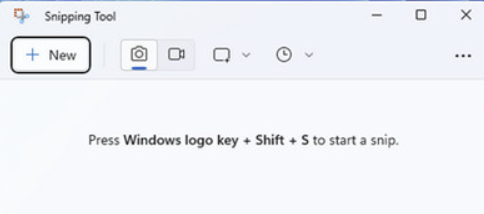
Note: If you want to use a bit more professional tool to take lots of screenshots, we recommend: Greenshot or Lightshot
Søgeord: Skærm billede screenshot foto fejlmelde error reporting snipping tool