If you want to customize your email templates to control what appears in the emails, read on to learn how this can be easily done.
Navigate to Settings
Select the SMS & Email tab
Scroll down to Email Templates
Choose the email template you wish to modify
Enter the desired email title (subject line for the recipient)
Specify what you want to include in the email
You can optionally use our tags, which are automatically filled with the described information
The dynamic tags (highlighted in black) can be inserted into the template and will change according to the specified info, pulling information from your store or from the sale. This can make it more personal and informative for the customer.
For your cash receipt template, it might look like this:
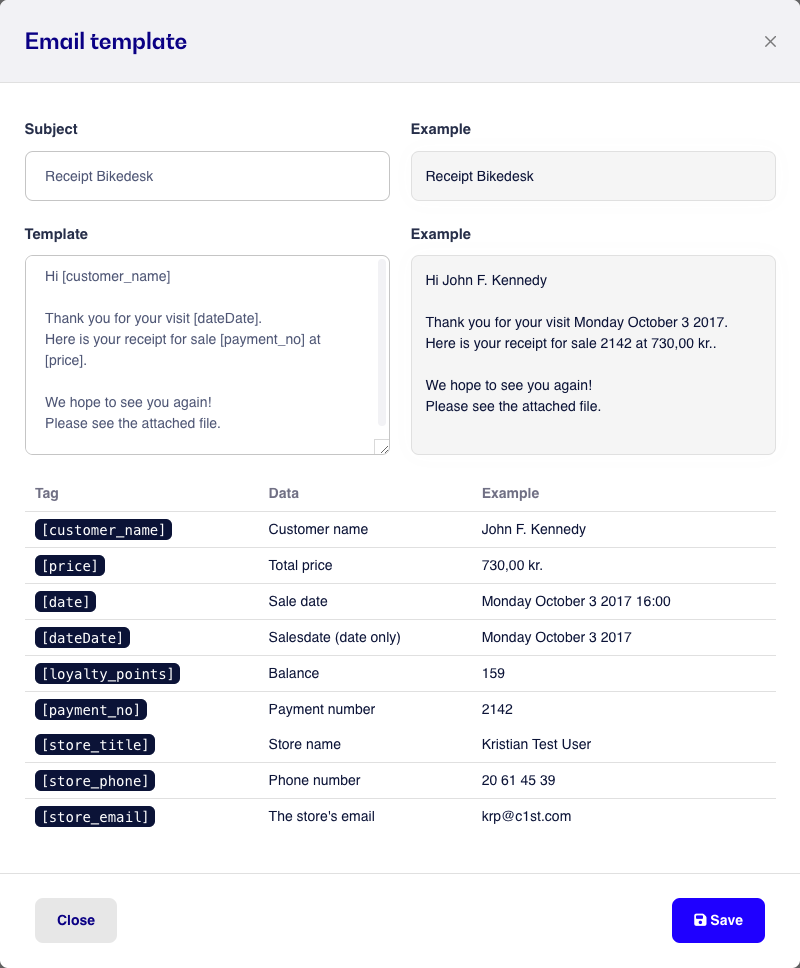
Example 1 - POS
Hello [customer_name],
Thank you for your visit to [store_title].
Your receipt ([payment_no]) for a purchase of [price] made on [date] is attached as a PDF.
If you have any questions, feel free to contact us by phone at [store_phone] or via the store's email: [store_email].
NB: This email is auto-generated and cannot be replied to.Example 2 - Tickets
Hello [customer_name],
Thank you for your purchase.
Your invoice for task [task_no] is attached.
If you have any questions regarding your order/purchase, feel free to contact us at:
Phone: [store_phone]
Email: [store_email]
We hope to see you again soon.
NB: This email is auto-generated and cannot be replied to.