If your terminal is having trouble connecting to the system, it might be because the IP address isn’t correct and needs to be updated.
Find the terminal's IP address
Grab your LANE-3000 Terminal.
Press the button with the red cross.
Enter the code "2020" and press the green button.
Under point 5 you'll see the IP address
Check and update the IP address in the checkout system
Go to Settings --> Checkout
Scroll down to where it says Integrated Worldline Terminal
Tap the line with the terminal's name to expand the settings
Under the IP address section, make sure it's the same IP address you saw on the terminal. If not, it needs to be changed.
After you've entered the IP address from the terminal, tap Save and wait about 1 minute.
NB: If there's a 0 after a dot in the IP address, you shouldn't enter it—unless there are three 0's, then you type one 0.
Example IP address on the terminal: 192.168.000.023
Should be entered as: 192.168.0.23
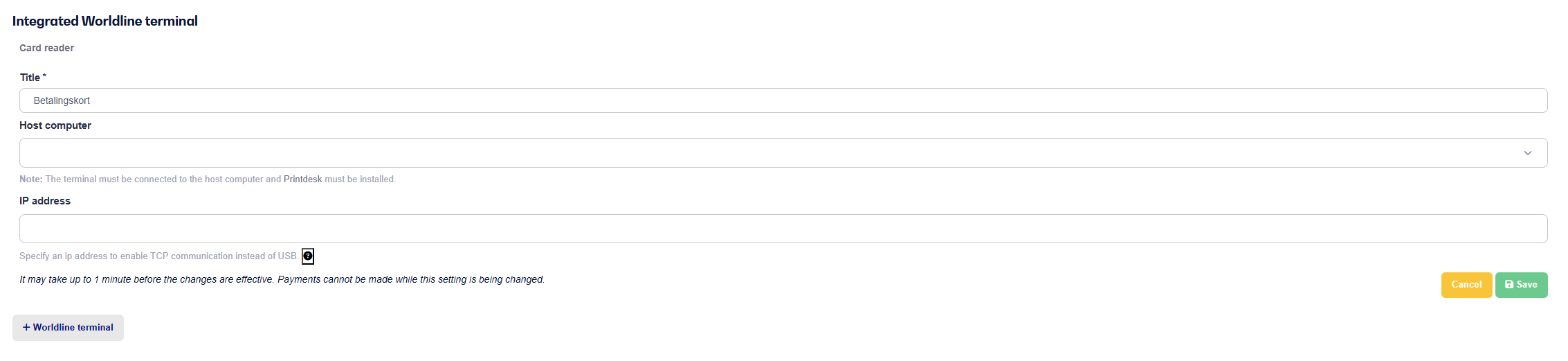
Søgeord: Lane-3000 - Terminalens