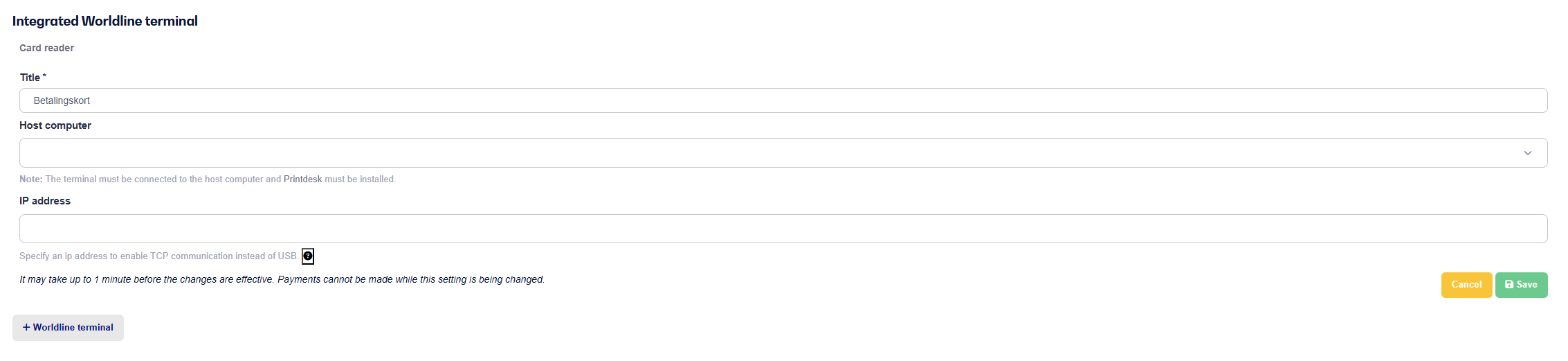If your terminal is having trouble connecting to the system, it might be because the IP address isn’t correct and needs to be updated.
Find the terminal’s IP address
Grab your IPP-350 Terminal.
Press the Menu button (right above the red Cancel button)
Enter the password "2020" and press the green Confirm button.
Select Help (navigate with the arrow keys and choose with the Confirm button)
Scroll down to item 11, where you’ll see the IP address
Check and update the IP address in the POS system
Go to Settings and choose the POS
Scroll down to where it says Integrated Worldline Terminal
Click the line with the terminal name to expand the settings
Under the section IP address make sure it matches the IP address you saw on the terminal. If not, you'll need to change it.
When you've entered the IP address from the terminal, hit Save and wait about 1 minute.
Note: If there’s a 0 after a dot in the IP address, don’t type it in unless there are three zeros, then one 0 should be entered.
Example IP address on the terminal: 192.168.000.023
It should be entered as: 192.168.0.23