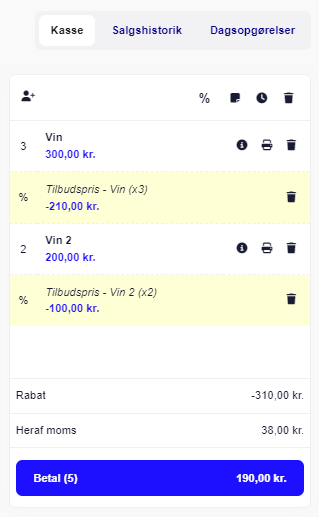If you offer discounts on products when buying multiple items, you can easily set up the offer so the discount is automatically applied at checkout.
The first thing you need to do is create a product category, which should be added to the items the discount applies to.
You do this by:
1. Go to Products
2. Click the arrow in the right corner and choose Product categories
3. Press +Create product category
4. Give the product category a title, e.g. 6 piece price or Offer 5 pieces
5. Tick Add campaign criteria and insert how many products need to be bought before the discount is activated and optionally a start/end date. If the discount should always apply, don’t set a start/end date.
6. Click Save
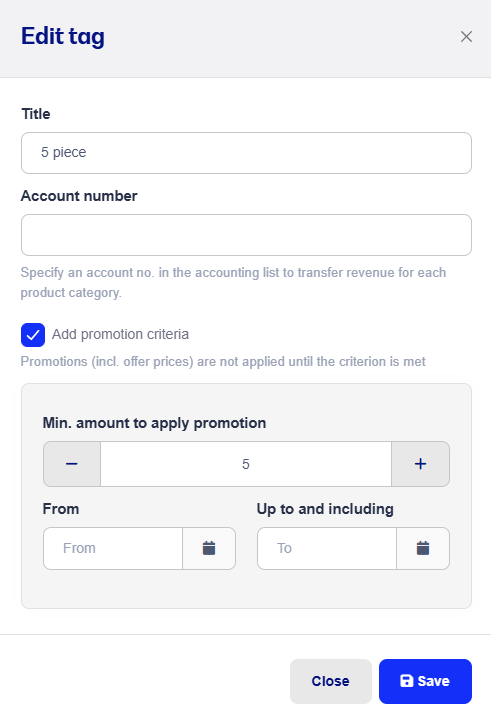
The last step is to add the product category to the products where the discount should apply and set the discount price.
You do this by:
1. Go to Products
2. Tap the items you want included in the offer
3. Add the created product category under Categories
4. Set the discount price under Offer price
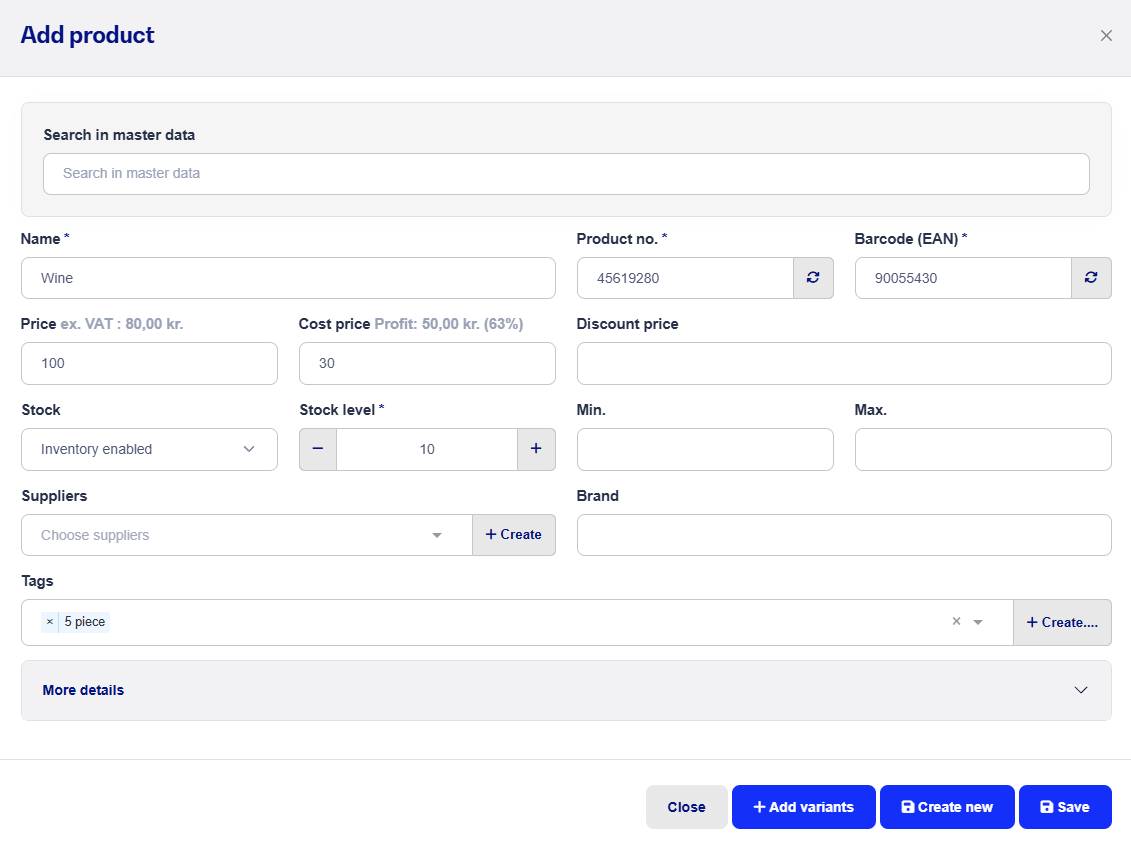
You can add the product category to all products you want included in the offer and always remove the category from a product again if the discount shouldn't apply to that product anymore. Just tap the little cross on the product category, same place where you added it.
You can also always change the offer price for individual products if it changes.
Example
The offer applies to all products where the category is added, so you can mix and match.
Here I've for example added 2 different products to the basket. One has an offer price of 50kr. and the other 25kr.
I've made a product category where 5 items have to be sold before the offer is activated: