If your receipt printer or label printer suddenly stops printing, there's a good chance you can fix the problem yourself easily with these few steps.
Note: This guide is mainly made for printing issues on Windows computers, as Mac doesn't have the same challenges or interface.
Is the printer turned on?
Is the printer connected to the computer?
Is there enough receipt paper/labels in the printer?
Have you restarted the printer and computer?
Is the printer cover closed properly?
- If you can say yes to all of the above, read on!
In a lot of cases, a full/blocked print queue is the reason your printer won't print anymore. This could be because of a paper jam or maybe the printer sent an error to the computer that stopped the printing.
Clear the print queue
Open the start menu (⊞) and search for or navigate to Printers and Scanners (🖶)
Find the printer that's having issues and click Open queue.
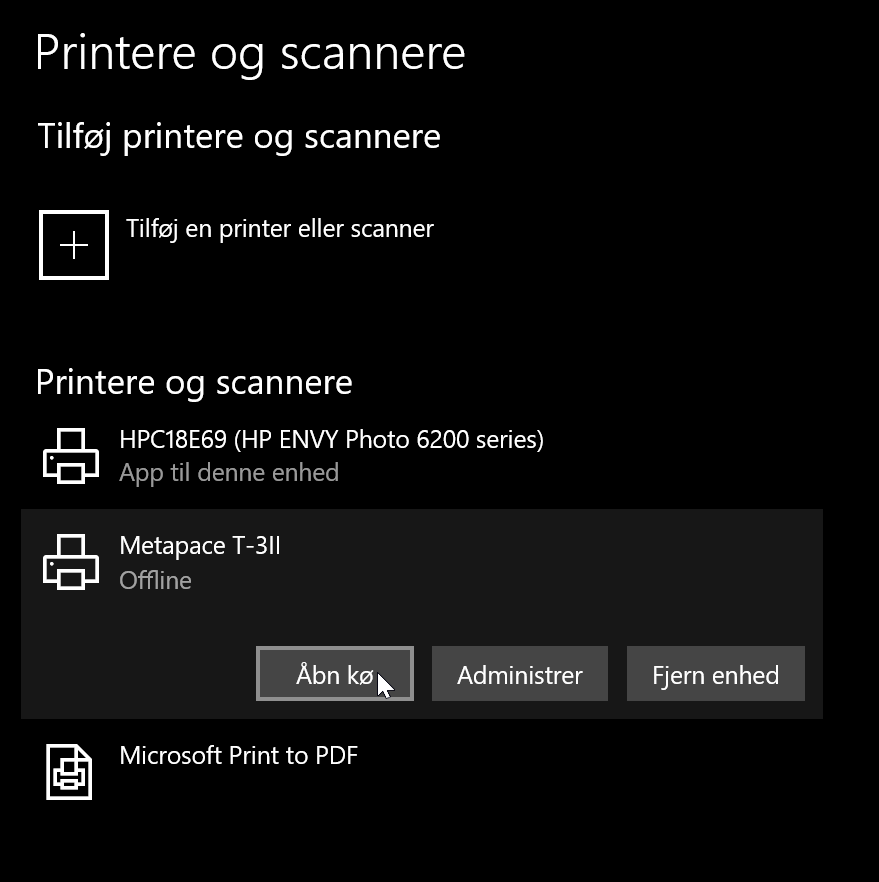
If there are documents in the queue, you can select them all (CTRL+A) and choose Cancel.
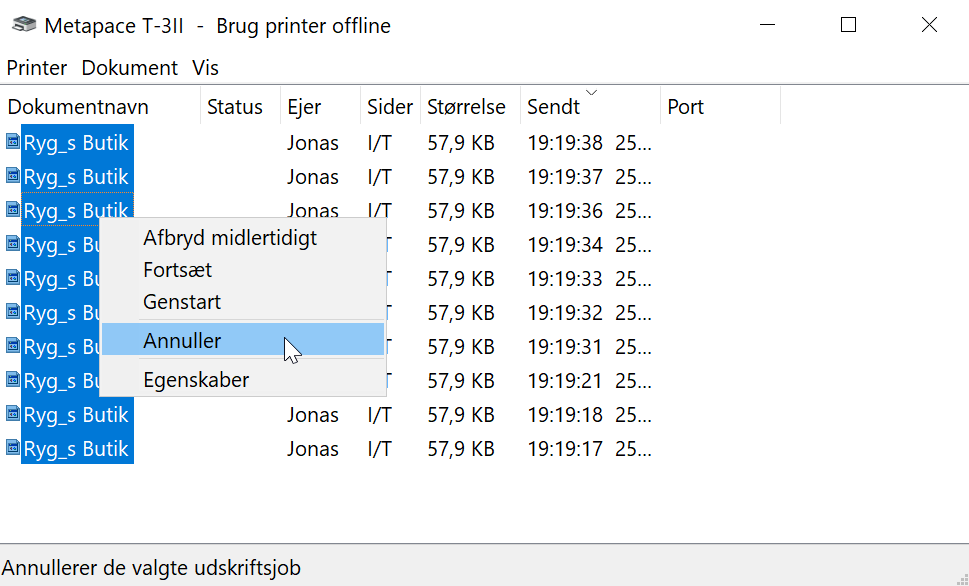
This should remove the documents from the queue within 30 seconds. If that doesn't happen, try canceling again, or else restart your computer.
Sometimes it's also necessary to restart the system service 'Print Spooler' that handles printing on your computer. If, for example, print jobs are still stuck or if nothing is printing out even with an empty printer queue.
Right-click on the taskbar at the bottom and select Task Manager.
Go to the Services tab and scroll down until you find the service 'Spooler'
Right-click on Spooler and select Restart.
Then wait while the service restarts – it can take 1-2 minutes.
After that, try printing a test page from the printer settings or through the app.
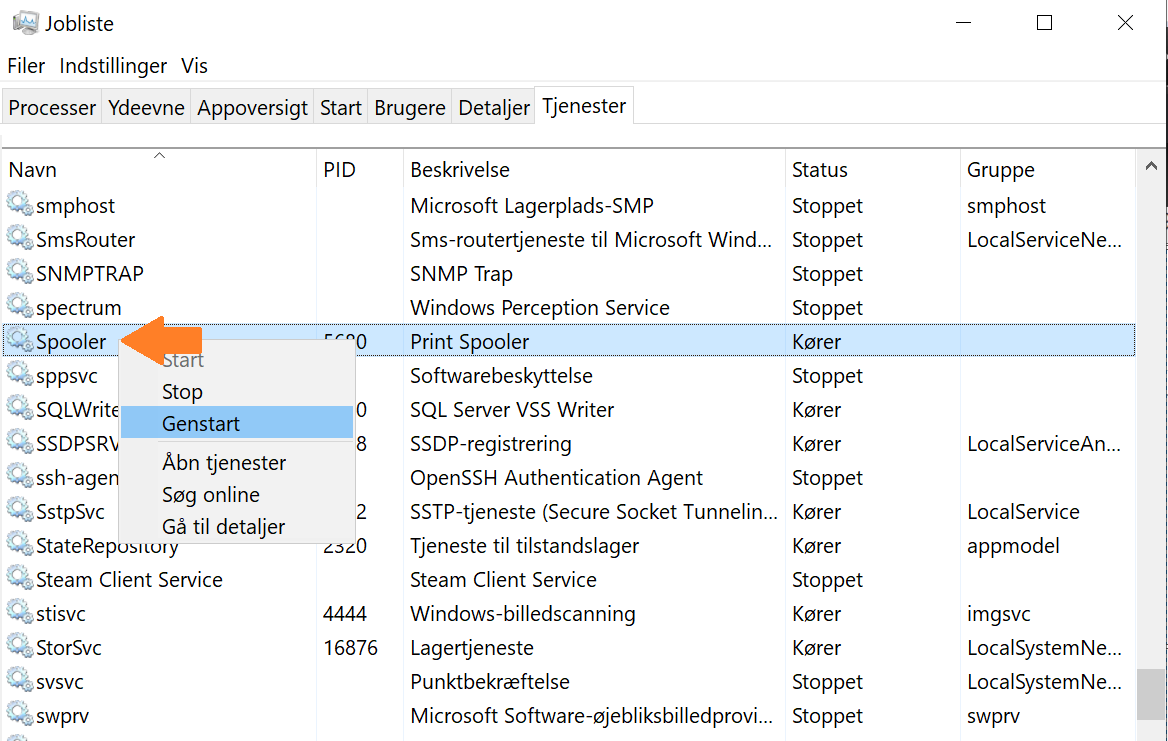
After that, in most cases, your printer will be connected again and the print queue should now be empty. If this doesn't fix it, you can try, as a last resort, restarting your computer if you’ve followed the previous steps.
You’ll usually always be able to go into Settings -> Print in our app and look under the print type that’s having trouble printing and see which printer is normally selected.
*Receipt printers are usually called Star TSP143, Metapace T-3 or something else.
Label printers are usually called ZD220 ZPL, Brother QL-700 or something else.*
*It can vary by manufacturer and model, so always check your own app settings to be on the safe side.
If you use Cloud Print instead for a STAR receipt printer, the print goes through the internet directly to your printer and skips Printdesk.
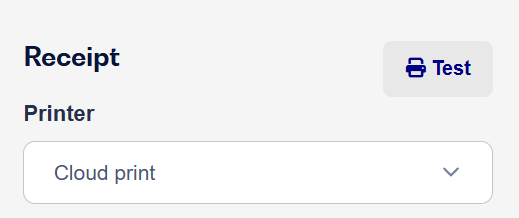
So if you’re having issues printing from your Cloud Receipt Printer, check the following before you contact our support:
That your printer is turned on
That you’ve restarted it (printing can take up to 3 minutes)
That your printer is connected to the internet through your router.
That there’s enough paper in your receipt printer (a very thin roll can cause errors)
If none of the above solves your problem with printing to your Cloud printer, get in touch with our support and let them know which model you have.
If you're still having trouble printing, feel free to contact our support by email or chat.
Remember to mention what kind of print you're having trouble with, as well as your printer type/model.
Søgeord: printer fejl label bon kvittering prislabel byttemærke A4 A5 A6 kø