To access the other settings, you must already have an e-conomic integration. You can read more about the e-conomic integration here.
To access the e-conomic setup in Customers 1st, go to Settings -> e-conomic.
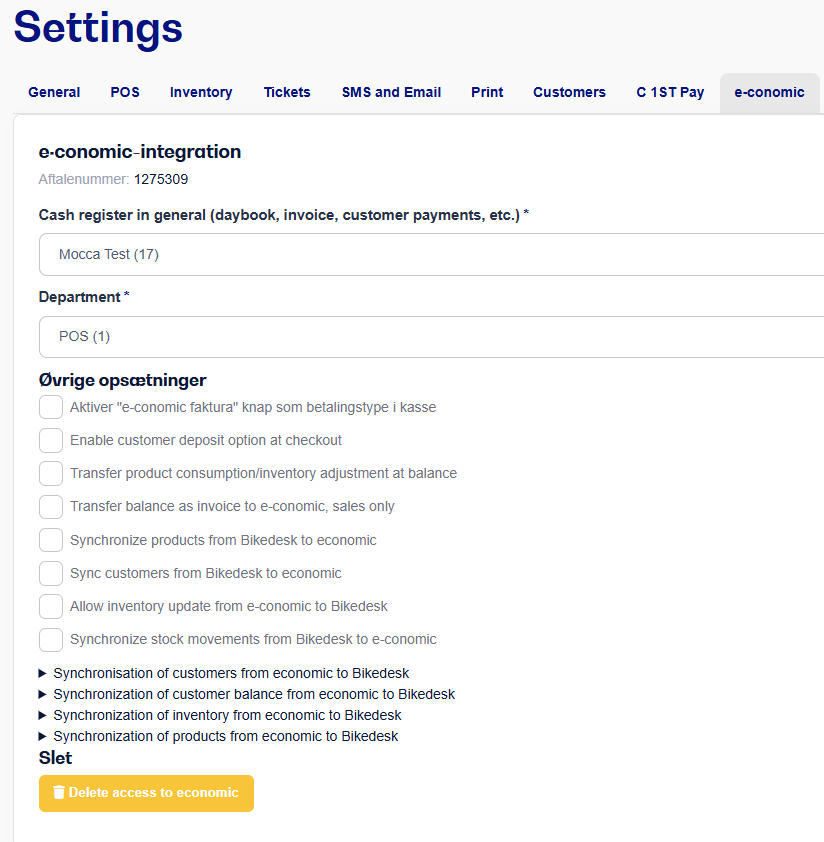
Transfer daily report as invoice to e-conomic, sales only
Check this setting if you want to transfer your daily reports as invoices instead of cash journals to e-conomic. Remember to create a customer with customer number 99999999 in e-conomic, otherwise this function will not work.
Synchronize products from Customers 1st to e-conomic
Product synchronization from Customers 1st to e-conomic is based on product numbers (Item numbers/SKU), so it is important that these match between Customers 1st and e-conomic. When this setting is enabled, products created in Customers 1st will also be created in e-conomic.
Synchronize customers from Customers 1st to e-conomic
When a customer is created in Customers 1st and this setting is enabled, the customer will be created in e-conomic with the entered information. The customer's phone number becomes the customer number in e-conomic, and this number is used for synchronization. The e-conomic customer number will also be visible under the customer’s information in Customers 1st.
If the customer information is changed in Customers 1st after creation, these changes will not be synchronized. They must be updated in both Customers 1st and e-conomic.
Allow inventory update from e-conomic to Customers 1st
Check this box if you have set up the webhook “Inventory synchronization from e-conomic to Customers 1st.”
It is also possible to synchronize the following from e-conomic to Customers 1st:
Customers
Customer balances
Inventory
Products
To set this up, follow these steps:
Log in to e-conomic → Click the gear icon in the top right corner → Select All settings
Go to Extensions → Webhooks in the menu on the left side, and click New webhook to bring up this window.
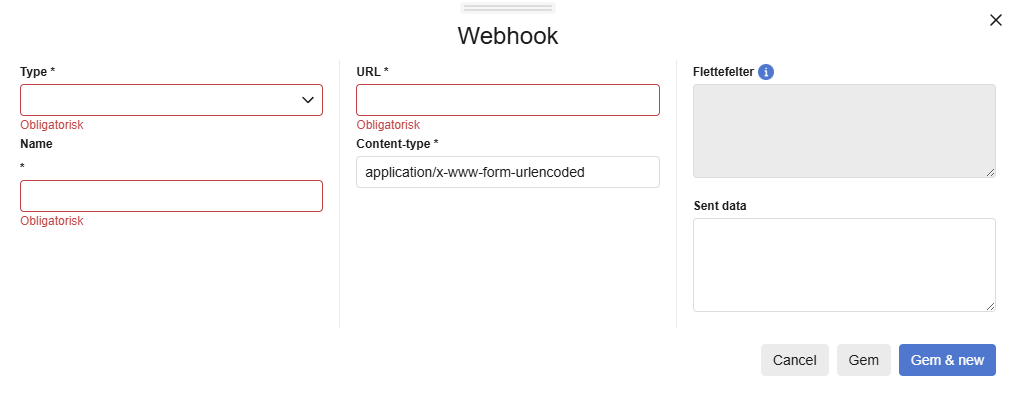
3. Go back to the e-conomic setup in Customers 1st and click on the synchronization you want to set up. It will expand and display the following information:
(Example based on Synchronization of Customer Balance)
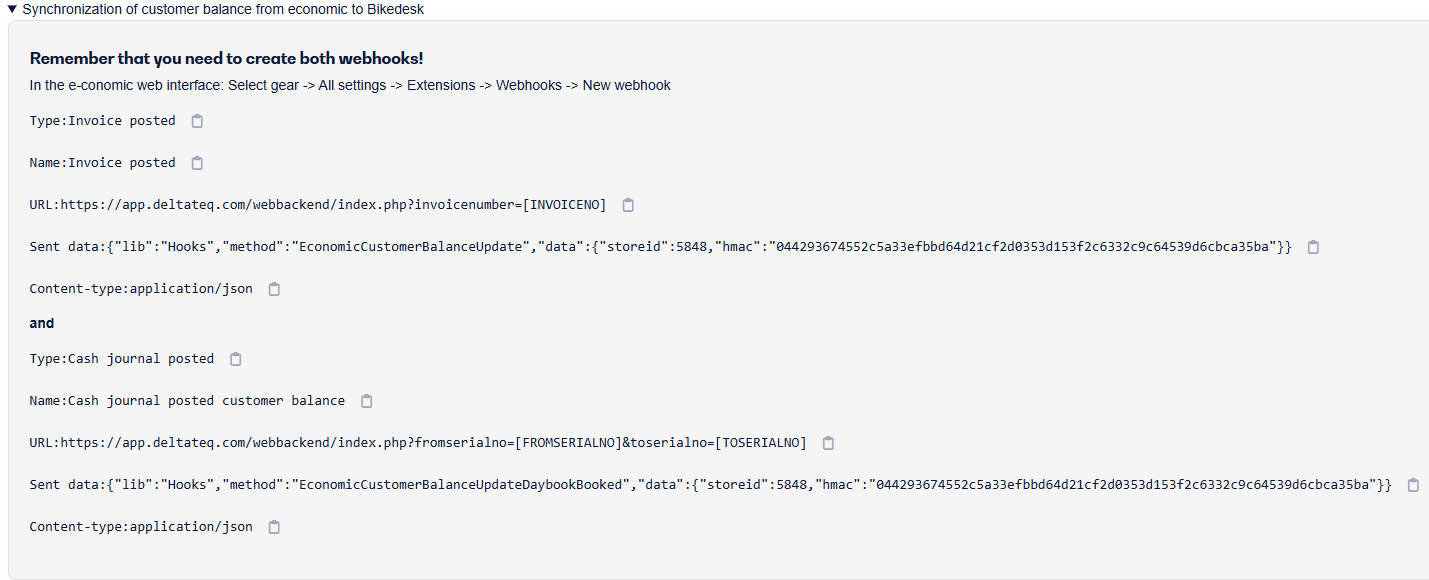
Enter this information into the corresponding fields in e-conomic (e.g. the Type should be set to Invoice Booked, or in the URL field, copy the text from the URL section and paste it into e-conomic).
Once all the information has been entered into the box in e-conomic, click Save, and the webhook is now created. The synchronization will now run from e-conomic to Customers 1st.