With case management, you can keep track of which customers you are currently working on tasks for or ordering products for.
To make it easier to manage all cases/sales, you can set up case management using Tabs.
This makes it much easier to sort your cases, see the progress of your customers’ products, and determine whether specific cases need further attention.
How to create tabs in case management
Go to Settings at the bottom left side, then click on Case Management/Job Cards.
Scroll down the page until you reach Tabs.
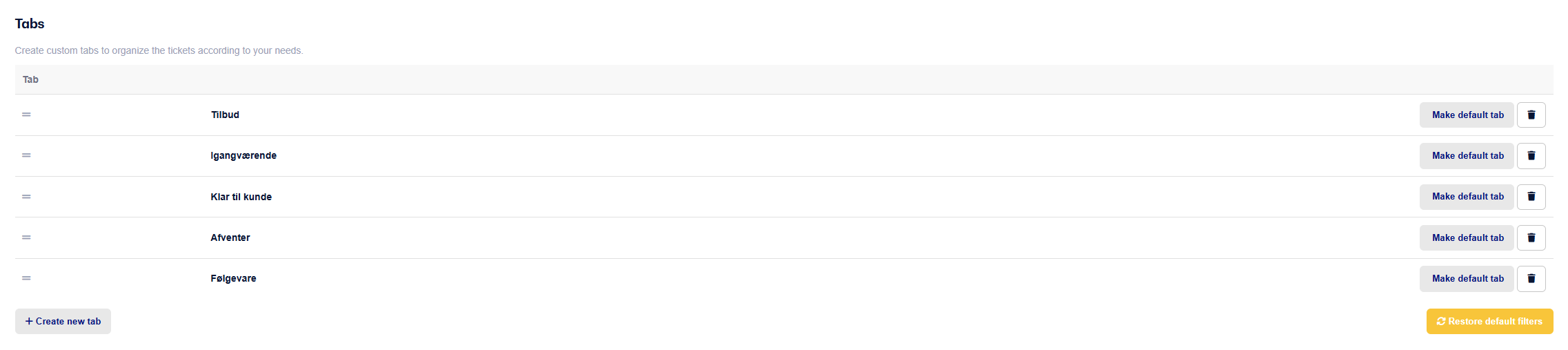
By default, you’ll have the 3 tabs above when you create your account.
But it’s a good idea to add more tabs depending on what kind of service you provide for your customers.
Click on + Create new tab to get started making more tabs.
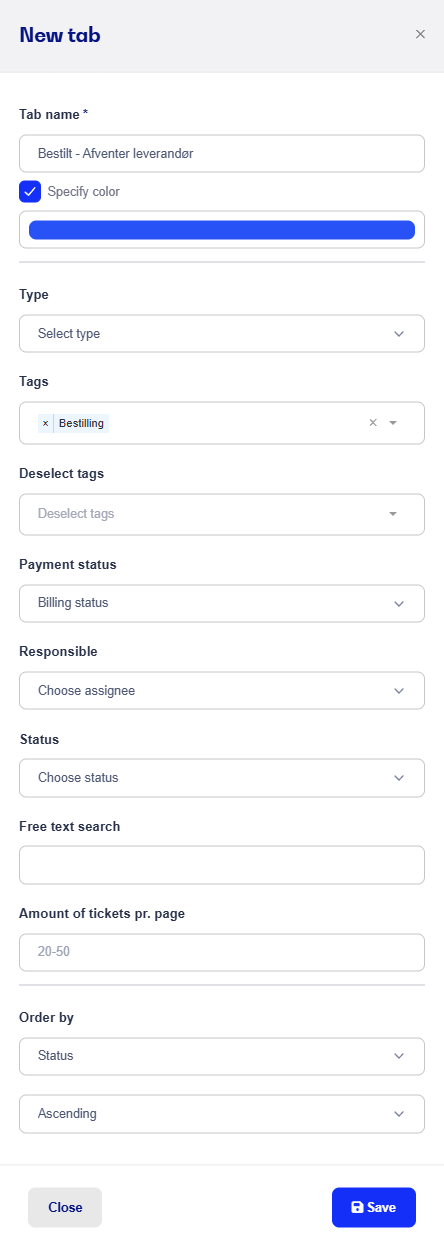
Tab Name:
The title of the tab, which will be displayed at the top under Case Management/Job Cards.
Tags:
The tags entered here are the ones that must be added to the case/sale for it to appear under this specific tab.
In other words, the tags on the case/sale must match the tags specified in this tab's settings.
Exclude Tags:
Option to select which cases/sales with certain tags should not be shown under this tab.
Responsible:
Here you can choose to only display cases/sales assigned to a specific responsible person in this tab.
If no responsible person is selected, this criterion will not need to be fulfilled.
Status:
Choose whether the case/sale must have a specific status in order to appear under this tab.
This could be: In Progress, Pending, Ready for Customer, or Completed.
If no status is selected, this criterion will not need to be fulfilled.
Free Text Search:
If text is entered here, it must appear somewhere in the case/sale for it to be shown under the tab.
This could be in the description, address, item name, etc.
Cards Per Page:
The number of cases/sales you want displayed per page under the tab.
Once the tab is created, it will immediately appear under Case Management, and the cases that meet the above criteria will be listed under the tab.
Note! If even one of the criteria is not met for a case, it will not be shown under the tab.
Therefore, make sure to double-check that all information is correct and meets the criteria if a case does not appear under the tab.