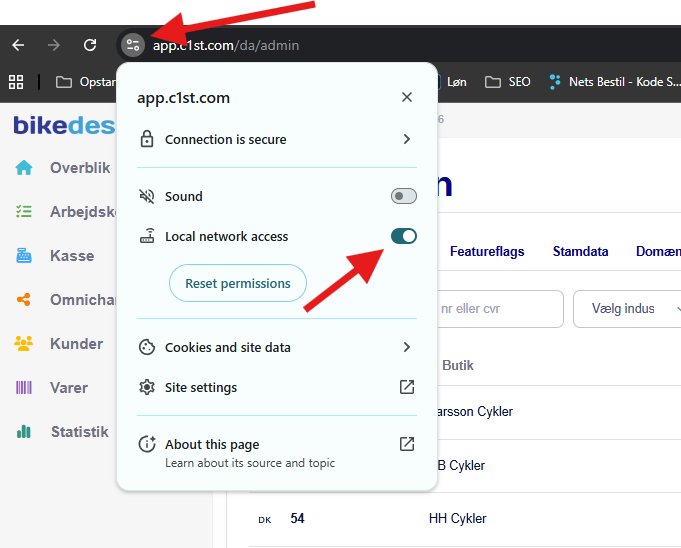Compatible browser: Google Chrome (recommended) or Microsoft Edge
Operating system: 64-bit Windows (Windows 10 or 11) or 64-bit Mac OS.
Minimum 8GB RAM.
Minimum 200 MB free disk space.
Printdesk is not supported on iOS or Android.
We've made our own little app that runs on your computer, making it possible to map your device's printers right into our app.
This way, you can print receipts, labels, and invoices with just one click without having to mess with the browser's print settings or choose a printer every time.
Printdesk runs in the background on your computer and lets us talk straight to the connected printers and send prints directly to them so they get printed immediately.
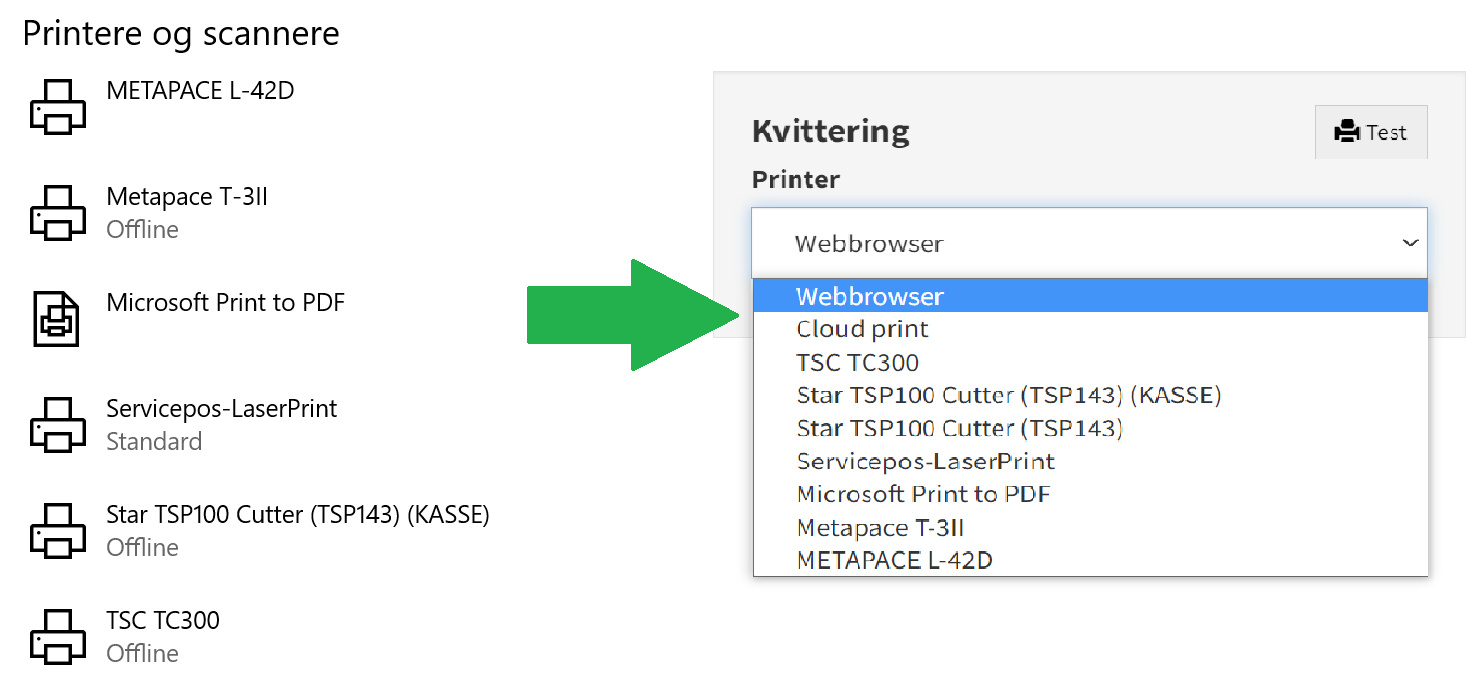
Download Printdesk (v. 1.62.8)
The site automatically detects whether you're on a Mac or PC, and picks the right installation for you.
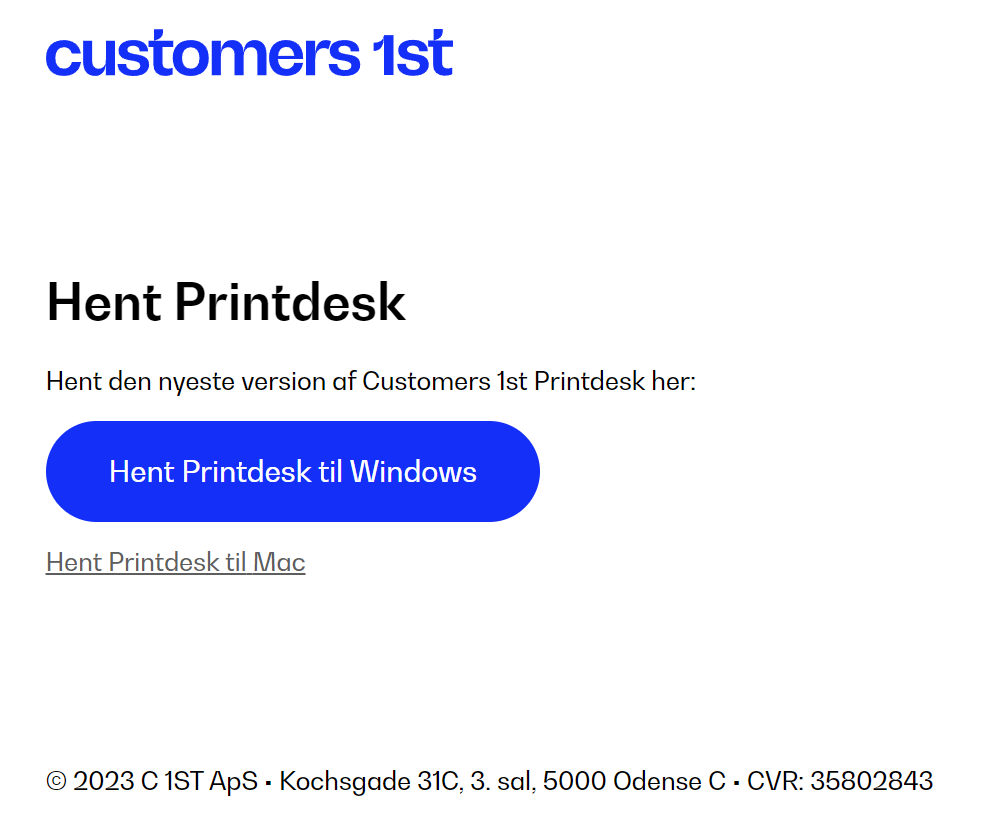
Automatic restart of Printdesk (if the program crashes/closes unexpectedly)
Now our system can automatically detect if Printdesk isn't running on your computer*
*Only applies to Windows and Mac
* Requires you use Wordline terminals or printers
If you see this popup, it's because printdesk isn't running on your computer anymore. So you can open it directly from here.
The first time you get this message, you should:
Click Open Printdesk
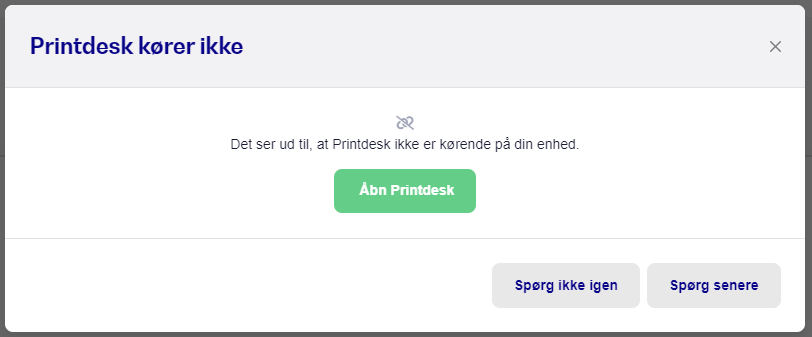
Your browser might warn you the first time:
Choose Always allow this site to open links.
Click Open Printdesk
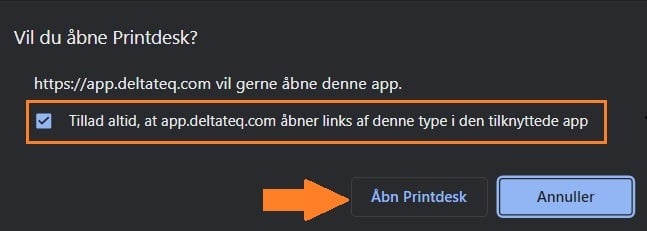
If you don't want to see this popup again, just click 'Don't ask again'.
Download the Printdesk installer from the link above.
Run the installer and wait until the installation is finished (The green thing will disappear)
Check if there's a little green icon with an "S" down by your other icons near the clock in the bottom right corner. (You might need to click ^ to see all icons).
If the icon is there, just restart your browser.
If you don't see the icon, just double-click the Printdesk shortcut on your desktop.
You can now choose your system printers in the app under Settings -> Print..
Download the Printdesk installer via the link above.
Open the downloaded file and drag Printdesk.app into Applications
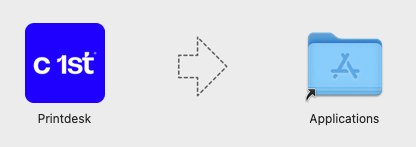
Go to your Applications and find Printdesk and open it.
If your Mac won't open the file and instead you get a warning, follow the steps below or go to step 8.
If you're having trouble opening the file, go to System indstillinger / System preferences on your Mac.
Click on sikkerhed & privatliv / Security & Privacy .
At the bottom, it says "Printdesk.app" is blocked because the developer is unknown - choose to open it anyway / Open anyway.
Once this is done, you should be able to open Printdesk without any problems.
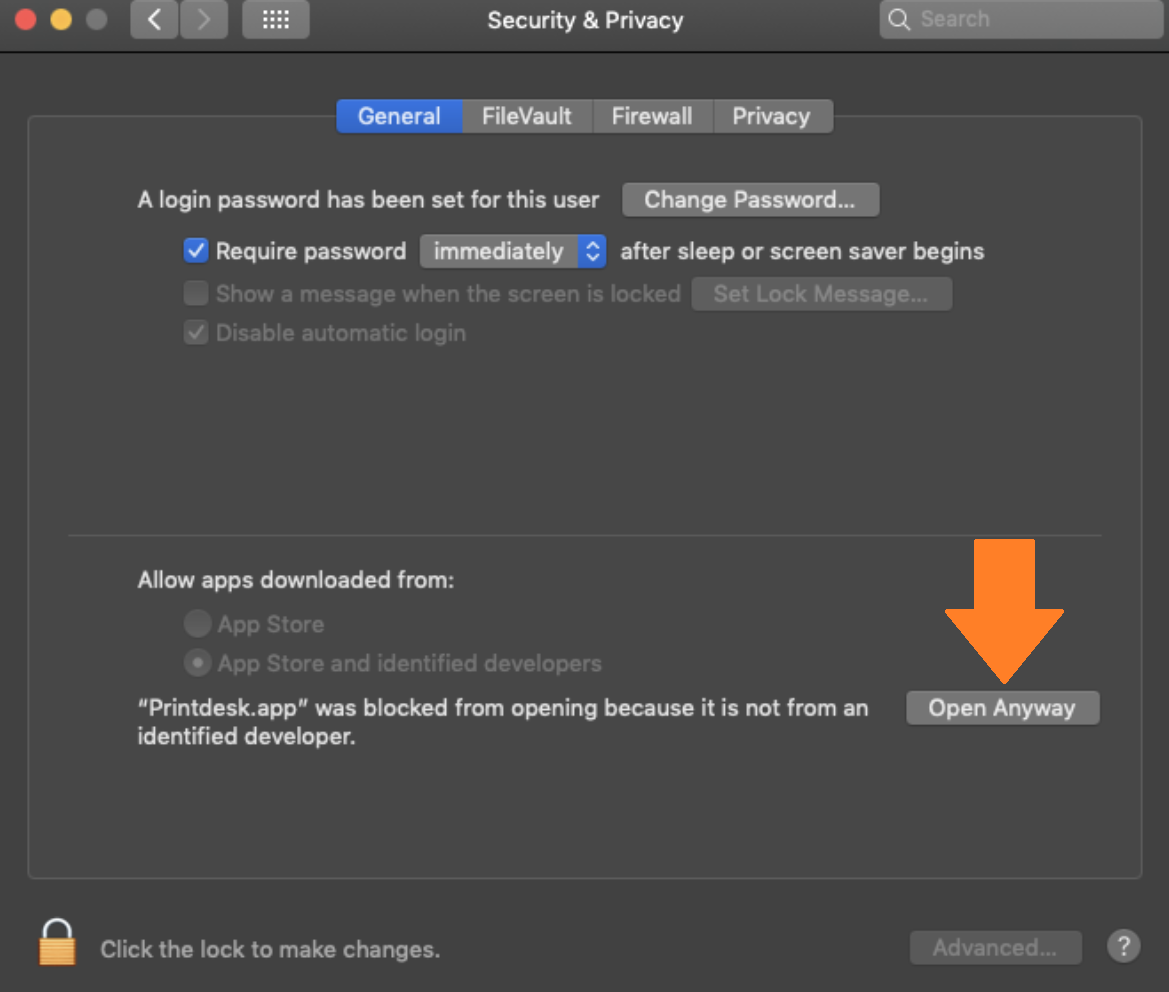
When the program is open and active, the icon sits up by the clock in the top right corner.

Restart your browser if it was already open. Make sure you're using Chrome on Mac too.
You can now select your system printers in the app under Indstillinger -> Print..
Pick, for example, receipt and press the drop-down button to see the available printers.
Now pick the receipt printer (These are often called something different depending on brand and model, for example: Star TSP 143)
Now press "test" to confirm that it works. All receipt prints will from now on automatically be printed on the chosen receipt printer.
Repeat for the remaining printers.
If the format on the print looks weird, it's important to check that the paper size is set correctly in the printer's settings. This is especially the case for label and exchange tag printers.
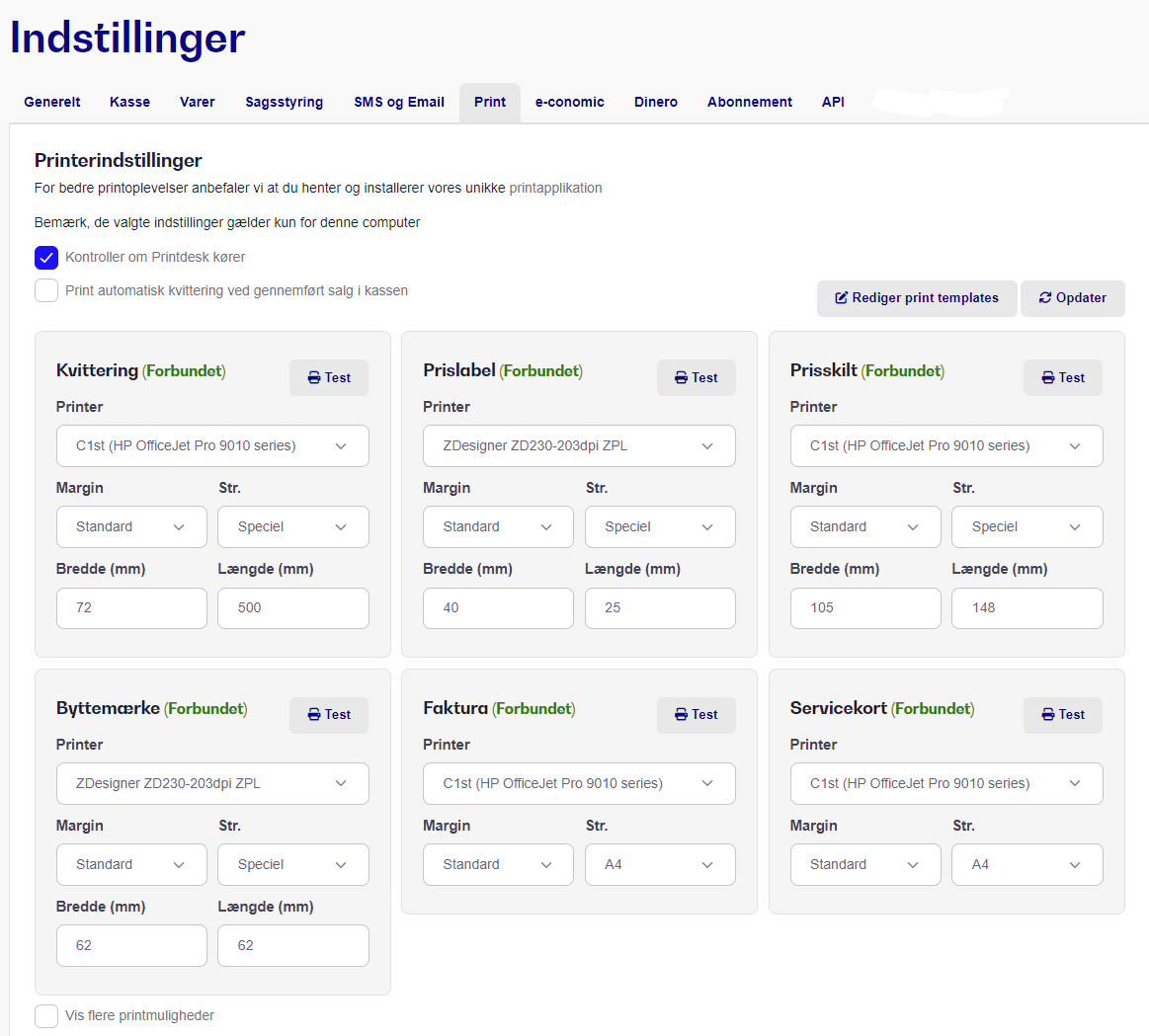
My printers don't show up after I've installed Printdesk and I still can only pick 'Webbrowser' in the drop-down menu.
Start by restarting your browser and make sure you're using either Google Chrome or Microsoft Edge. If this doesn't make the printers show up, then restart your PC:
You can also try a hard refresh of the page (CTRL+SHIFT+R)
If the above doesn't solve it, you can try manually forcing Printdesk to close and then restart it.
Open Task Manager.
Find the Printdesk.exe processes, right-click on them and hit 'End Process' (For all visible Printdesk instances)
When there aren't any left in the list, you can close Task Manager and restart Printdesk (Search for Printdesk in the start menu or use the desktop shortcut)
It might be necessary to clear Printdesk's local cache on your device if you're having problems and reinstalling doesn't help.
Close Printdesk via Task Manager.
Open your file explorer and go to the following path:
C:\Users\\AppData\Roaming\Printdesk Delete all content in this folder and then restart Printdesk. NOTE
We recommend that you don't install antivirus programs on your computer, as this can cause compatibility issues. Søgeord: program bon kvittering label byttemærke faktura direkte udskriv
A new update has come to Google Chrome, where you'll be asked if you want to allow C1st/Bikedesk to access devices on your local network.
If you click no/block, Printdesk will no longer be able to communicate with our system.
So you need to click “allow” when prompted.
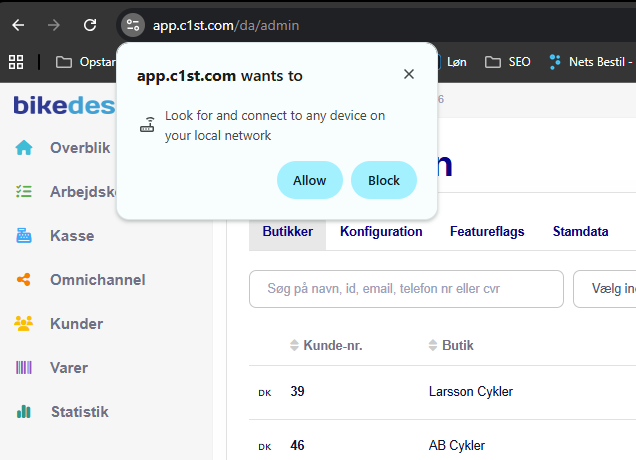
If you clicked no by mistake, here's the solution:
In the URL bar, there’s that little icon before the actual web address, click on it.
Then turn on access to local network.
Reload our page.
Now printing works again.