If you want to give the customer a good offer and save the data for it, you can create quotes via work orders, so they're always ready for the customers if they want to use them.
Go to Work Orders and press New Bike Sale
Add the customer to the sale
Add the desired item by clicking on + Add item. Here you either enter the name or product number and press save.
The next step is to press create
In details, click on “Edit” and here the field Status needs to be changed to "quote" - here you can also enter the agreed price and you have the option to fill in the desired fields
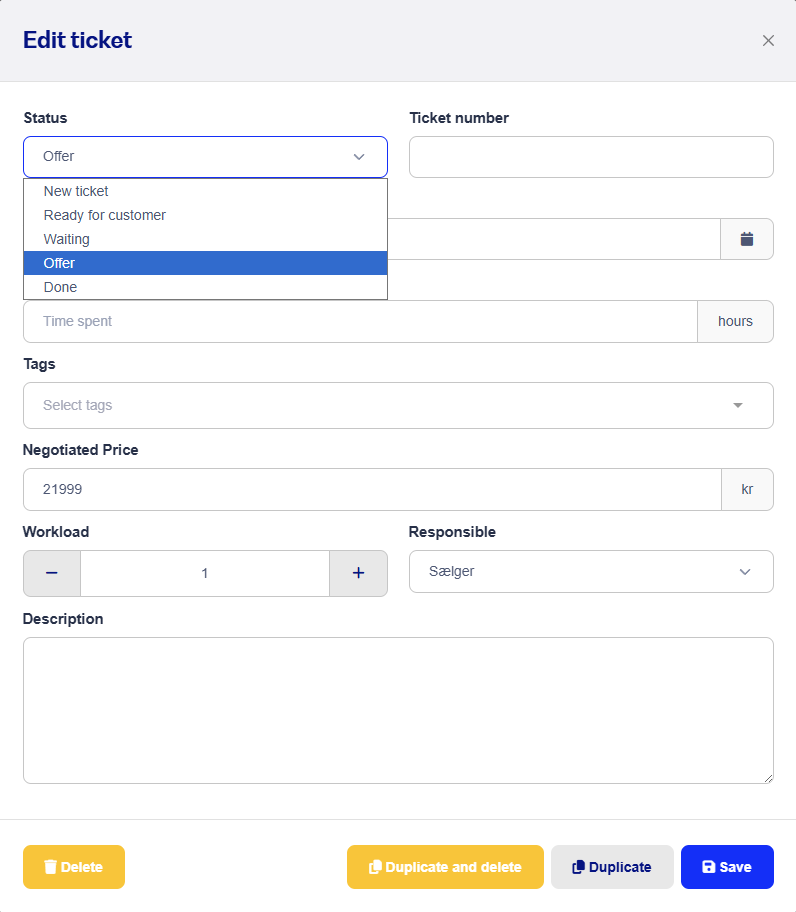
If the customer says yes to the offer and it needs to go through the register, just do this:
-Go to Work Orders and search for the customer's quote
-Then delete the bike that was added with the product number

You can now grab the bike you have in stock and scan the barcode onto the work order or hit + Add Bike and add it using the frame number.

Tap Mark Ready in the top right corner, then select, pay, and done. A service reminder will automatically be created for the bike, but you can choose not to send it by removing the checkmark.
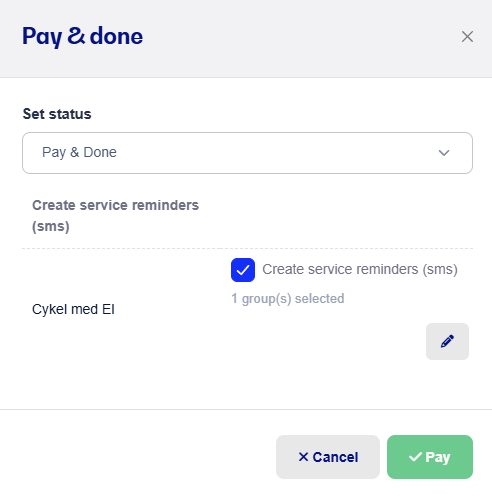
Tap pay and the case will now be added to Checkout and the customer can pay.
If the customer doesn't want to use the offer right away, your work order will be saved under the Offers tab in work orders.
Frequently Asked Questions:
Why should the status be changed to Done?
If you add items to a case, they'll be marked as reserved in your inventory unless you change the status to Done, then the stock status won't be affected.
Can the quote be edited after it's been created?
Yes, you can always go back to the case and edit the quote if, for example, you need to add/delete items or adjust prices. Read more about editing cases here.
Can the quote be sent or printed if the customer wants it?
Yes, in the top right corner inside the case, you can print and email it to the customer.
Can the Quote have its own Tab in the work order?
Yes, see how you set up Tabs here.
Can I delete the quote if the customer doesn't want to use it?
Yes, go to the quote, press Edit under Details and press Delete. Once the quote is deleted, it can't be recovered.