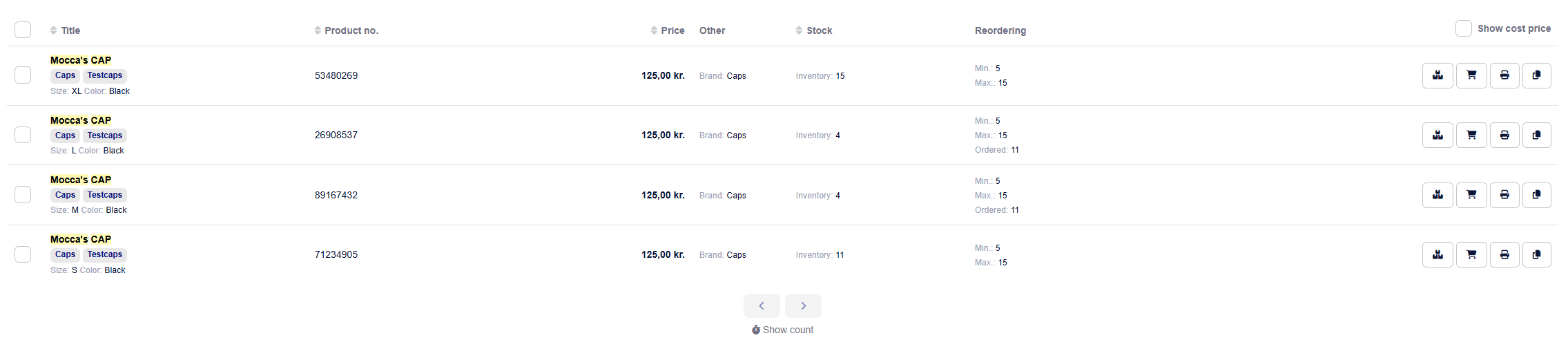You can update your product details for several products at once.
You can update stuff like price, cost price, size, color, and more.
Start by going to Products
Select now the products you want to update by ticking the box next to them.
You can tick the box to the left of each product, or you can tick the box next to "Name" to select all on the product page.
You can also choose to sort by Supplier or Product Category.
If you don't tick any boxes, all your products are automatically selected.
When the products are selected with checkmarks, click on Actions in the right corner and then Update product data for all. Then this window will pop up:
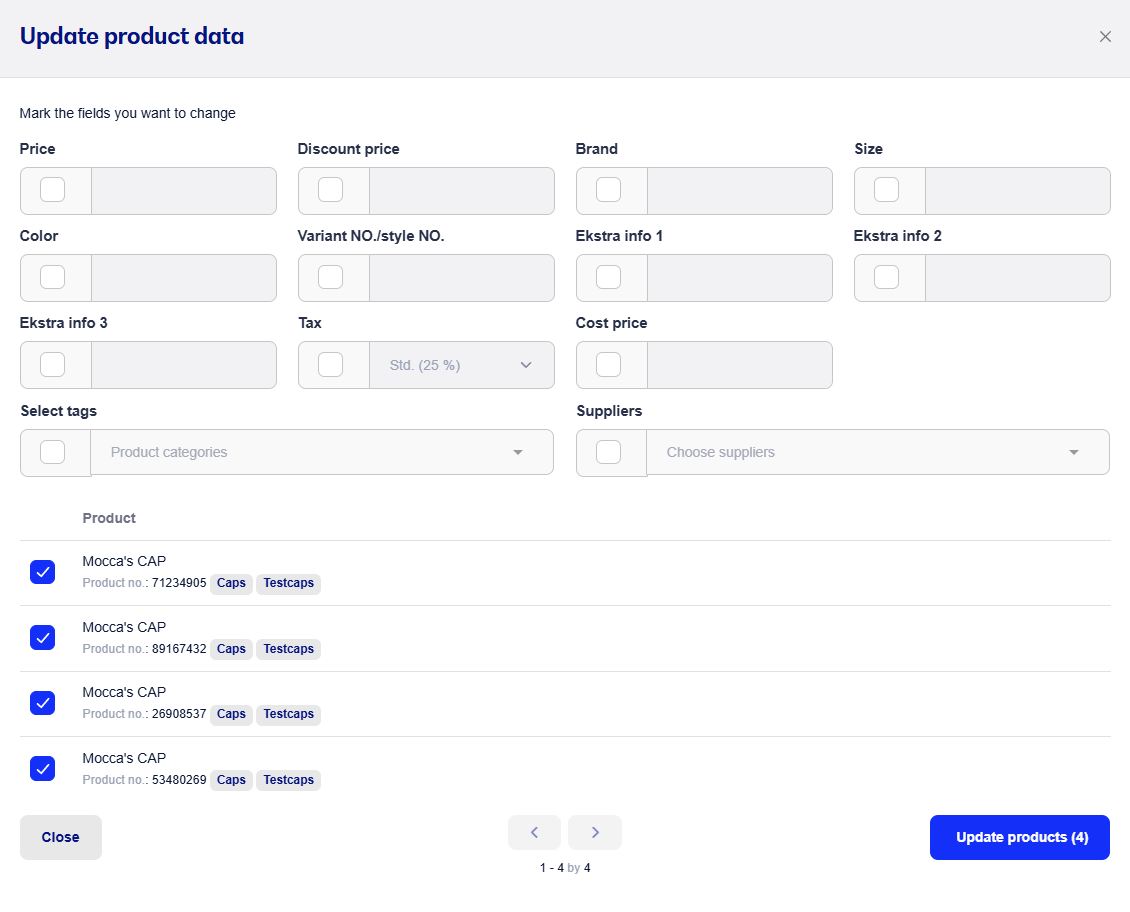
Now tick the boxes for the info you want to update and write/select the change.
Keep in mind that price, offer price and cost price will be changed to the amount you put in the field and can't be updated by adding a percentage on top of the current one.
When you've entered the info, click Update products.
If you want to remove info from one or more products, just tick the chosen field without putting in a value. Here's an example of removing Offer Price.
Pick one or more items

Click on Actions and then Update product data on selected
Tick the Discount price box but leave the field empty
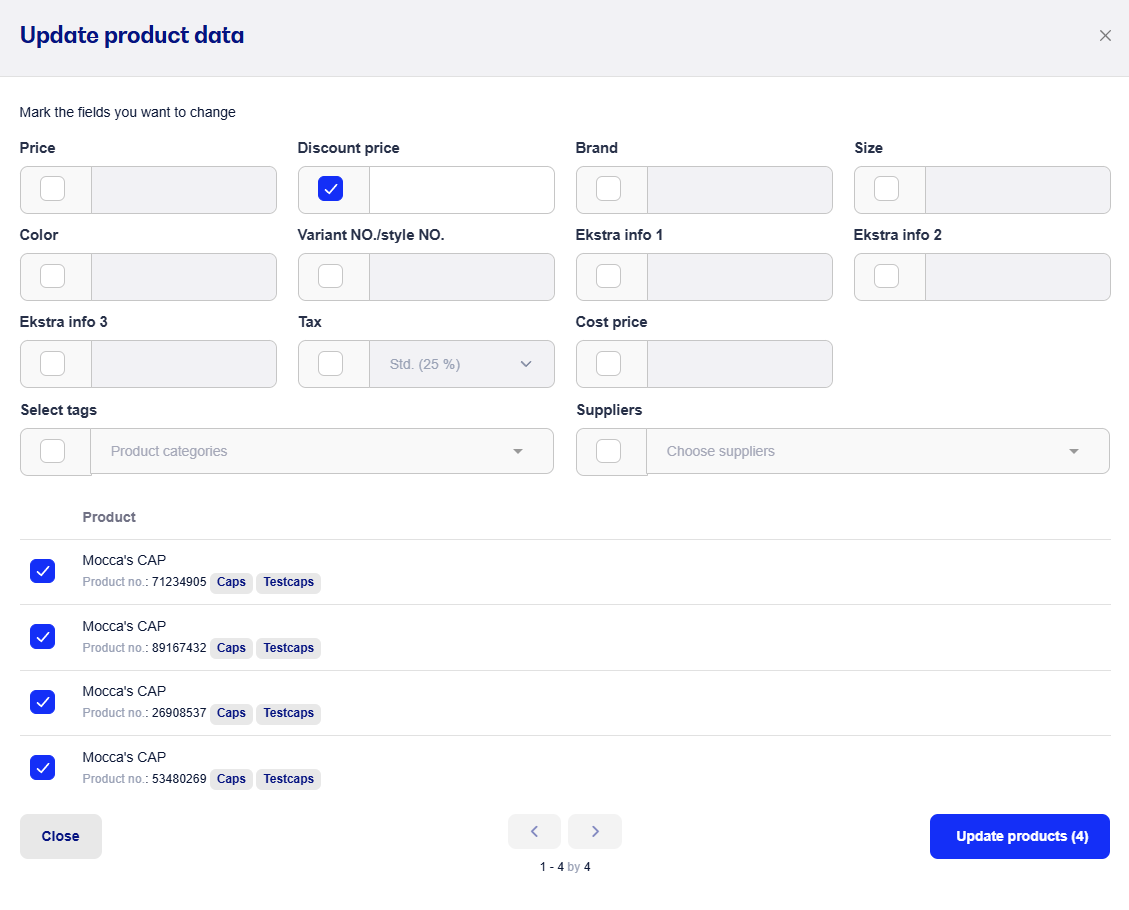
Click on Update products
You'll then see the products are back to their normal price.