Woocommerce doesn’t handle serial products the same way Customers 1st does, here’s an overview of how creating, adjusting stock, and changing product information works for serial items.
If you create the product in Customers 1st and want it to automatically show up in Woocommerce, you need to create it first as a regular product at first, not a serial product. If you make it a serial product from the start, it won’t be created in your webshop.
Read here to see how to create a product.
Once the product is made with the info and stock you want, and product syncing from Customers 1st to Woocommerce is turned on, it’ll be created in both places.
After that, you can turn the product into a serial product in Customers 1st - here’s how:
Find the item and click the duplicate icon next to the item:

Under the Stock field, choose Serial item/Bike with frame number and enter a serial/frame number
Tick the box for Reduce stock quantity by 1 on the original item, so the total stock amount is correct. The stock count stays the same on the item in Woocommerce, because it checks how many items with the same product number there are. If you don’t reduce the original item by 1 piece, you’ll add an extra one to your stock, and things won’t add up in the end.
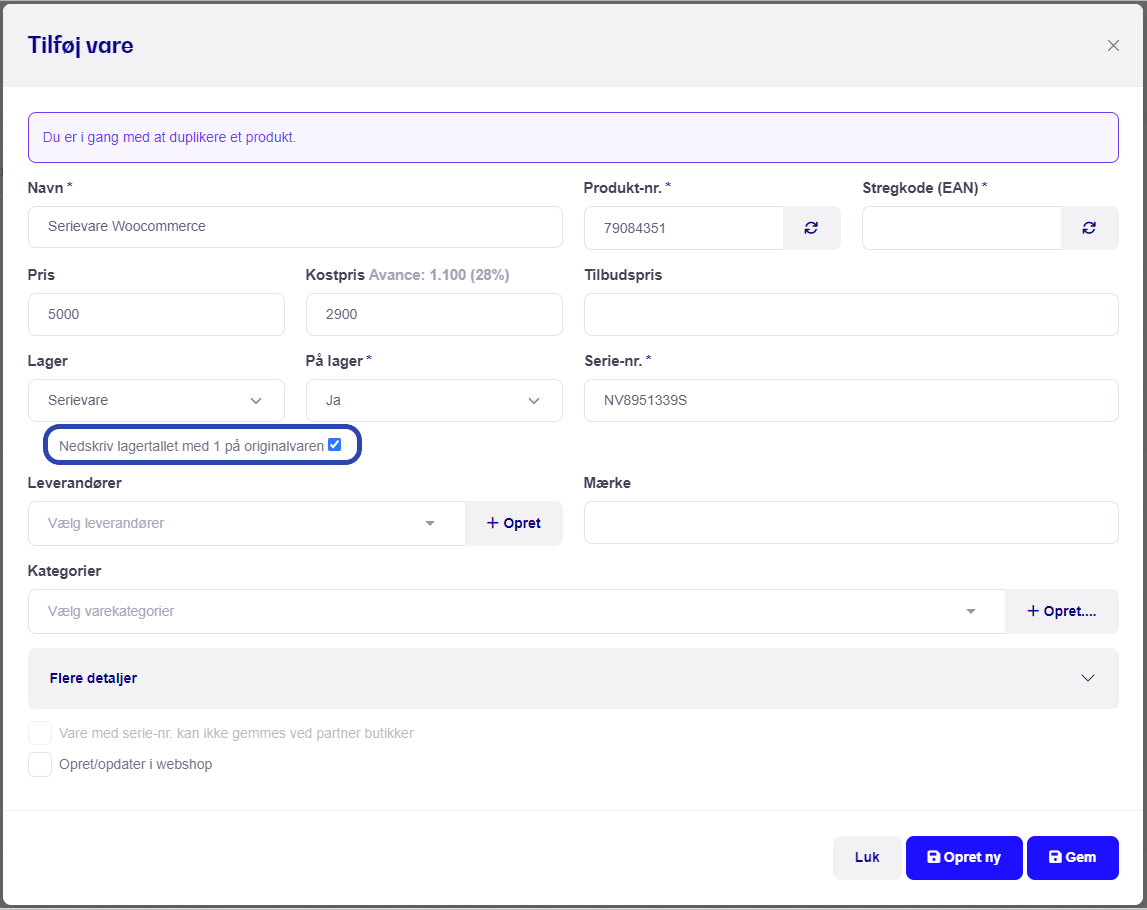
When you sell the serial item in Customers 1st, just do as usual and sell it in case management/work order. Read more about it here.
When the serial item is sold in Customers 1st, it'll automatically deduct 1 unit from the product in the webshop, as it syncs by product number.
When you sell the item on the webshop, you'll then need to sell the item as a serial item in Customers 1st, just like you normally sell serial items - in case management/work order.
That way you'll get the item with the right serial number/frame number added to the right customer in Customers 1st.
Stock won't be adjusted on a serial item when sold on the webshop - that only happens when you sell it in Customers 1st.
Read more about creating a work order/case here.