In Bikedesk, customers can respond to SMS messages sent to them, allowing you in the shop or workshop to receive direct replies from the customer.
Once the feature is activated, it's super easy to use. The customer simply replies to the SMS as usual, and the response appears in the system, enabling you to quickly assist the customer further.
Go to Settings and select the SMS and Email tab.
Under SMS Reception, choose Enabled from the drop-down menu.
Finally, click Save.
Note: A virtual number will now be generated, and this is what customers will see when they receive SMS messages from you. They will no longer see your sender name, so make sure to add a sender name to your SMS template.
To be notified when customers reply to a text-message, you need to enable Notifications. Here's how:
Go to Settings -> General and scroll down to Notifications.
Check the box for "Enable notifications."
Under the "SMS Replies" tab, check the boxes next to all users who should receive a notification when SMS messages are received from customers.

When an SMS is sent to a customer, it will be displayed in the bottom right corner under SMS Messages on the work order/case.
When the customer replies and you receive the message, a notification will appear under the notification bell, and you can click on it to be taken directly to the task.
If you want to reply to the customer again, simply click on +New SMS.
All SMS messages sent to and received from the customer's phone number will be visible here.
If you'd like to send a text-message directly to a customer but not through the Ticket system you simply look up the customer in the Customers tab.
Go to SMS messages and hit the SMS button.
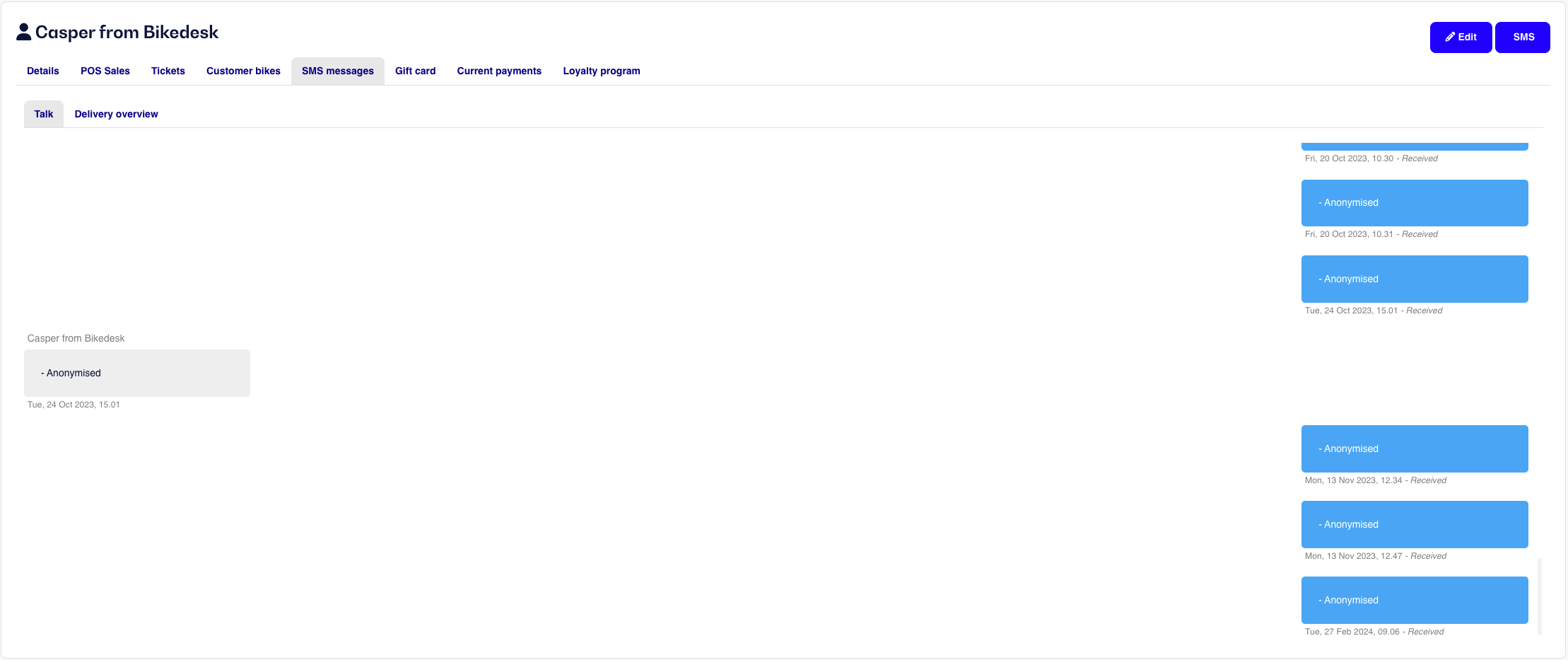
As seen on the picture above all SMS messages will be shown directly in the SMS messages tab on the customer.
Please note that the prize of each SMS may vary depending on the length and what part country you are in.
When signed in to Bikedesk you can see your current price here.