Before you start using our platform on an iPad, here are some helpful tips and guides to help you get the most out of our system on a tablet.
Please note that this guide is based on the Apple iPad, but many of the instructions also apply to other tablets. However, not all features may be the same or work correctly on an Android device.
If your device’s screen size is too small, the system will automatically hide the sidebar on the left, so you’ll need to open it manually when needed.
If you want it to always remain visible on the left—just like on a computer—you can slightly zoom out the page to make space for it.
Open www.c1st.com/login in Safari
Log in to C1st as usual using your email and password
Navigate to POS from the menu on the left
Tap the 'AA' button to the left of the address bar in Safari
Tap the button to reduce the page size to 85% as shown
After this, the sidebar on the left will remain constantly visible
Note: Make sure to adjust the zoom setting before creating a home screen shortcut, so the setting is retained in the shortcut.
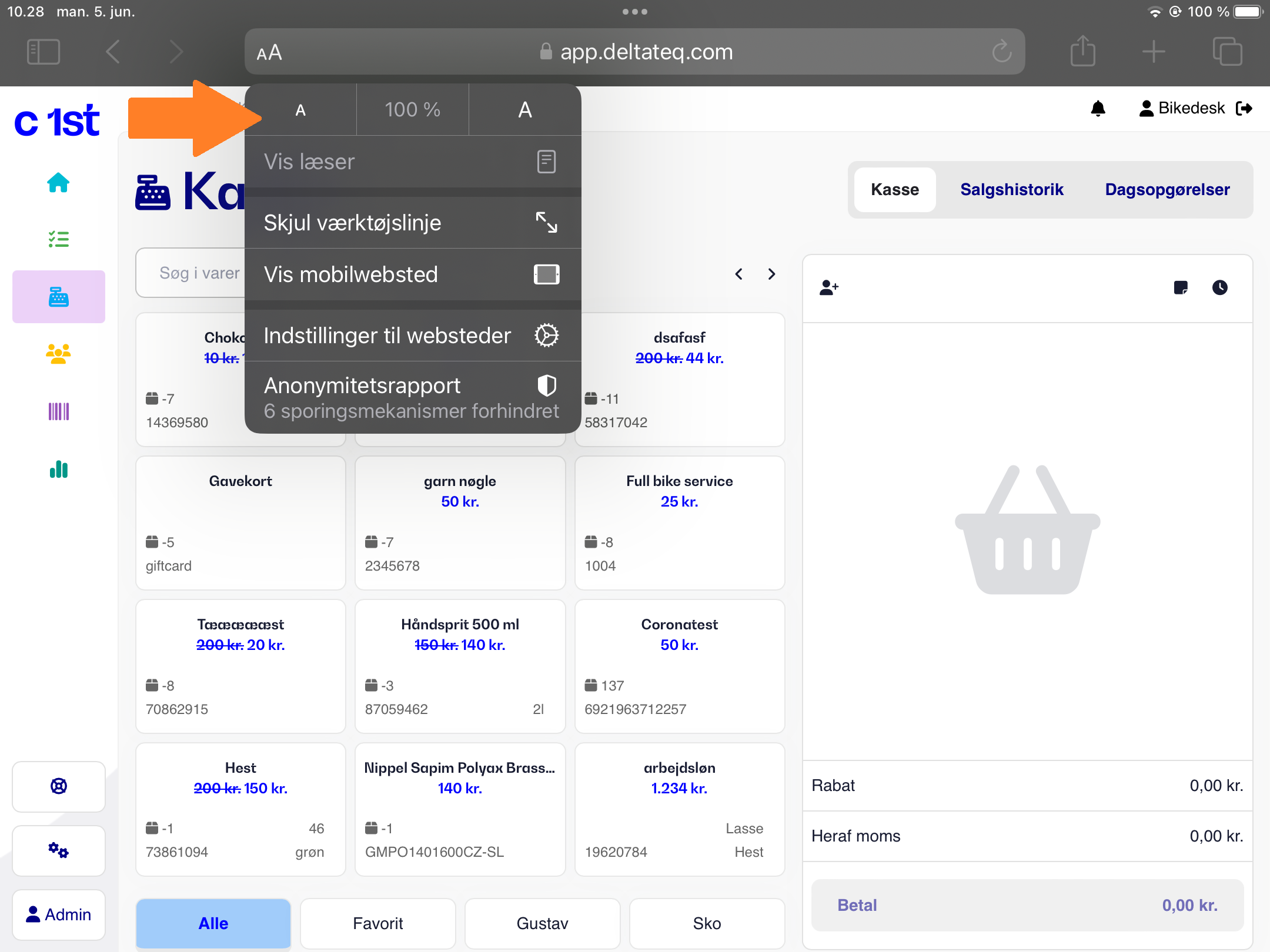
Customers 1st does not (yet) have an app to download from the App Store, so you simply log in via Safari, just like you would on a PC or Mac.
However, you can easily create a shortcut on your iPad’s home screen, so you only need to tap once to open Customers 1st.
Go to www.c1st.com/login in Safari.
Log in to C1st as usual with your email and password.
Navigate to POS on the left-hand side.
Then tap the Share button (the function icon) at the top right corner of Safari.
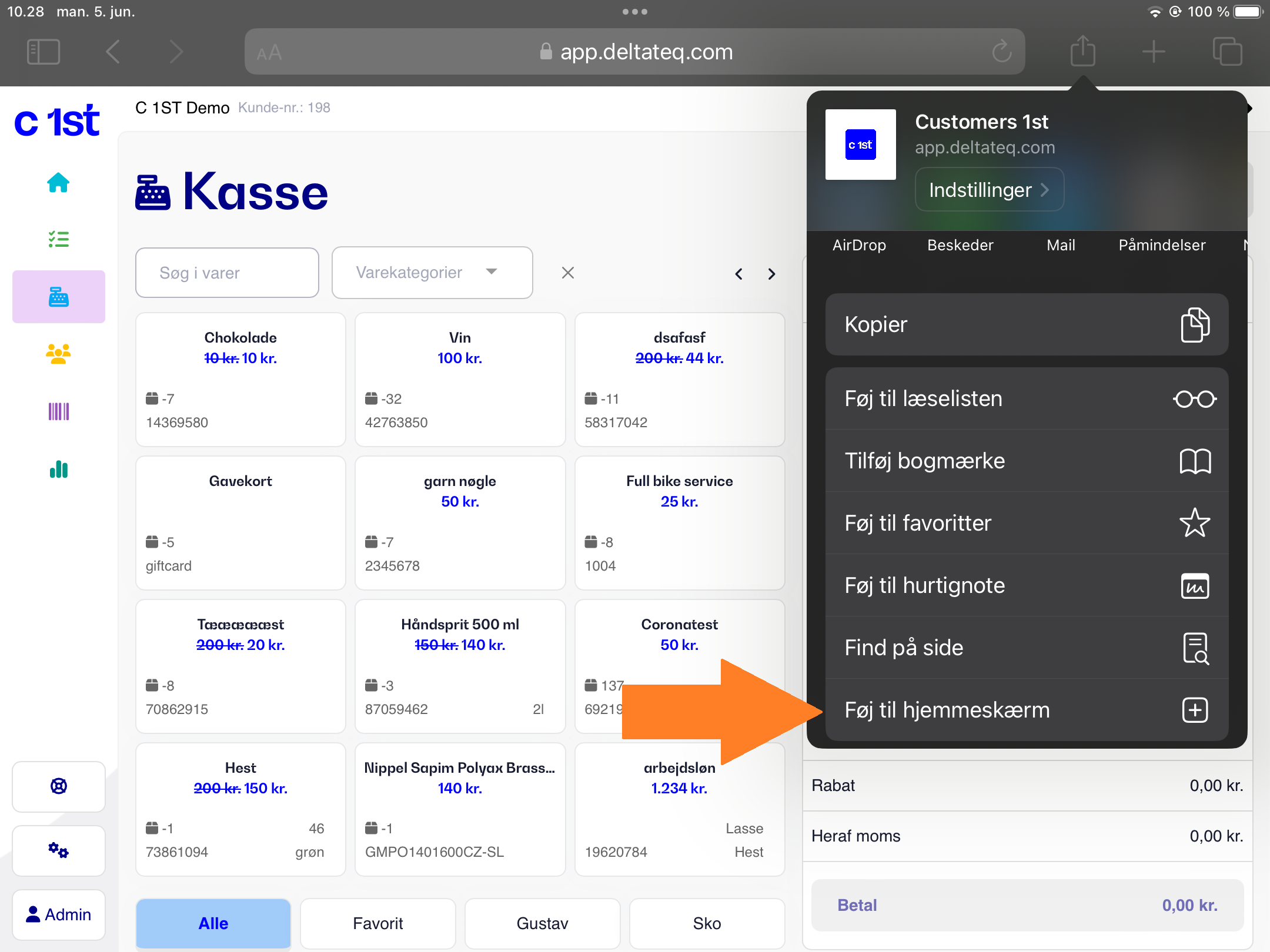
5. Select Add to Home Screen.
6. The name and URL will be filled in automatically – simply tap Add.
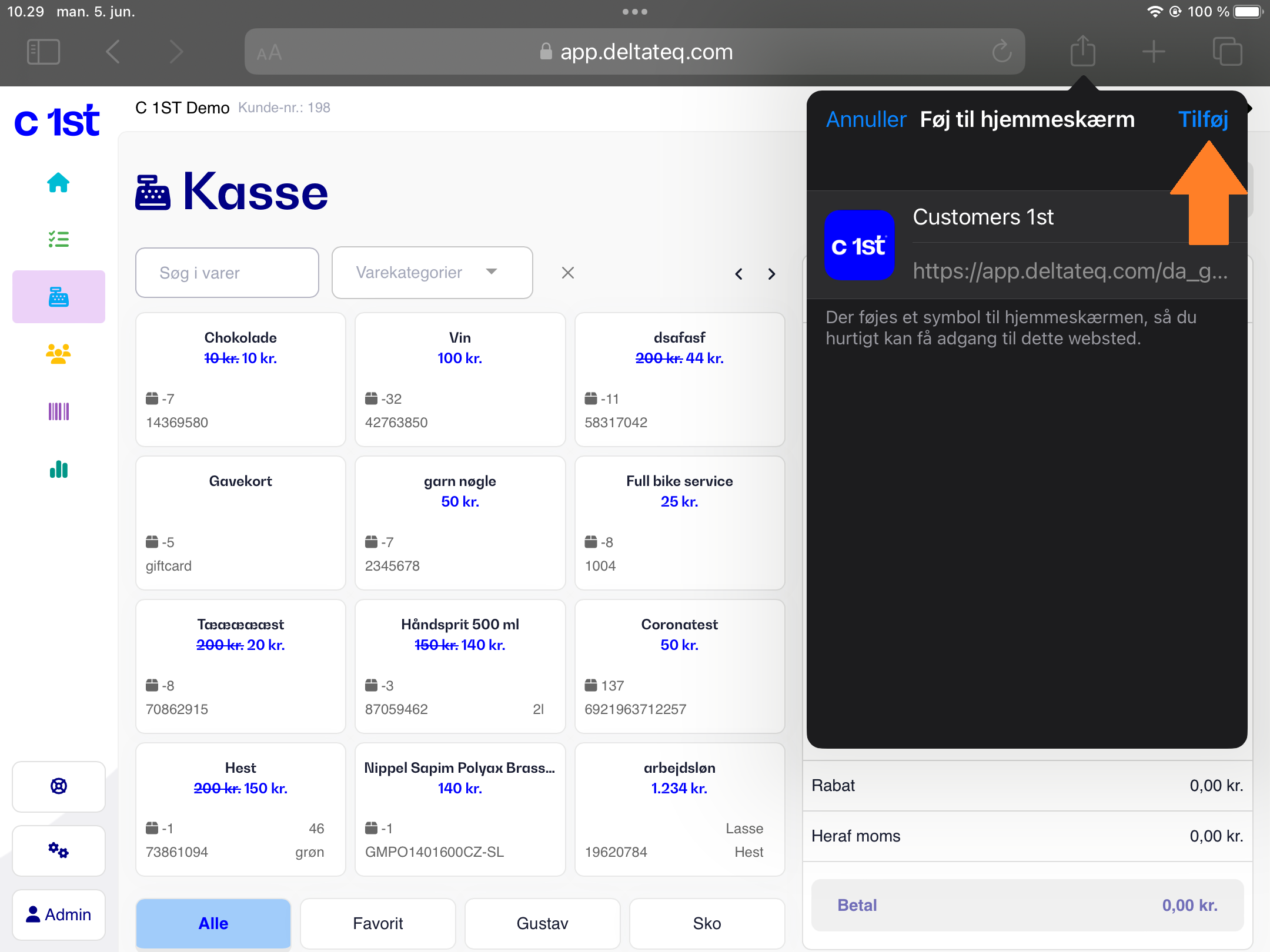
You will then see an icon on your iPad’s home screen, which you can move around as you like or place directly in the dock for quick access.

On mobile devices, you can use the rear camera to scan barcodes. Please note that this function only works with standard barcodes, not QR codes.
Here’s how to activate the feature.
You can use the rear camera to scan barcodes in these places:
In the POS (Scan products in the cart)
Under stock receiving (Scan products into the receipt)
Within a case/work order (when adding products)
In the inventory module (for stock counting)
Go to Settings (in Customers 1st).
Select the General tab.
Scroll down to the bottom of the page under Extras.
Enable Use Camera for Barcode Scanning.
Your browser should display a message asking for permission to use the camera on app.deltateq.com. Tap Allow.
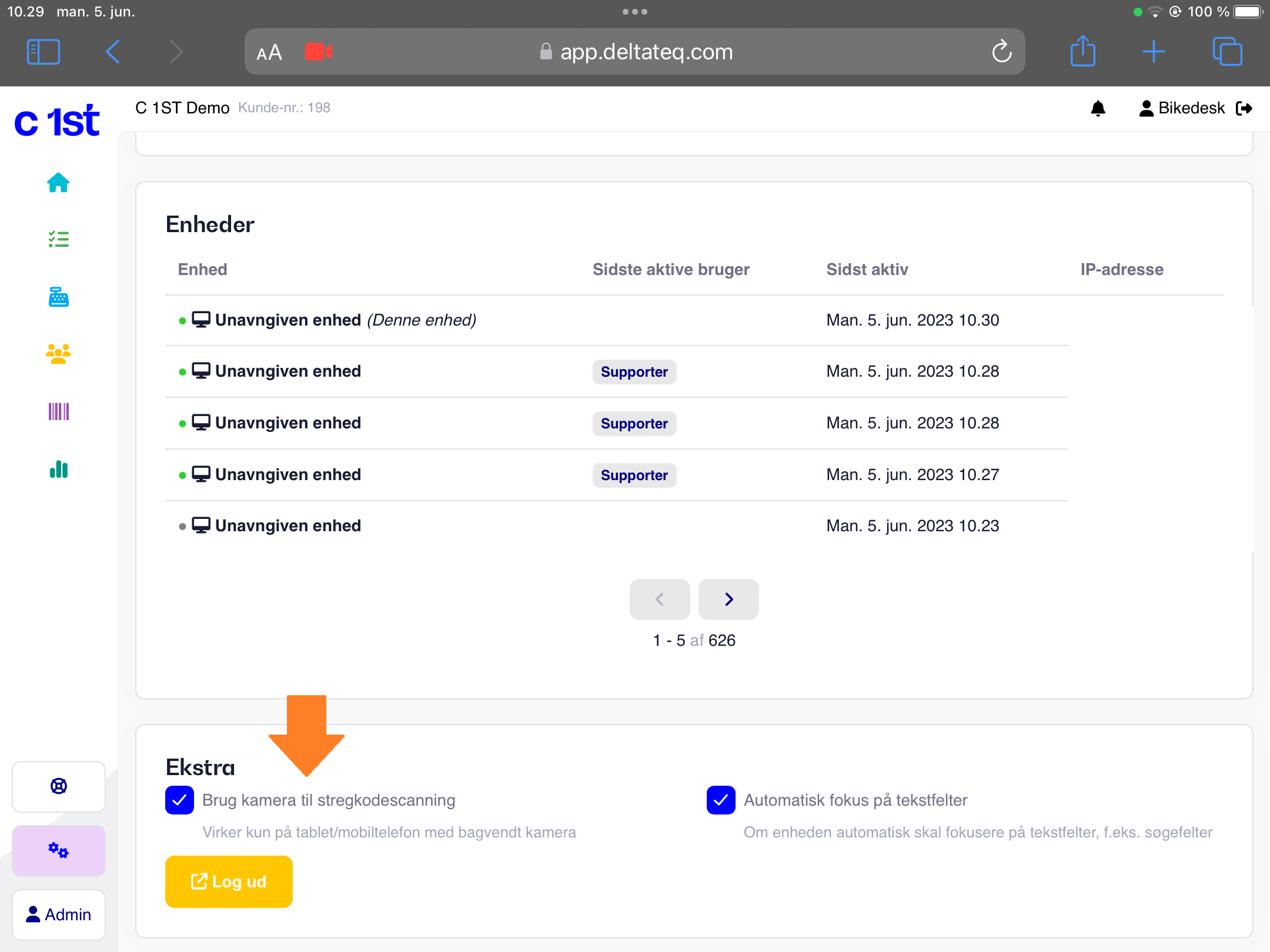
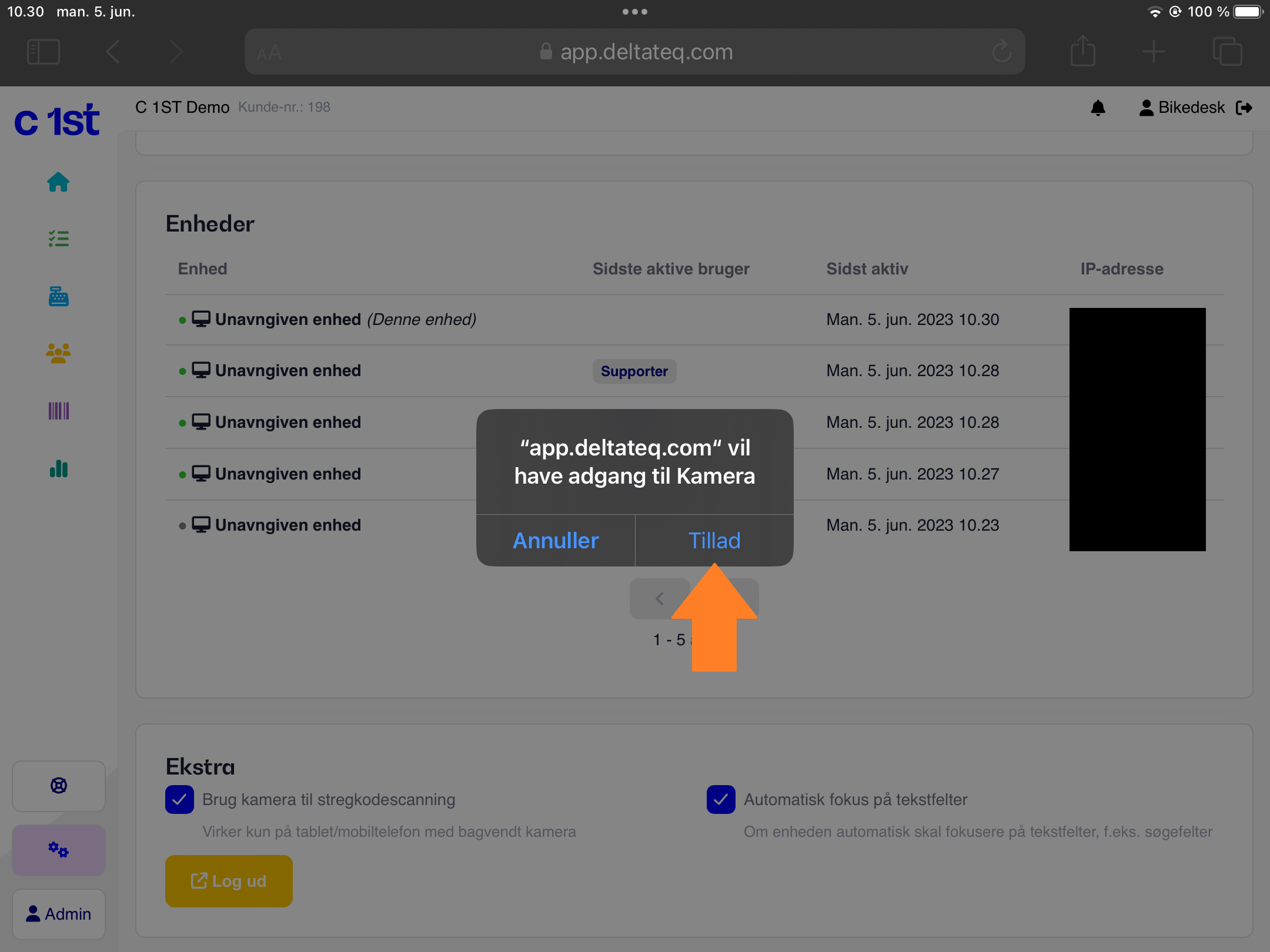
6. The function is now enabled.
If you don’t receive a pop-up asking for camera permission, make sure that the camera is generally allowed for Safari on your device.
Do this as follows:
Go to iPad Settings.
Search for or find the Safari icon.
Scroll down to where it says Camera.
Make sure either Ask or Allow is selected.
After this, you should be able to access the device’s camera. Please try again.
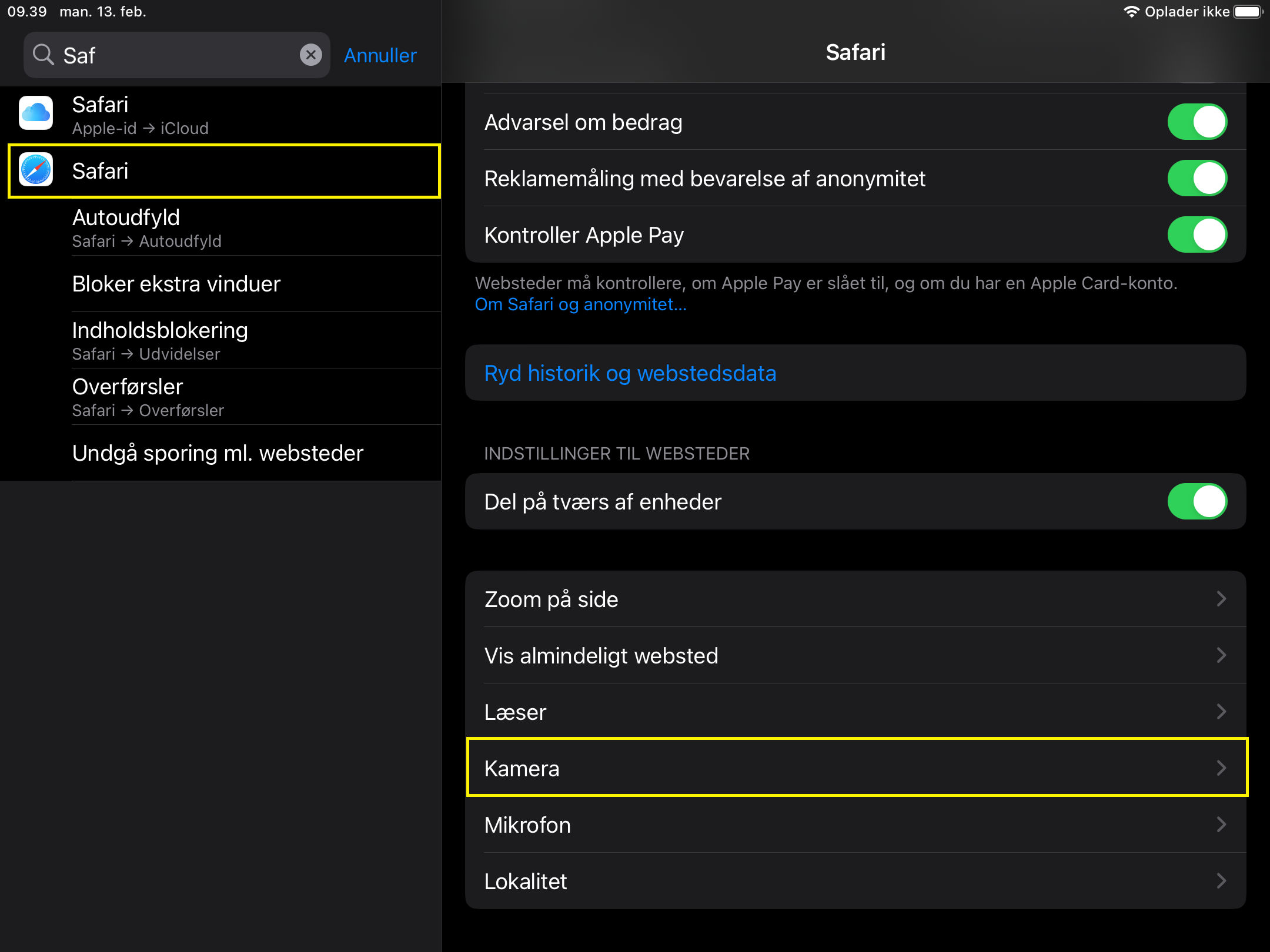
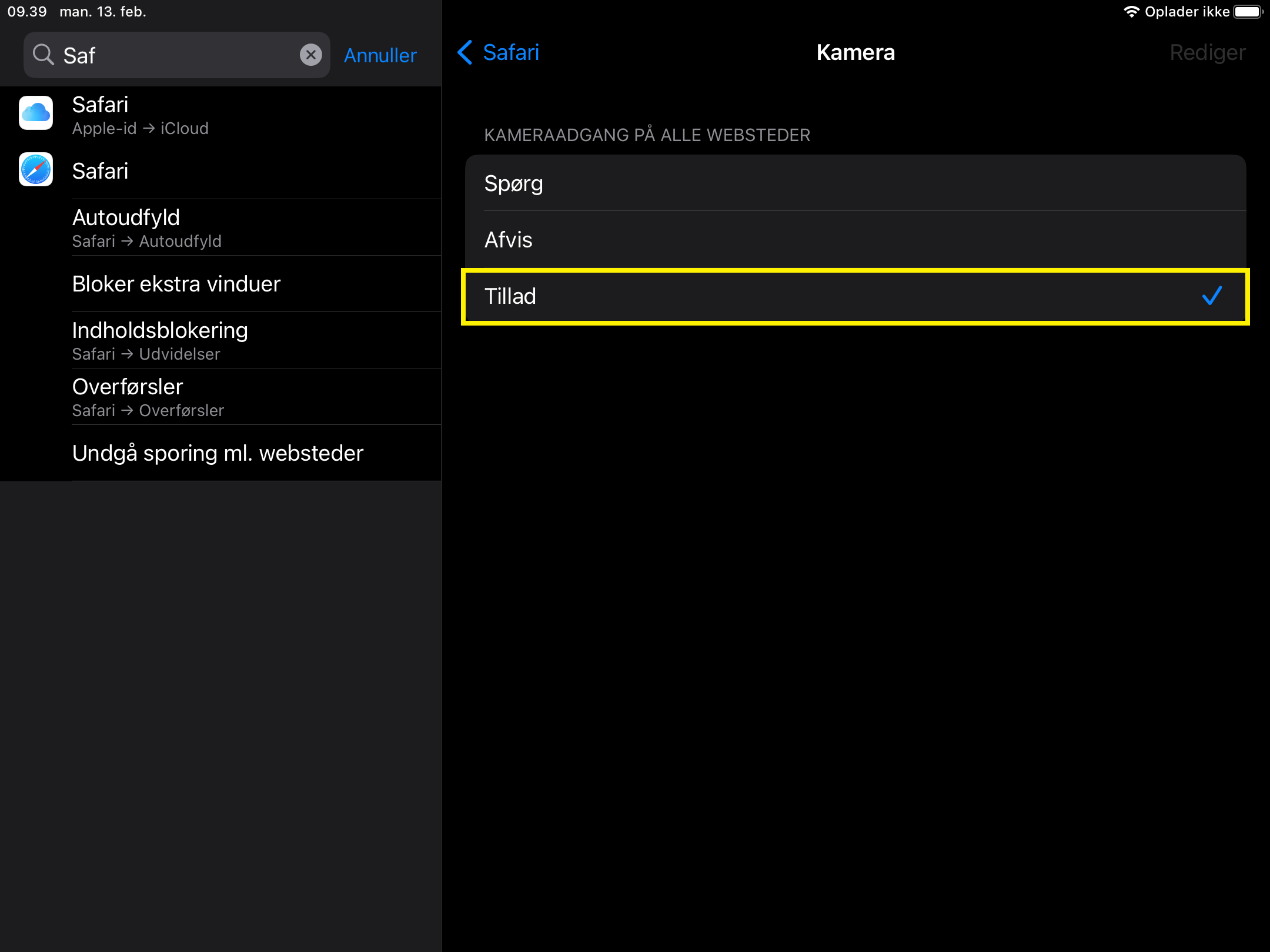
This is how to scan products into the POS using the camera.
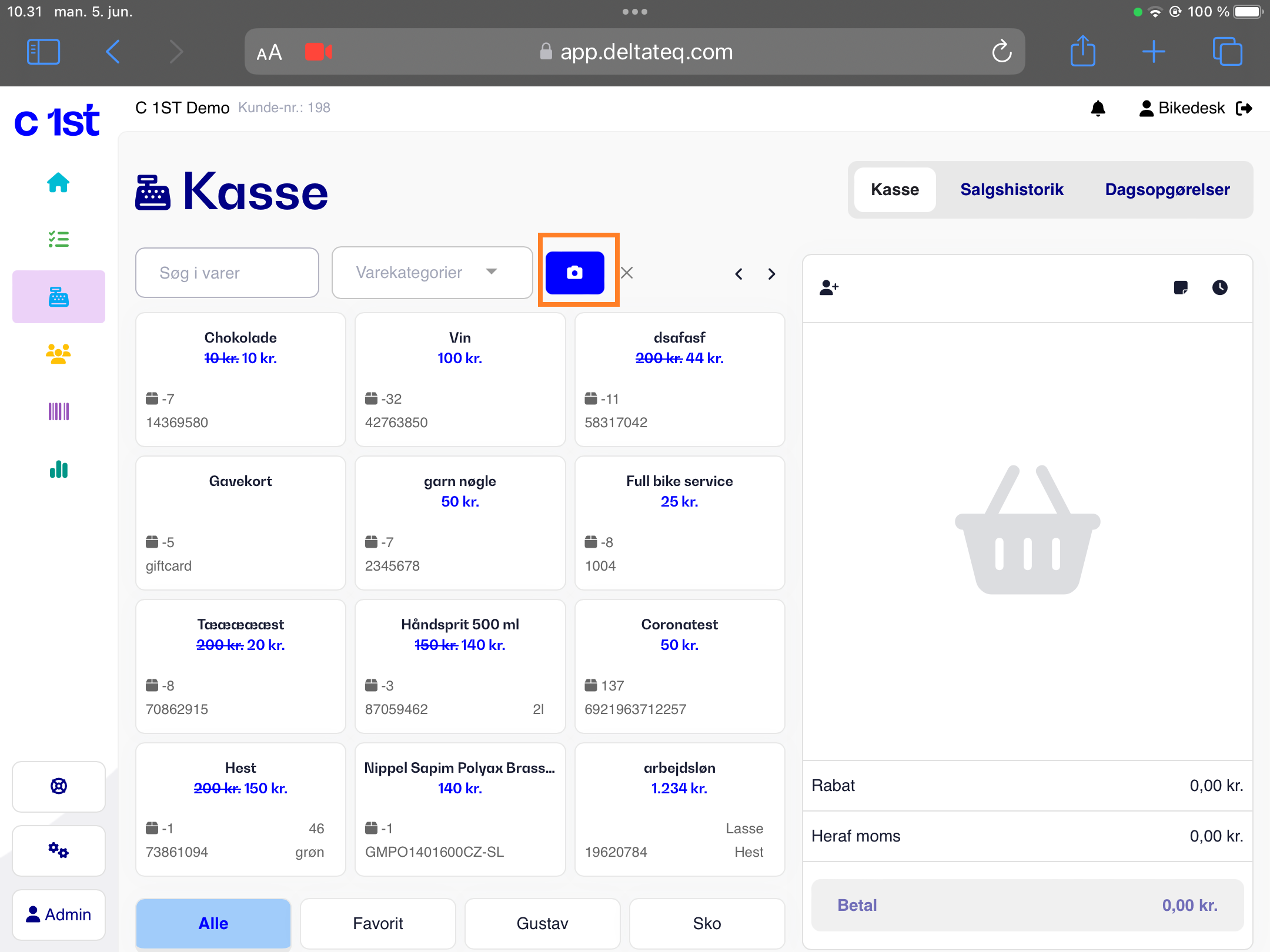
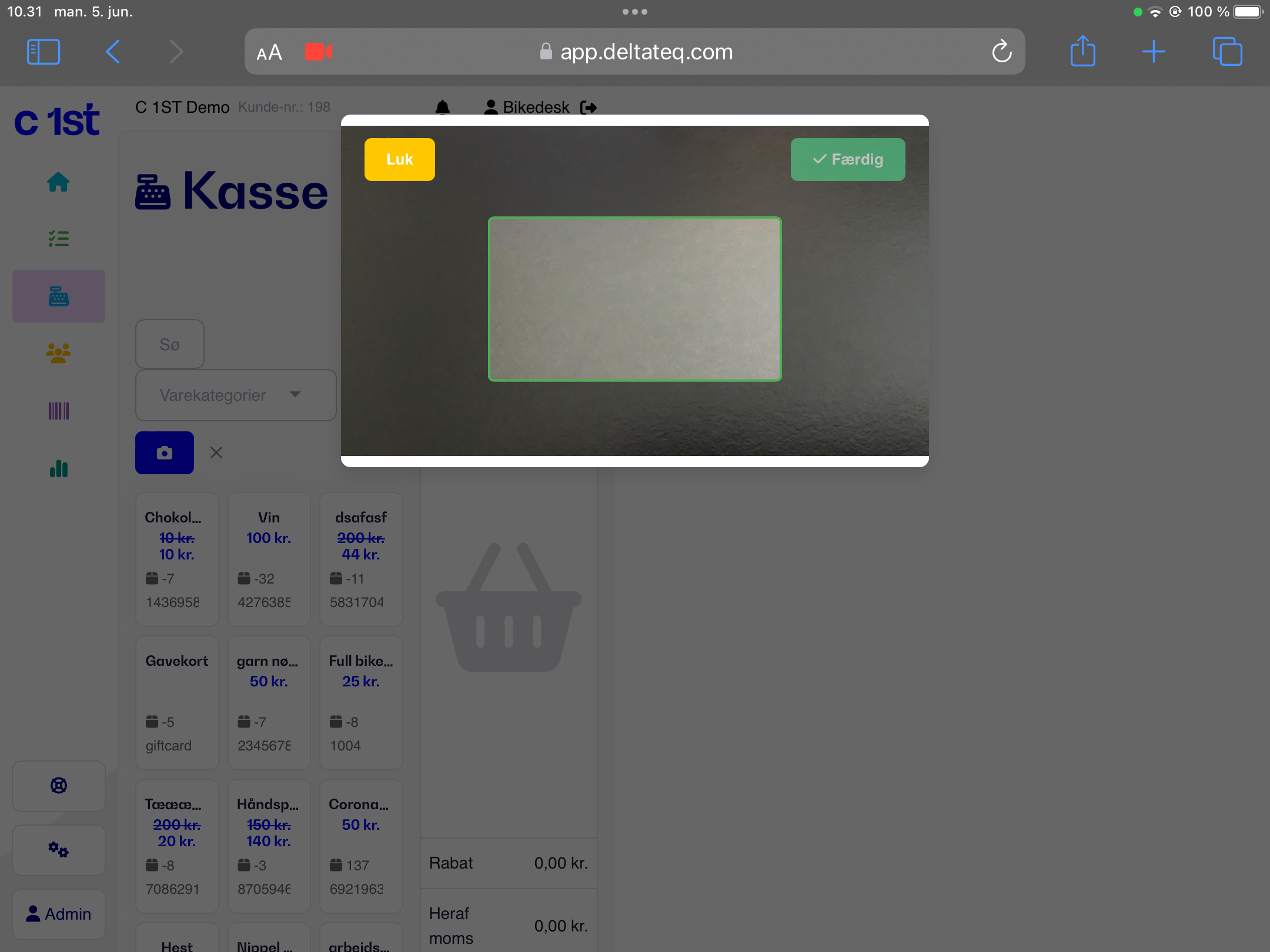
This is how to scan products into a work order using the camera.
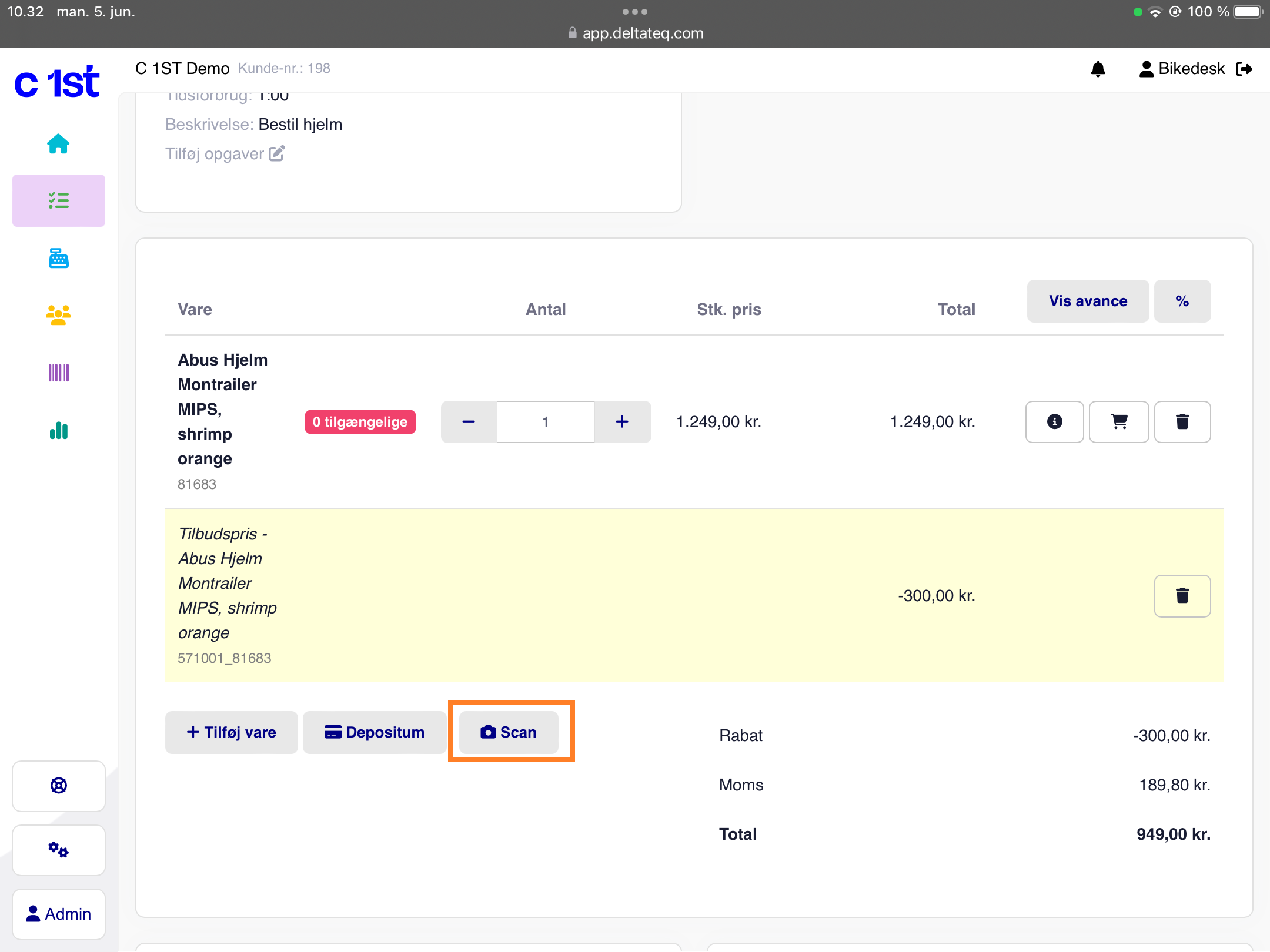
This is how to scan products into a stock receipt using the camera.
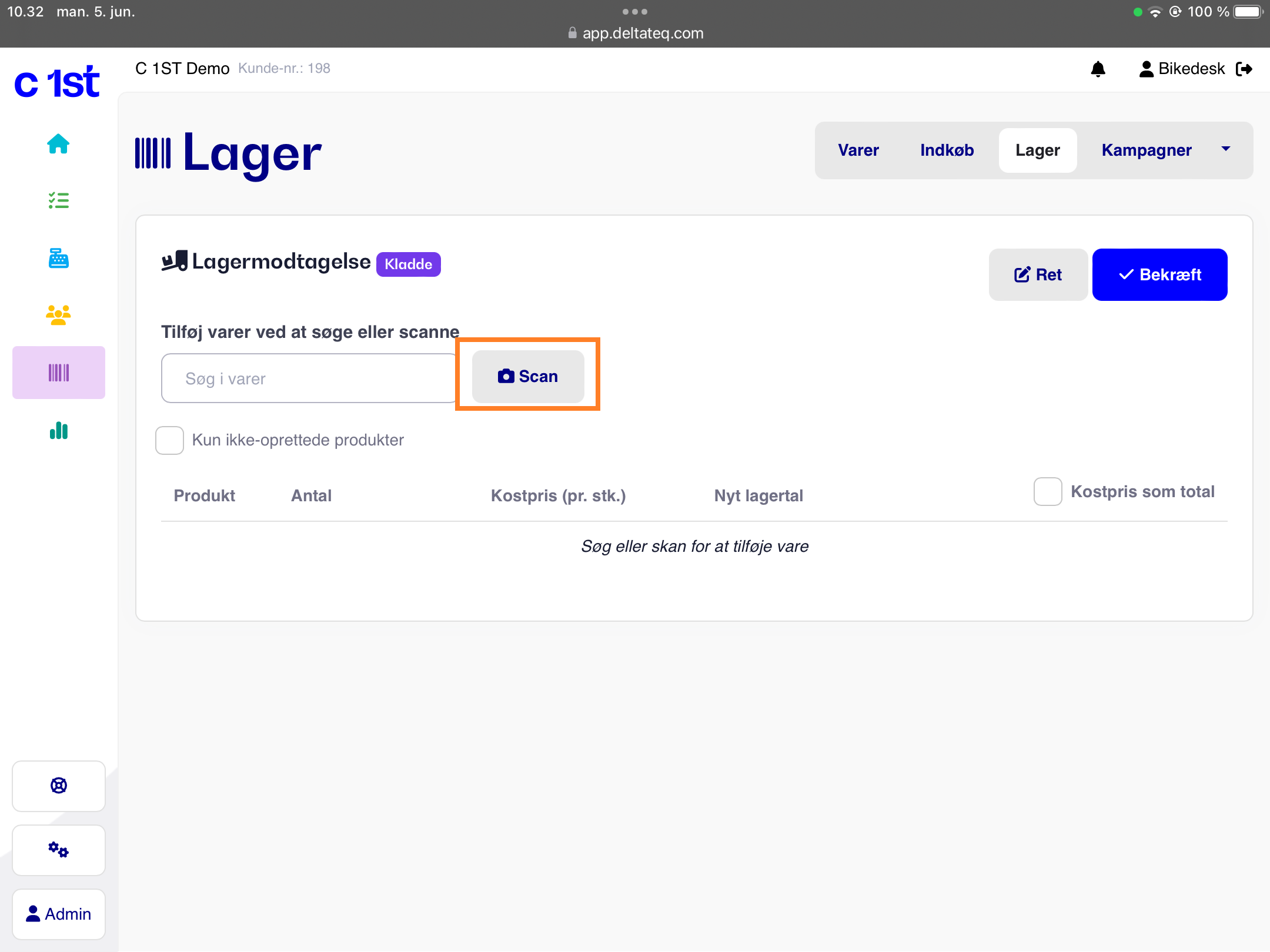
This is how to scan products into an inventory count list using the camera.
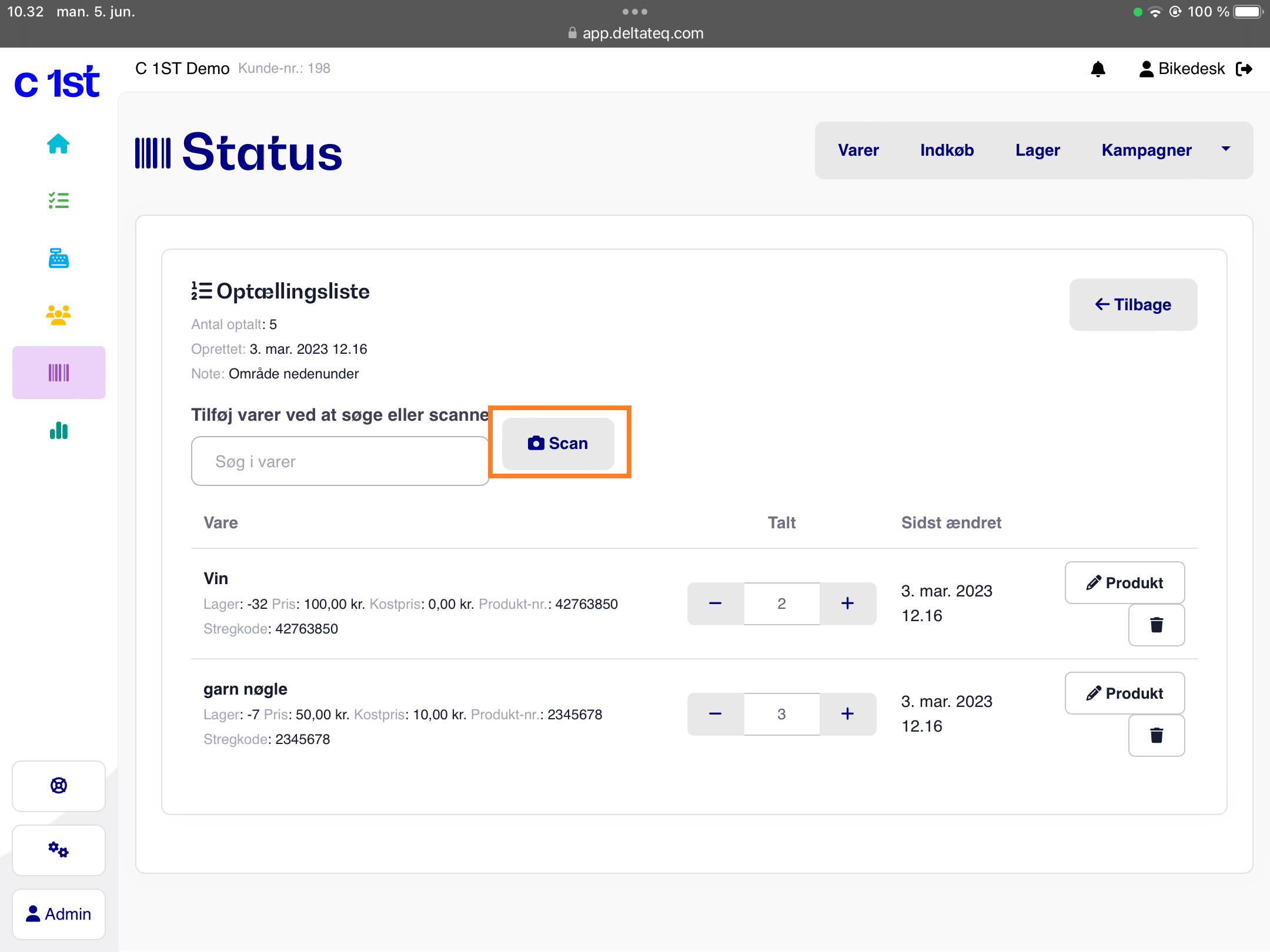
“Can I use an integrated payment terminal when using an iPad?”
Yes, absolutely. You can use both Nets terminals and our C1ST Pay terminals without any additional setup.
It is not possible to use Worldline payment terminals directly on an iPad, as these require Printdesk, which cannot be installed on a tablet.
“Can I use MobilePay Point of Sale with my iPad?”
Yes, you certainly can. It is set up and used in the same way as on a PC. See our guide for setup and usage.
“Can I print receipts from my iPad/tablet?”
It is possible to print receipts from all devices, including iPads, provided you have a so-called Cloud Receipt Printer set up for your store. You can purchase one here.
If you have a regular AirPrint-compatible printer, it may also work, but we cannot assist with setup or support for that.
“Can I print price tags and labels from an iPad?”
Unfortunately, this is not possible at the moment. For this, you need to use a PC or Mac computer.
“Can I connect a wireless barcode scanner or keyboard to my iPad that works with C1ST?”
Yes, that should not be a problem. A regular Bluetooth keyboard connected to your iPad should work as normal.
Søgeord: ipadtablet enhed mobil iphone touch