When you've looked up a customer in the system, you go to their customer profile.
Tap on SMS in the top right corner.
Now you'll get the window where you can pick your template or write a new SMS to the customer.
Tick Scheduled send and pick the date and time for sending the SMS.
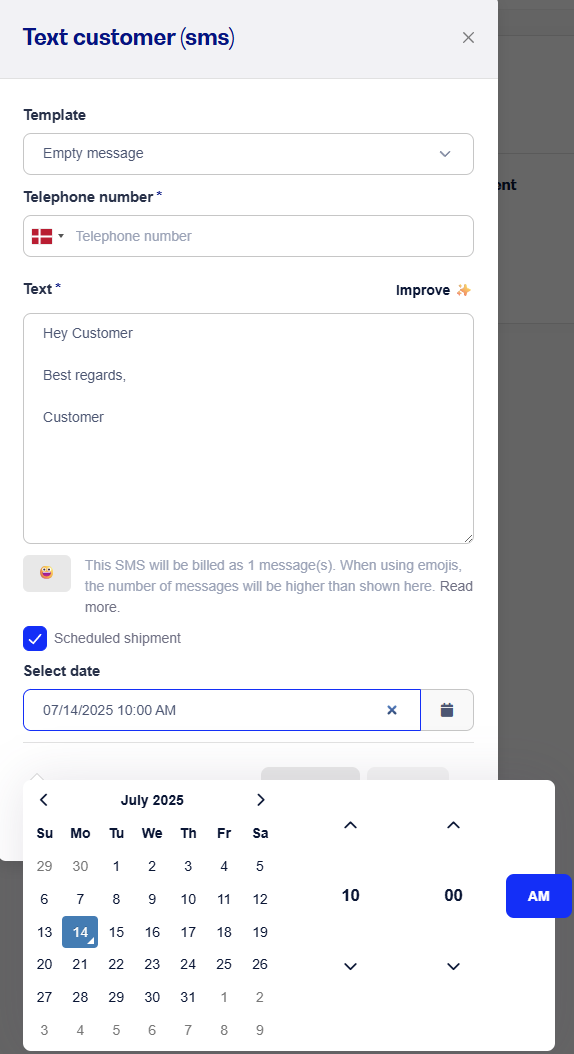
Now, inside the customer's SMS messages you can see a delivery overview.

Here the scheduled messages will show up too, and you can also Cancel the sending of your scheduled SMSs and see the status of all SMSs.
When the message is sent and received by the customer, the status changes to Received.
NOTE!
It's not possible to schedule sending the same message to several customers at once. Here, you'll need to look up the customers one by one. If you want to send the same message to multiple customers at once, it's a good idea to create a template for the sending.