NOTE: The first thing you need to do is contact us at onboarding@c1st.com and let us know you want the feature activated.
To import files into Customers 1st, they need to be in the format CSV. You’ll get this format by saving the file in your spreadsheet program and choosing CSV.
Products
Product import is found in Products -> Actions (on the right) -> Import products.
Below is an example of our product import.
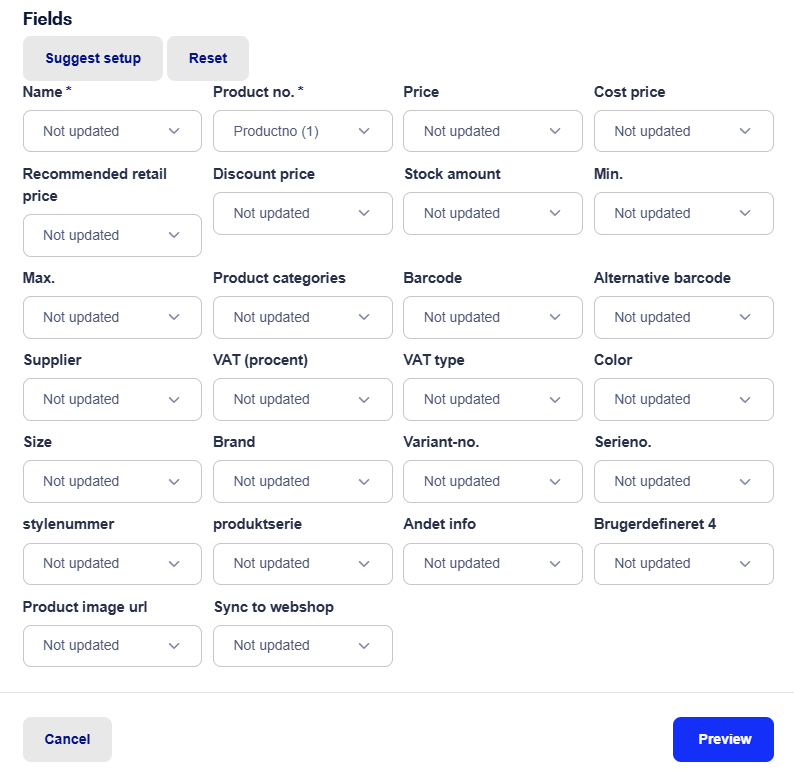
NOTE: Experiencing import errors? Try importing/opening the file in your spreadsheet app and save it again.
Customers
You can use customer import the same way as above, since the process is the same.
Customer import can be found under Customers -> Import customers (right side).
As the last part of this guide series, we'll walk through setting up the integration with e-conomic. You can find it here.