The integration with e-conomic offers a lot of things, but in this guide we’re focusing on the simple setup for those who just want their daily report sent over to the accounting system, so you can post it.
For more info, read here.
Note: If you don’t have e-conomic in your Settings in Customers 1st, reach out to us at onboarding@c1st.com.
Start by logging in to both Customers 1st and e-conomic in your browser, so they’re both open in separate tabs
In Customers 1st, go to Settings -> e-conomic -> Click on Give access to e-conomic
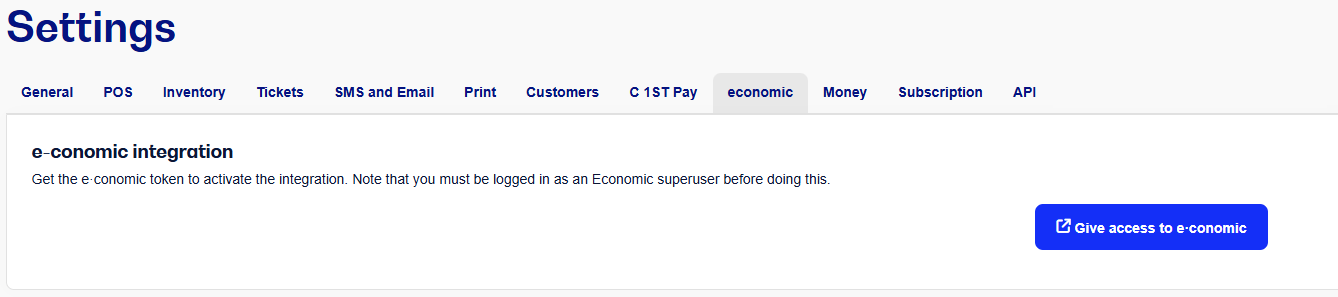
Now you just need to enter account numbers (based on your chart of accounts in e-conomic).
Go to Settings -> POS -> Accounts
Fill in account numbers marked with a red* star
Scroll down to the bottom to Card payment accounting and fill this in
Scroll up a bit to Payment types
Fill in account no. for the payment types that aren't cash
Now you're ready to get started!