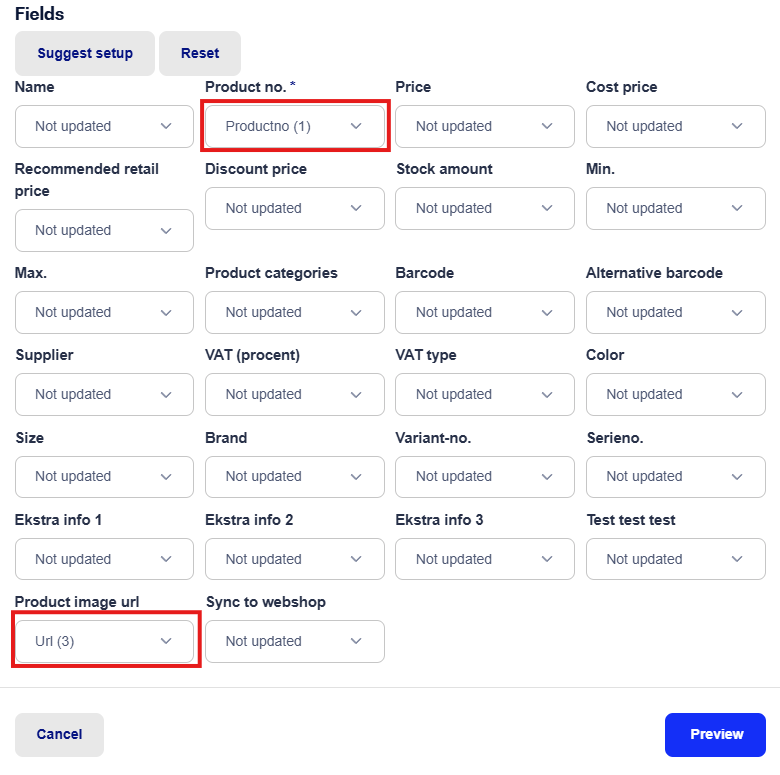Pictures in the box can help the cashier find products faster, for example if a barcode is missing on a product.
It might look like this:
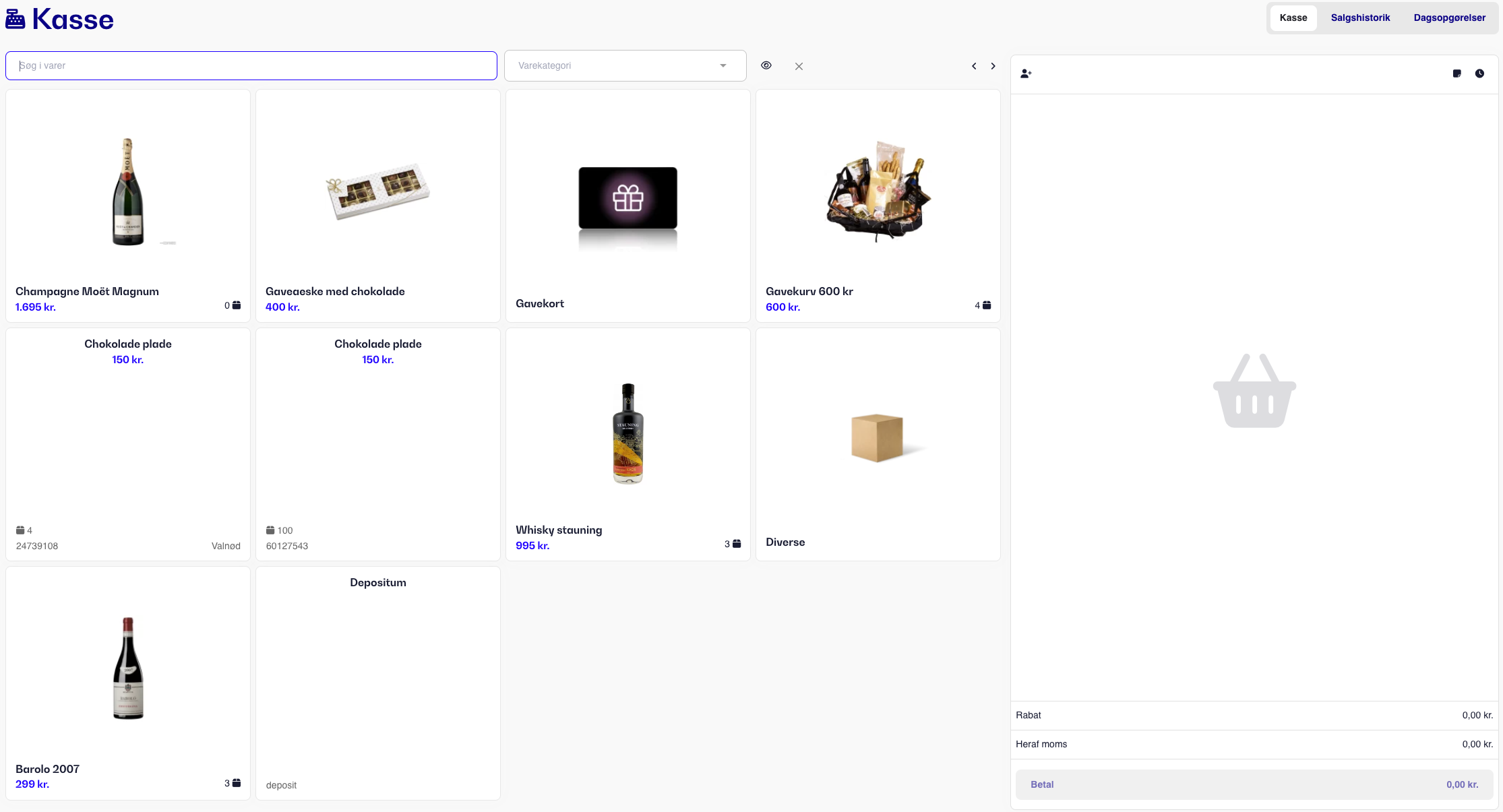
We have 3 ways to add images to products:
Upload image directly to the product
Fetch image from the webshop
Import images from CSV file - Feature in development. Coming soon!
We support the formats .jpeg, .png, .webp and .gif - All images are converted to webp on upload.
If you've already created your product, you can open the product and manually upload an image directly to it.
Find the product in the Product module and select the "Image" tab.
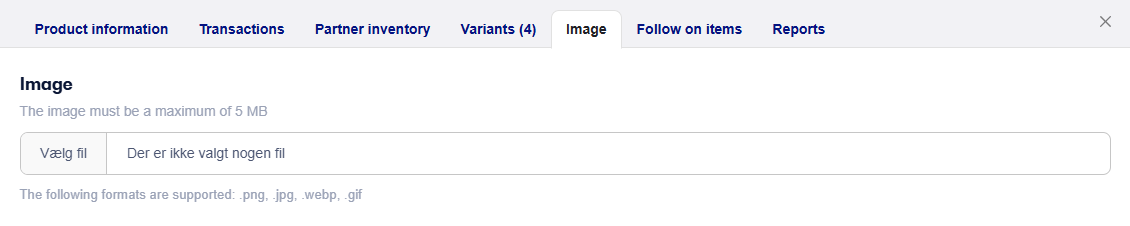
If you have partner stores set up, you can also sync the image to the partner stores, so you don't have to upload it in multiple places.
Once the file is uploaded, you'll see the image in the box.
If you have an integrated webshop linked to your account with us, you can fetch images straight from the webshop - It requires the item to exist in both C1ST/Bikedesk and on the webshop with a matching product number.
Find the product and open the product page - Under Image you'll see a blue button with the text "Download from webshop".

If the webshop doesn't block our request, the image will be fetched from the webshop and automatically dropped into the box.
You can choose to update existing items or import new items with images.
You can find it under products, actions and then choose Import products.
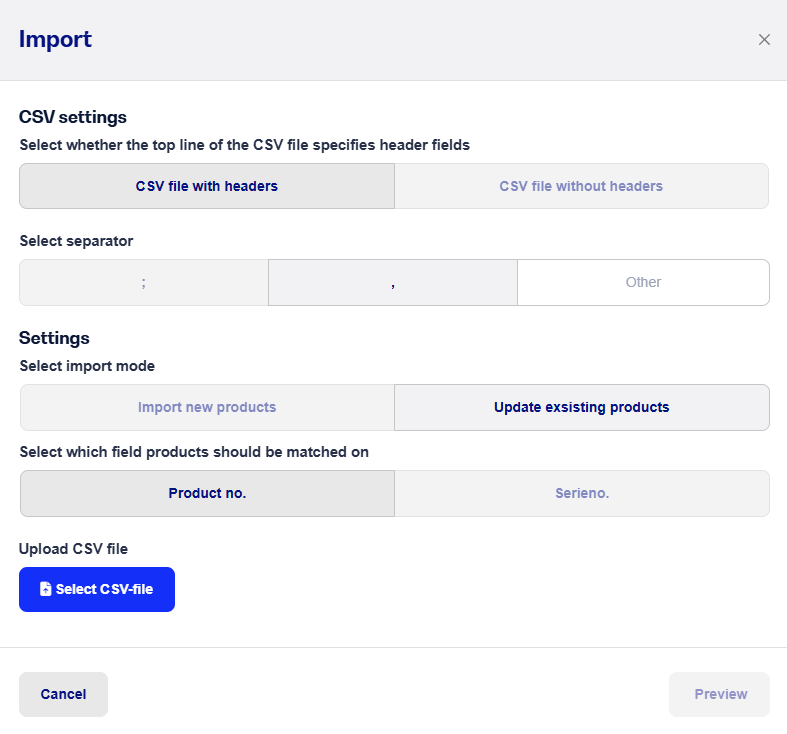
Next, you need to choose which fields you want to use for the import. Product number needs to be added plus the URL to the product image.
Note: The image can be max 5 MB