Theft, sample, returned to supplier – There can be a ton of reasons for adjusting an item. If you want to adjust the inventory quantity of an item and at the same time note why the item was adjusted, you’ll need to pop over to the settings first.
Under Settings - Products you’ll find the section "Reason for inventory adjustment".
Here you add the different reasons that might apply in your store:

Once you’ve set up the reasons you need, you’ll get the option to pick a reason whenever you adjust an item going forward. Here you can also specify if it should be required to select a reason for the adjustment.
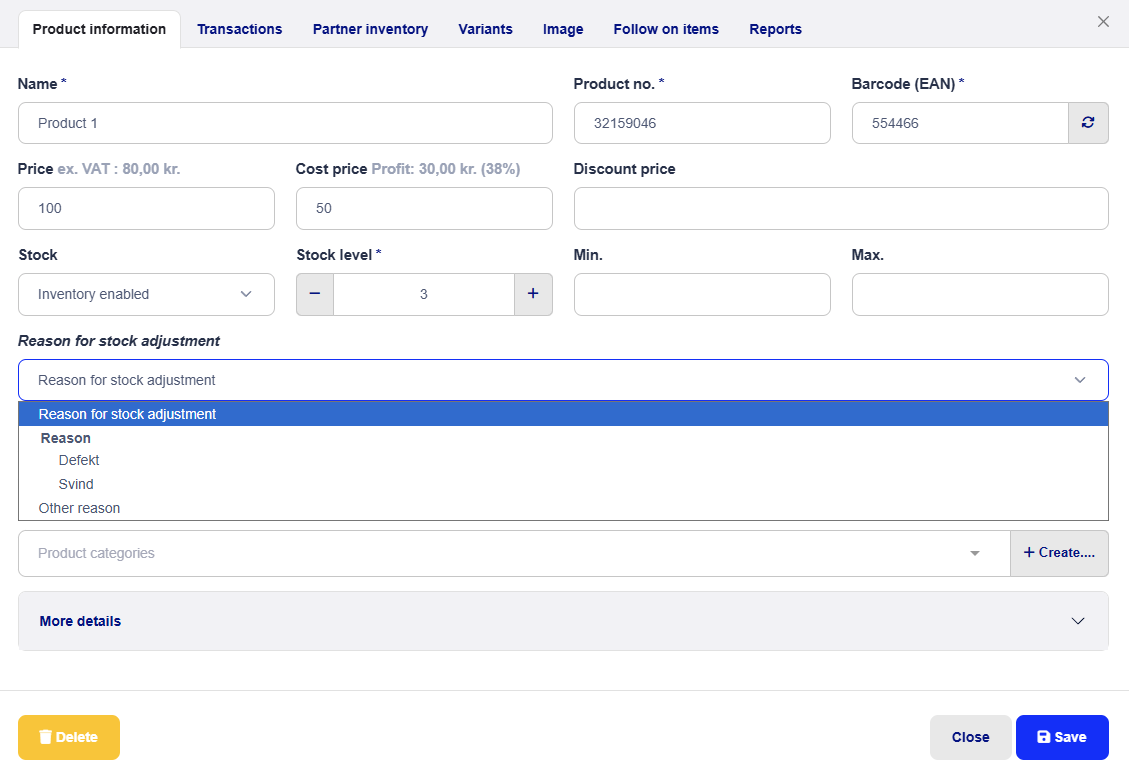
Note! The box only pops up after you’ve made a change in the "Stock count" field.
Now you just have to pick the reason that best describes the change and hit "Save".
Under the Transactions tab, you can now see who changed the quantity and which reason was chosen.
