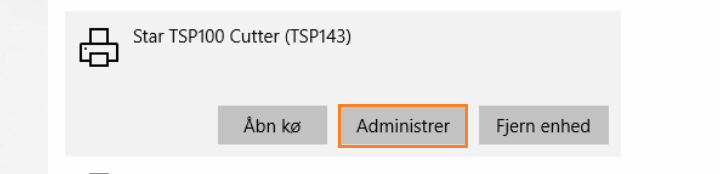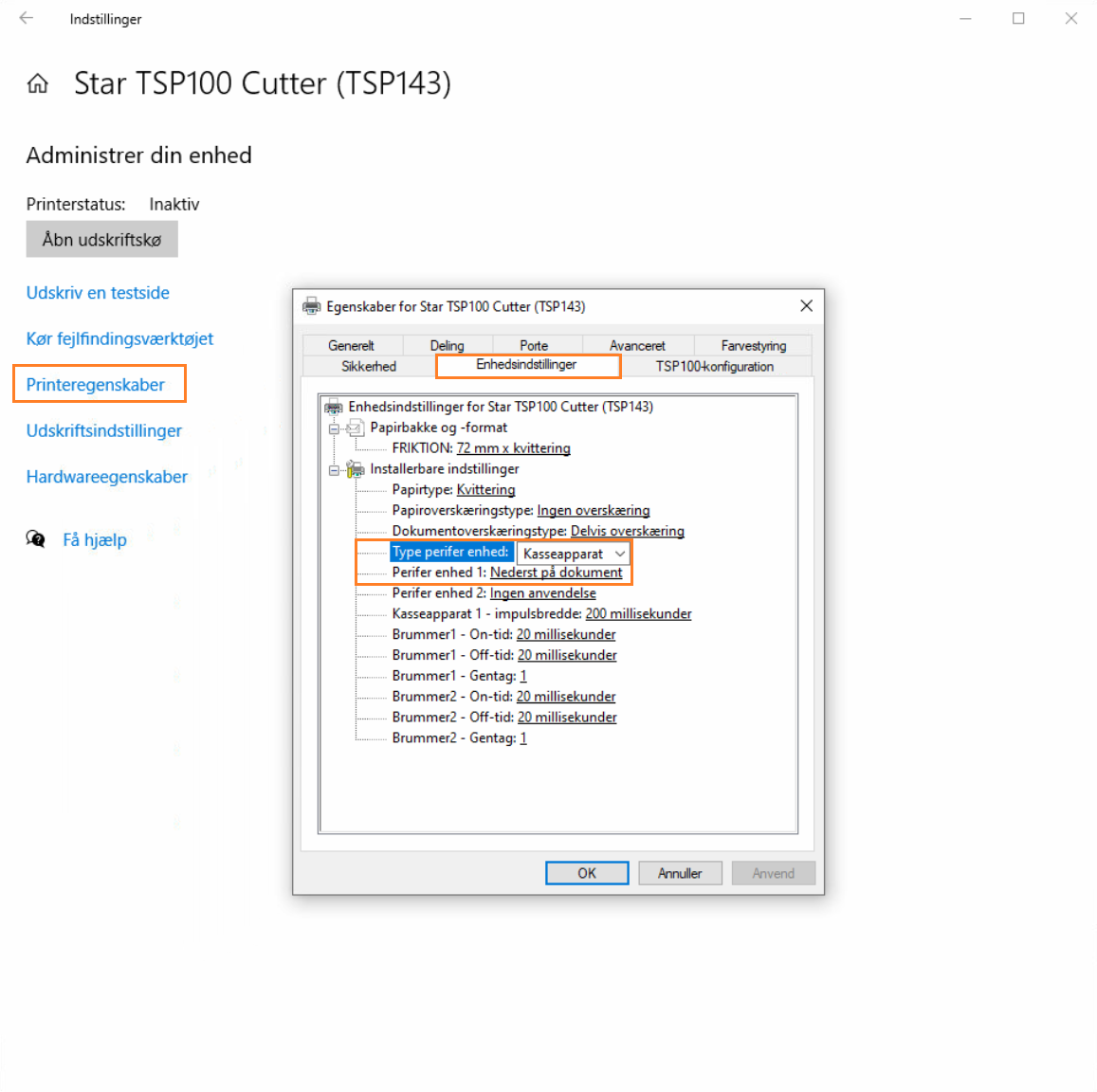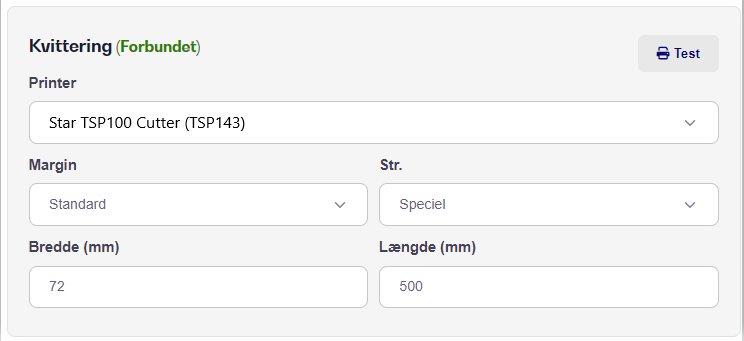Setup of Star TSP receipt printer (TSP100/143 Cutter) for Windows.
Note: This only works if the cash drawer is directly connected to the receipt printer via RJ12 Cable. If the cash drawer is connected differently, this guide won't help you.
Open Printers and Scanners in Windows (You can search for it under Start).
Find your receipt printer (Star TSP100 Cutter) and click Manage under it.
Then press Printer Properties.
Next, choose the Device Settings tab.
Peripheral Unit Type changes from Buzzer to Cash Drawer
Peripheral Unit 1 (1) is set to Top or Bottom on the Document.
Save the settings by clicking OK at the bottom.
PS: If an extra window pops up asking if you want to save the configuration, press Yes.
When the settings are saved, you can test if the cash drawer opens when you print by printing a test page from Windows or a test receipt inside the app under Settings -> Print -> Receipt -> Test