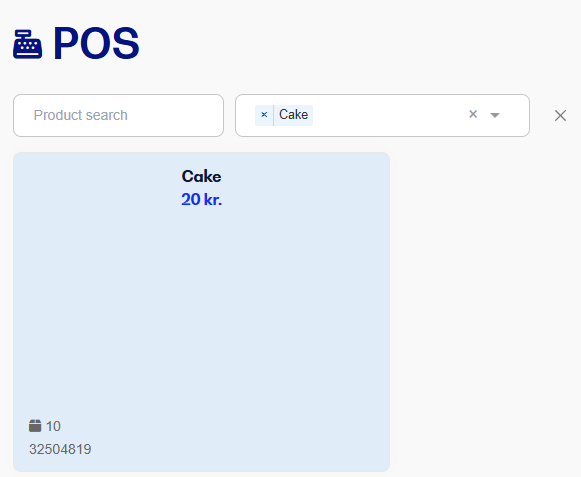There are different ways to adjust the items you see at checkout.
You can choose to have the products shown Alphabetically, Best sellers or Price (low to high)
Here’s how you choose:
Go to Settings and pick Checkout
Under Choose sorting of products at checkout you can pick how you want the products sorted, in the drop-down menu.
Finish by clicking Save.
With this method, the system will automatically update the “home page” based on your sorting.

You can also make a product category, where you choose which items should show up on the first page at checkout, instead of letting the system decide for you.
Go to Items, tap the three dots in the top right corner and choose Item categories
Tap Create category, give it a title and tap Save
Go back to Items, after it’s created
Tap the items you want shown on the front page in The register and check the item category and tap Save
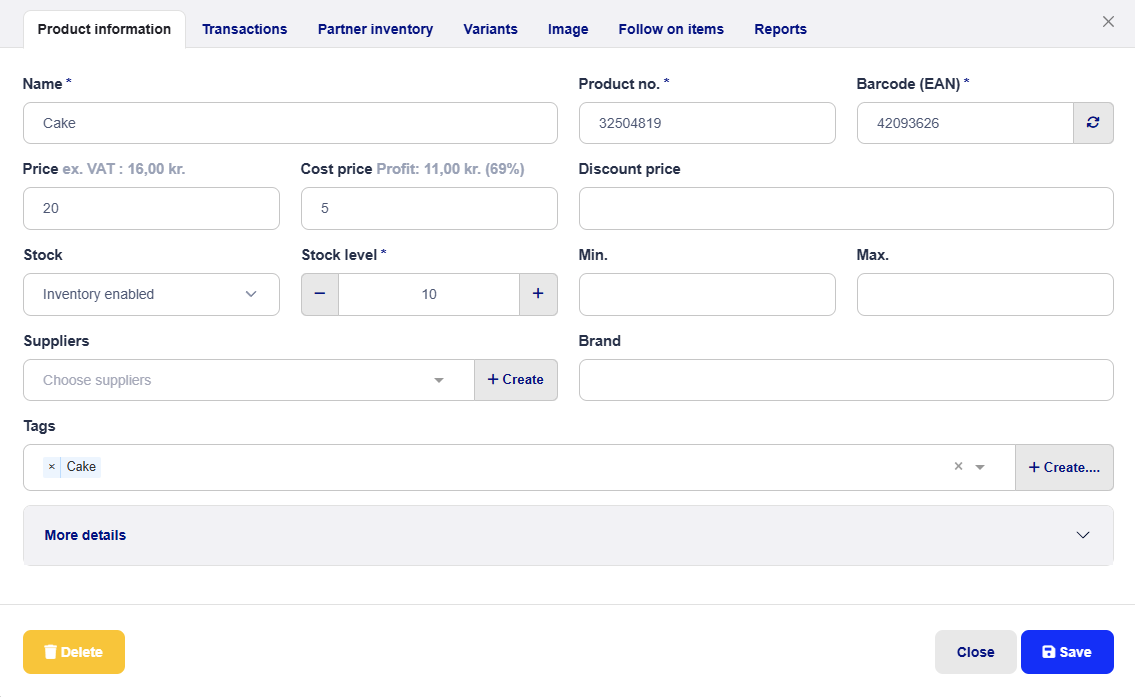
5. Go back into The register and pick the item category.
Important: If you want to search among all other items, remember to tap the black cross to clear the search – otherwise, it’ll keep filtering by item category.