To set up tabs in the register, you need the large package. There are several ways you can customize the tabs so they either show a specific product group or search for a specific word in your product catalog.
To set up tabs in the register, you need to go to
Settings -> POS.
Under Tabs you can create a new tab and choose what each tab should do.
If you've created a product category you can make the tab show that specific product category. If you don't have a product category yet, you can read how to do it here.
Under Sort by you can choose whether the items under the tab are sorted Alphabetically, by Bestsellers or Price (low to high)
In this case, we want the product category "Cake" when we press the tab in the register, and they should be sorted alphabetically.
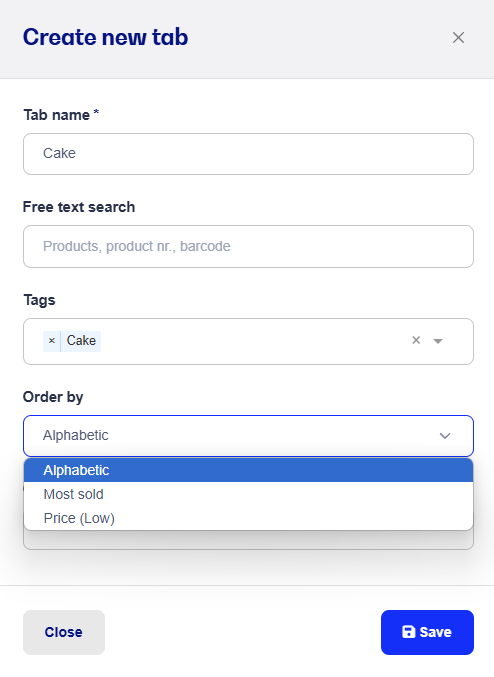
When you click Save, the tab will appear in the register and the products under the category "Cake" will be shown in the register.
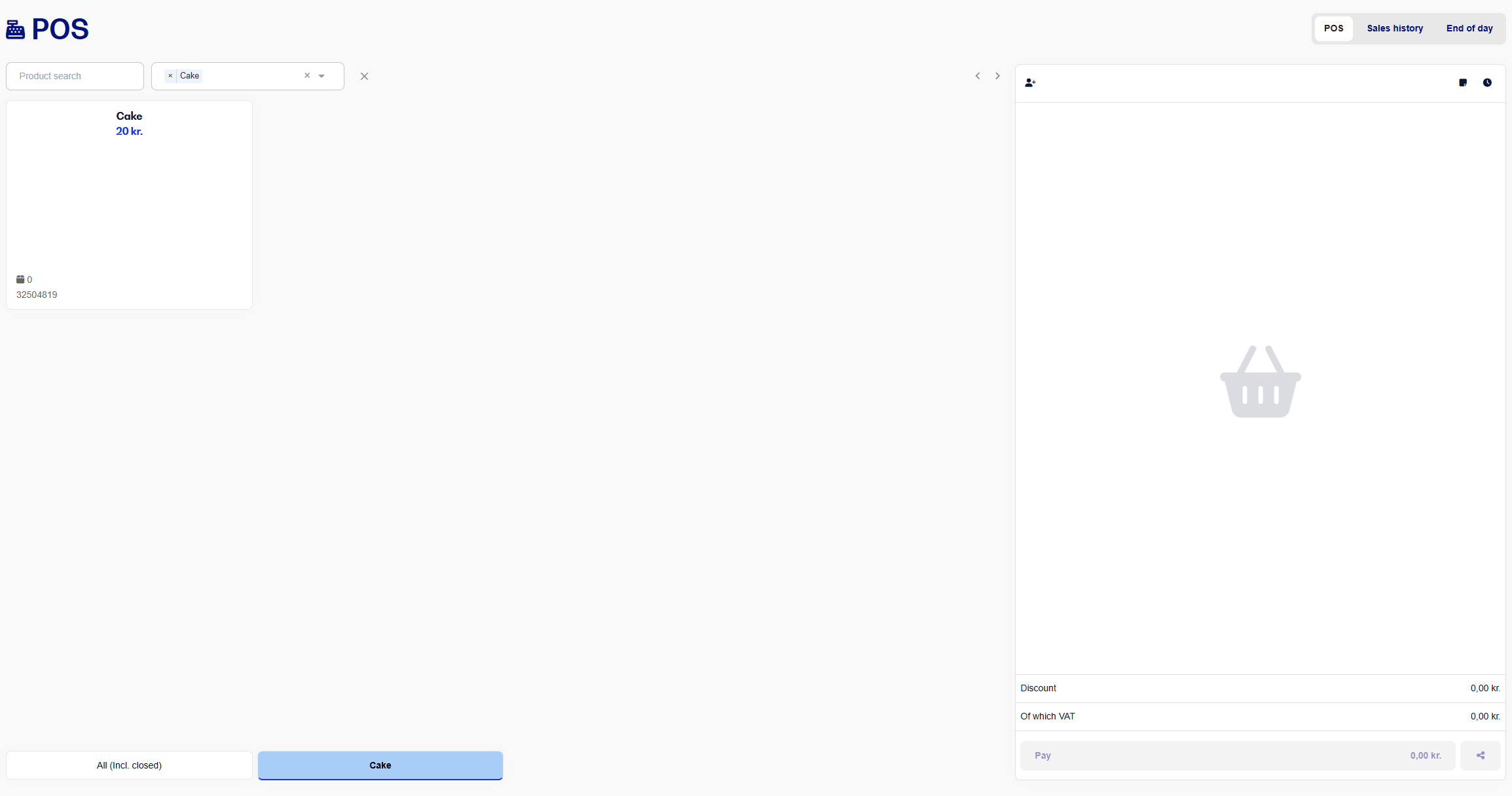
The register still only shows up to 12 products at a time, so if there are more products in the category, you'll need to scroll using the arrows like usual.
Note! You can set the tab to do a free text search, showing products that contain the word you define here. Keep in mind, you can't combine free text search and a category in the tab setup.