When a customer needs a discount, you can give it in several different ways.
Below you'll see the different options, as well as how to use the features.
When you're at the checkout and ready to handle your customer's purchase, you can add a discount to their order right away.
You can choose to give a discount on the total amount or on specific products.
Red is a discount on the entire sale, so all items get the discount
Blue is a discount for the individual item you're selling to the customer.
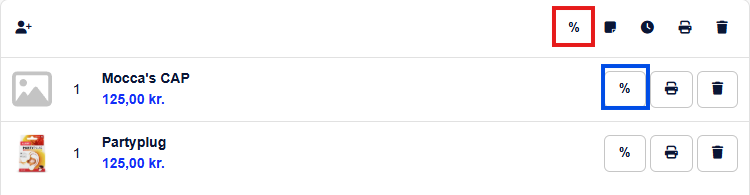
When you click one of the discount buttons, you'll see the following menu appear:
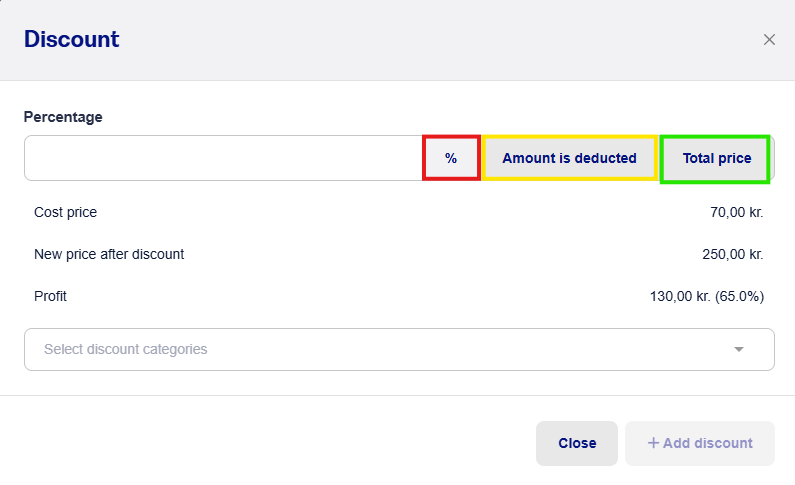
Red is a percentage discount. So if the customer should get a 10% discount, just enter 10 in the field.
Yellow is a specific amount that's subtracted from the total price. For example, 100kr off.
Green is for changing the item's price to a specific price. For example, from 1390kr to 1000kr.
It's one thing to be able to give your customers discounts, but you also need to keep track of why you or your employees gave the discount.
That's why we created discount categories, so every time someone gives a discount, you can require them to state the reason with a category.
Go to Settings -> POS
Scroll down to Discount categories

Click on + Tag...
Then you can give the category a title and save it.
When you’ve saved your first discount category, you’ll be able to decide if a category must be selected when discounts are added.
Do this by checking the box under + Tag...
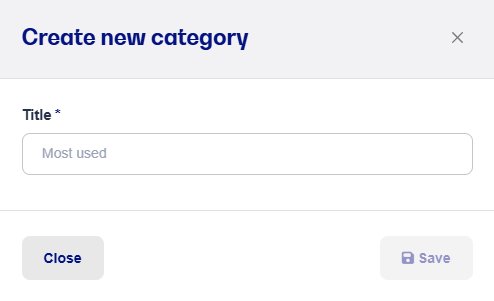
Some examples of discount categories include:
Friend discount
Demo products
Good customer (Loyal customer who comes back again and again)
Damaged goods
Employee discount