Did you forget to add a customer to your completed checkout sale? You can still add the customer to the sale afterwards.
Go to Checkout -> Sales history
Find the sale and tap on it
Tap "Add customer" in the top right corner
Find the customer by name, phone number, or something else and hit Save
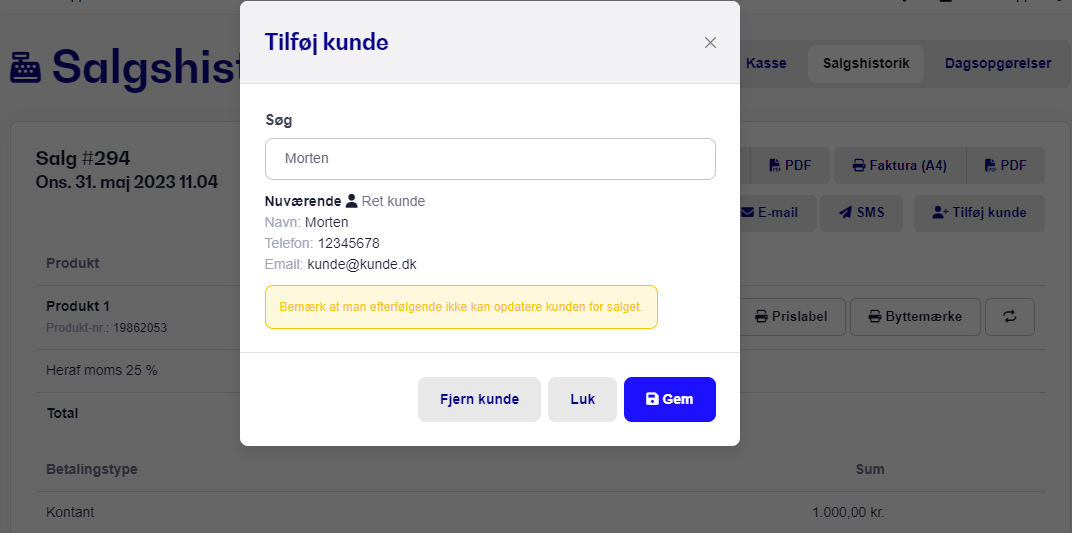
Now you'll be able to see that the customer is added to the sale in the sales history overview, and the sale will also show up as part of the customer's checkout sales:
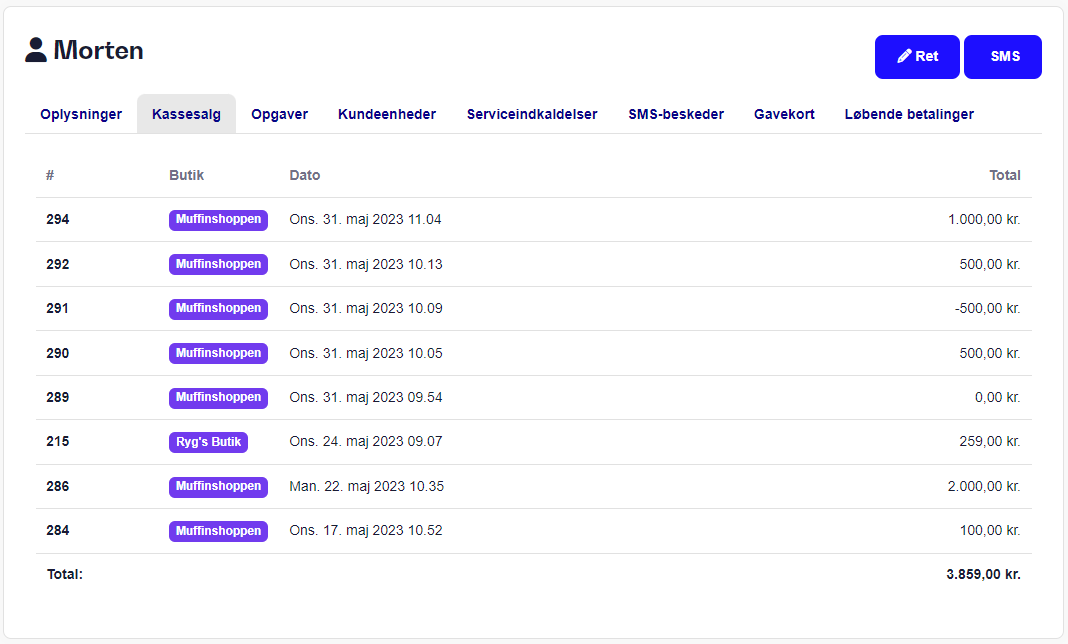
NOTE!
- You can't remove or change a customer that's already been added to a sale.