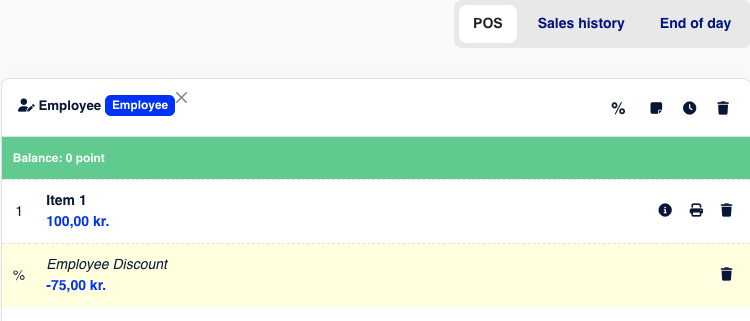If your employees are fortunate enough to receive a discount at their workplace, it can easily be set up in the system so that it's automatically applied to sales when they make purchases.
How to Do It:
1. Customer Groups:
Go to Customers -> click on the Arrow in the top right corner and select Customer Groups.
Create a new Customer Group, name it something like "Employee" or whatever makes sense for you, and click Save.
Next, add your employees as customers in the Customer module or just add a single customer named "Employee". You can read more about adding customers here
Now, assign the created customer group to the employees or the single customer named "Employee". Do this by clicking on the customer, clicking Edit, and selecting the customer group from the drop-down menu. Finally, click Save.
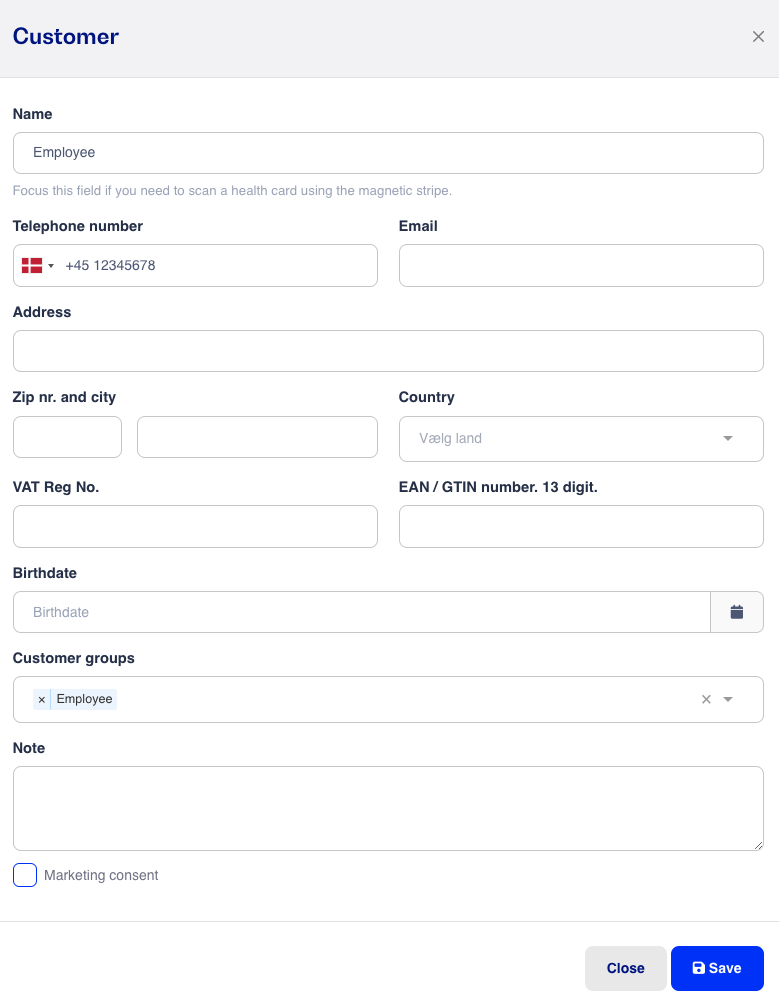
2. Create a Campaign:
Go to Inventory -> Promotions and click +Add Promotion
Create the campaign based on the discounts your employees receive.
In the example below, the discount type "% added to cost price" is selected, no item criteria are chosen, and the customer group "Employee" is selected. This ensures that the employee receives a discount on all items and that their price is the cost price.
Finish by clicking Save.
Note: VAT is automatically added to the cost price, even if the amount is 0%.
Other discount types can also be selected, such as "% subtracted", if employees should receive a 10%, 20%, or 30% discount. Item criteria can also be chosen, such as specific item categories or brands, if only these are eligible for employee discounts. You can read more about Campaigns here
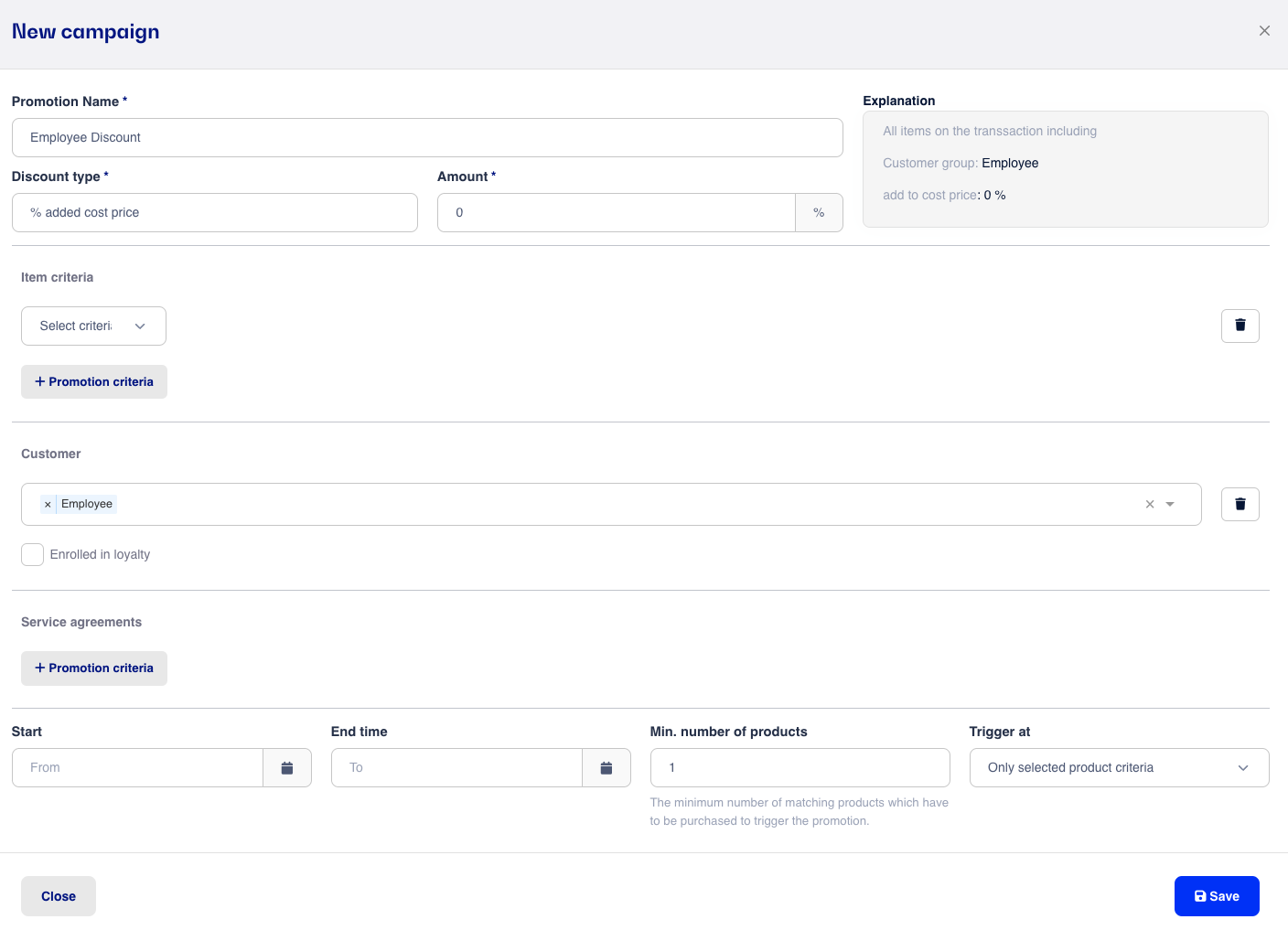
3. Apply the Discount:
Go to the checkout, add the employee as a customer, then add the items.
The discount will then be automatically applied.