Here is a detailed guide to the process of creating a ticket/order and what the various steps contain and what they mean.
For more information on how to create a ticket/order, click here. You can also get more information on how to edit or delete a ticket/order by clicking here.
Once you have created your new ticket/new order, you can always find it under New ticket, as you can see in the example below. Here you can see all the new and ongoing tickets/orders, with a small description of the task, task number, who the customer is, who is responsible for the task and when you have agreed that the customer should collect the ticket/order.

When you have finished the ticket/order, press Mark as ready on the ticket/order you have finished.
Then you get redirected to a pop-up window that looks like the picture below.
Here, you can change the status of the ticket/order. You can either choose Ready for costumer or Done in the drop-down menu.
You can also choose if you want to send an automatic text message to the customer by checking the box next to Send text to the customer
You can change these text templates yourself. For more information on how to make automatic text message templates yourself, click here.
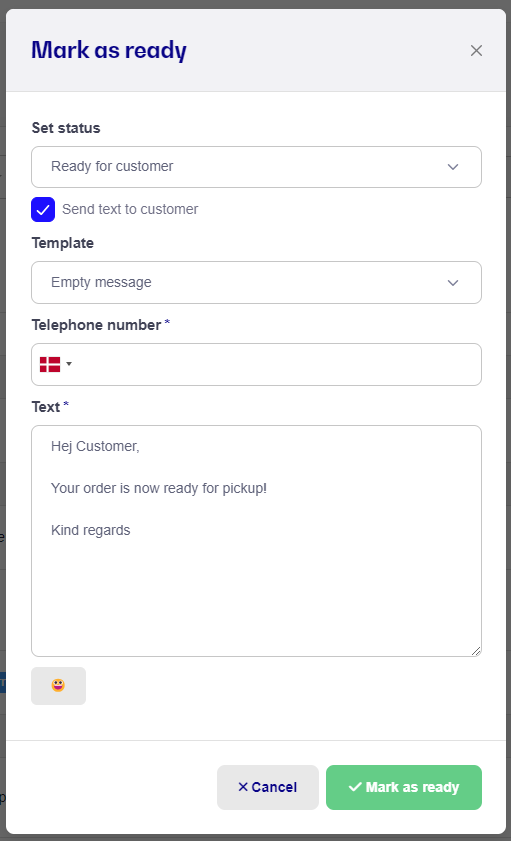
When you have changed the status to Ready for costumer, checked that the Telephone number is correct and checked the automatic text message is correct, you then press Mark as ready. Our system then sends the text to your customer, and your ticket/order gets transferred to the Ready for pickup section.
If you choose the option Done you will be directed to the POS section, and the customer can now pay.

The last step in the process of making a ticket/order is the Finish and pay step, where the customer pickup the item and pays.
Here you can create automatic service reminders, so that your customer always knows when it is time for visiting the shop for a service, if you are selling a customer unit.

If you later on wanna go back to the ticket/order and maybe check the customers personal information you can easily do that, by going to the All (incl. closed) section.
Here you can see all your New ticket, Ready for Pickup, Waiting and closed/completed tickets/orders.
